 First Steps
First Steps Style & Design
Style & Design- How to customize your form design?
- How to upload your own videos as a field media
- How to select an animated background?
- Apply a theme to your form
- Change the font
- Choose your colors
- Add free background images from Unsplash
- Improve design with CSS
- Upload custom background images from your device
- List View & Step View
- Add a logo to your forms
- How to create right-to-left forms
- How to change field layouts
 Form Fields
Form Fields Form Settings
Form Settings Account & Billing
Account & Billing Publish & Share
Publish & Share Security
Security.png) Team Collaboration
Team Collaboration Results & Statistics
Results & Statistics Integrations
Integrations Conditional Logic
Conditional Logic Calculator
Calculator Other Features
Other Features
Add free background images from Unsplash
As well as choosing custom colors, forms.app allows you to select custom background images. What’s more, you will have access to Unsplash and thousands of photos instantly, even when you don’t have one on your device. Let’s see how you can add great background images from Unsplash:
1- Find and click on the Customize button on the Design page:
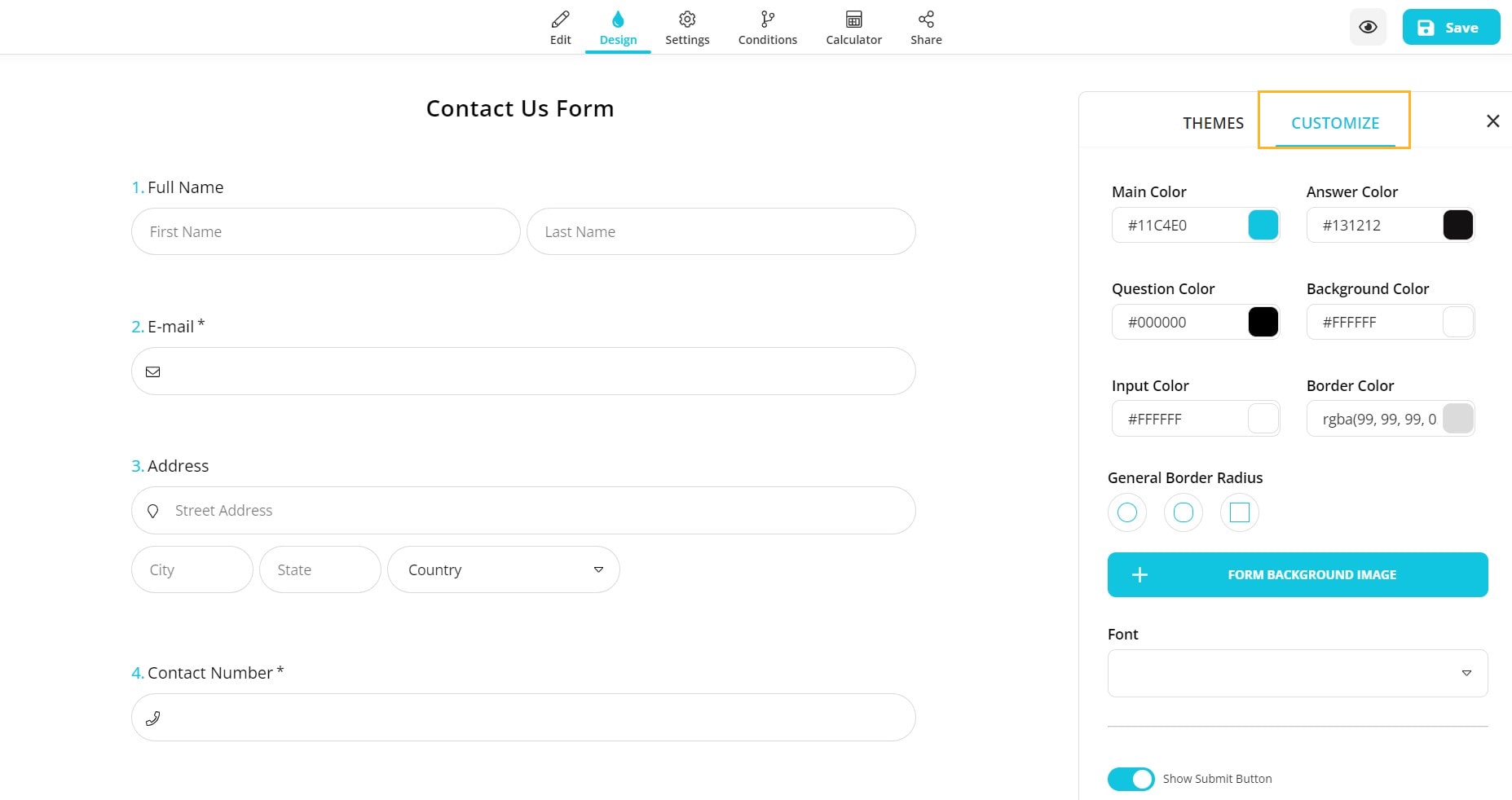
2- Open the background panel by clicking the Form Background Image button:
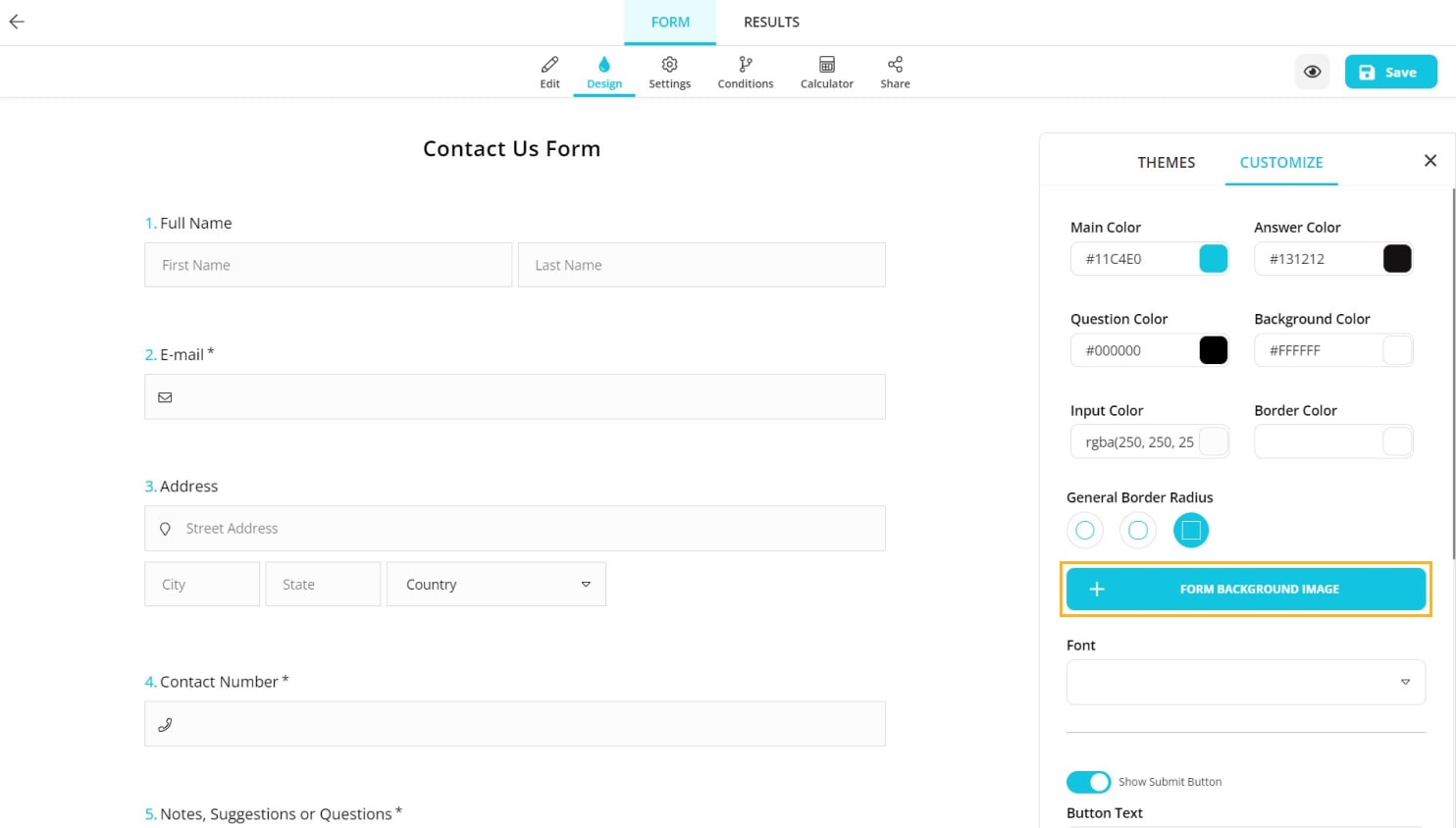
3- On the background panel, you can see some sample images from Unsplash and select use them for free! Clicking on an image you like is enough to choose it:
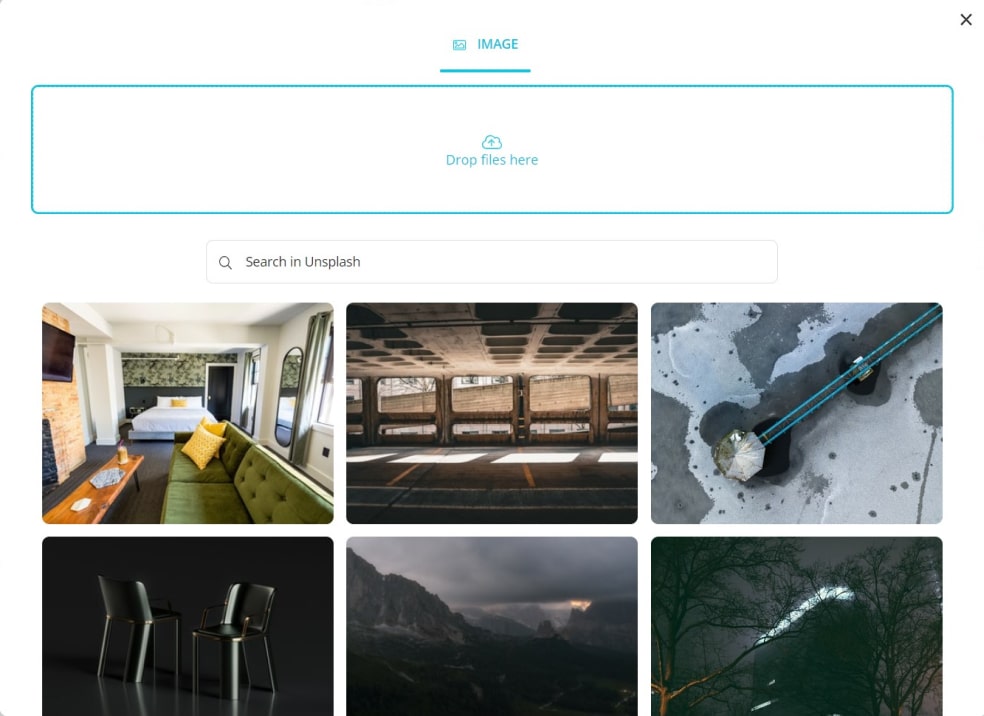
4- You can also search for an image you would like to use with your forms:
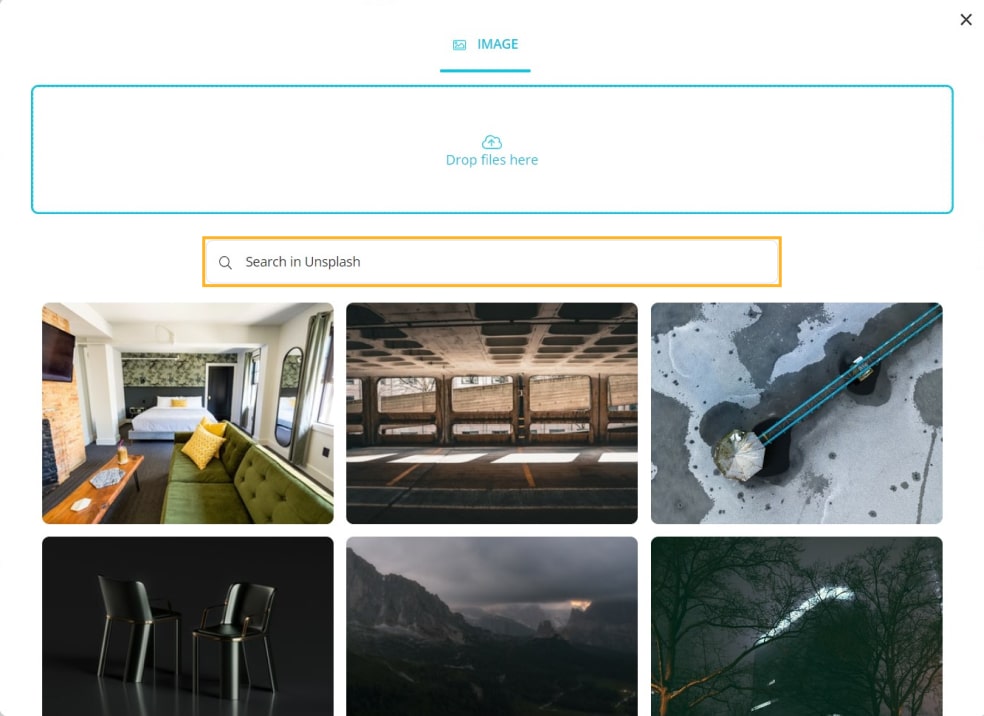
5- Once you select an image, adjust some basic settings, such as repeat, cover, or position:
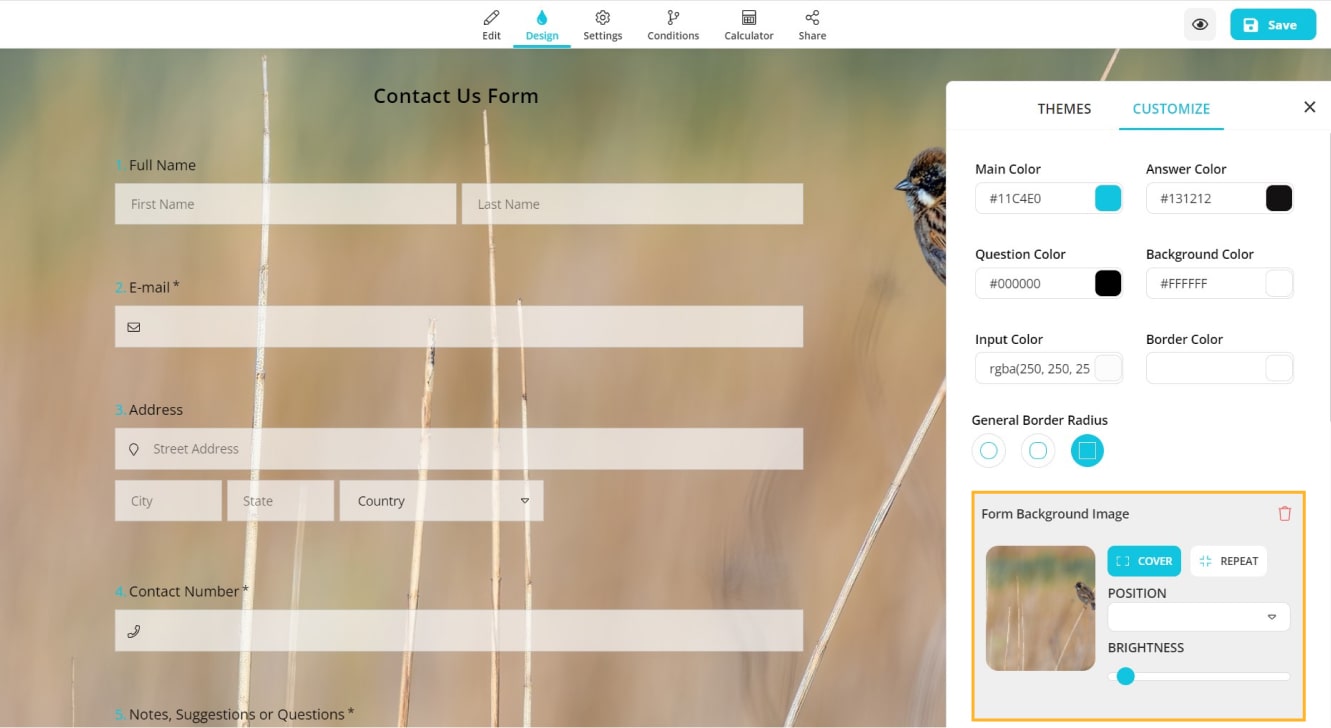
6- After choosing one, you can instantly see how it looks and save your form if it looks good:
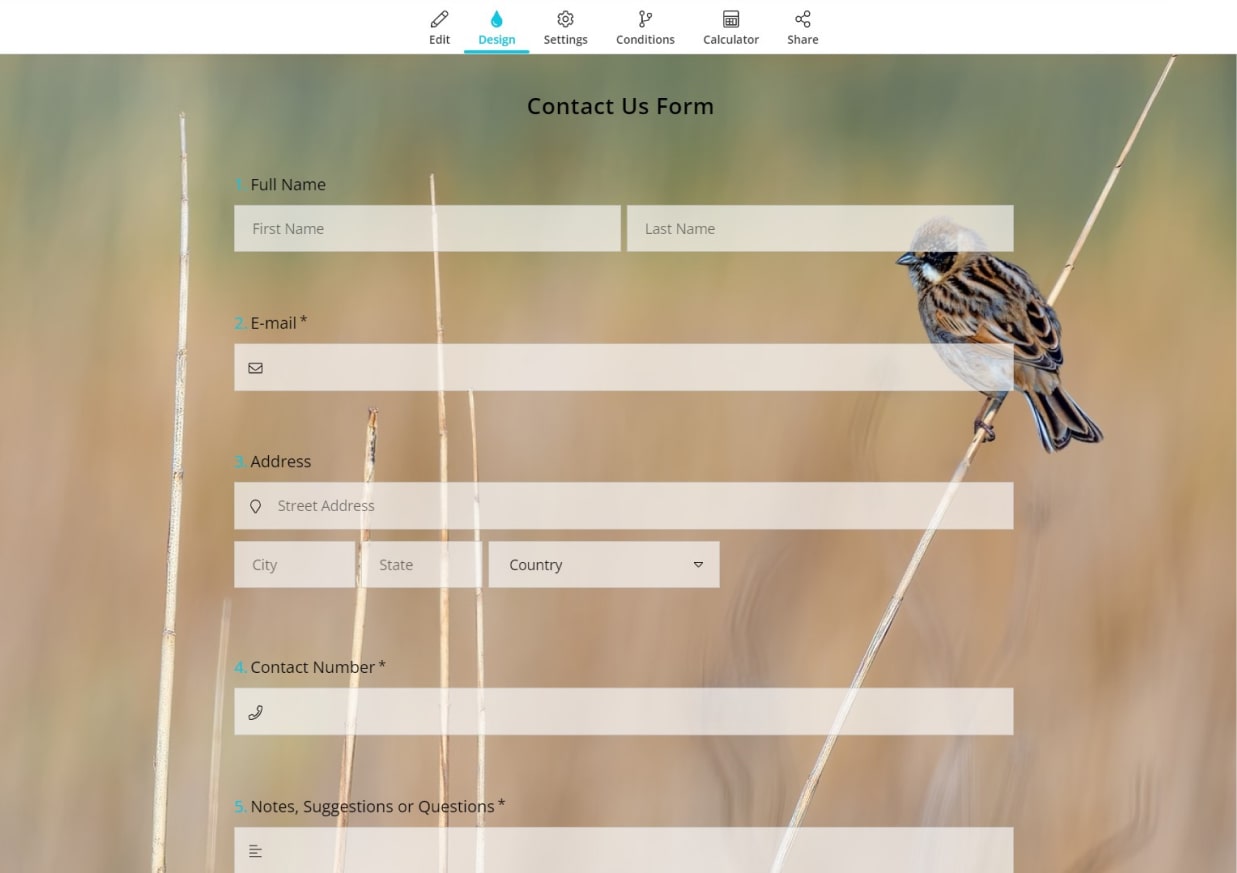
That’s how you can have awesome-looking forms effortlessly. In order to learn more about background image options, please visit the next articles: “Upload custom background images from your device” and “How to select an animated background?”



