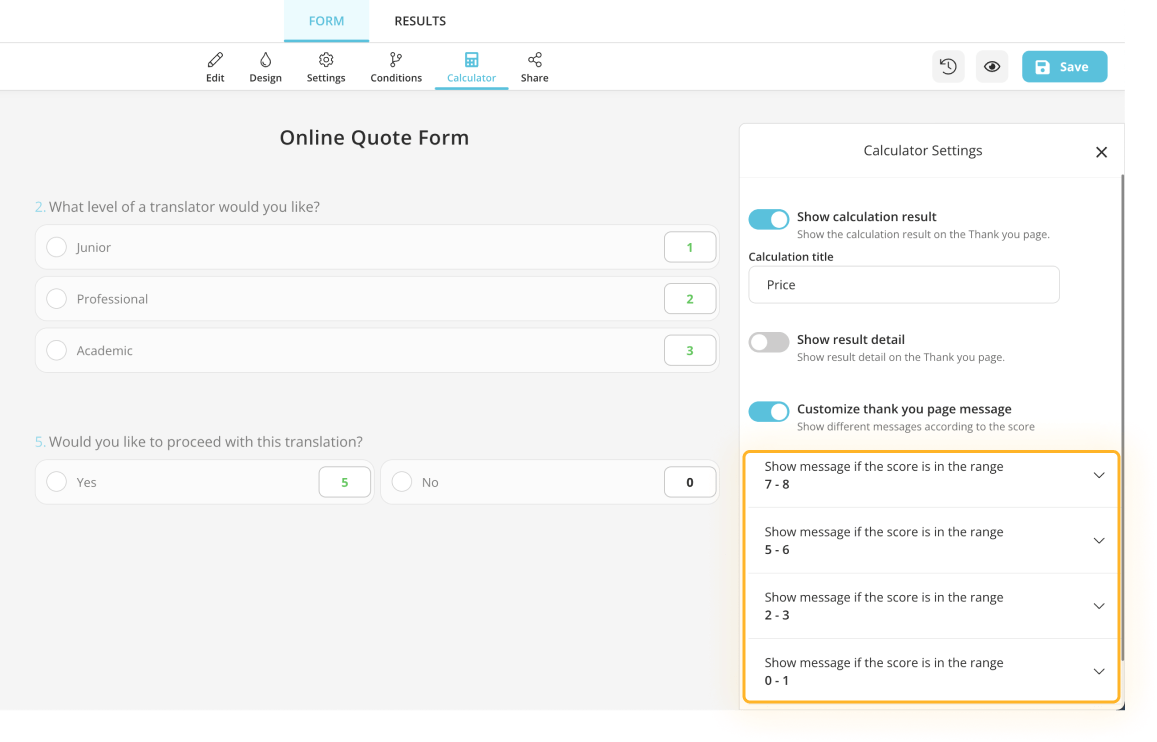How to create quote forms by using the calculator
forms.app’s calculator feature allows you to assign points to answers. Then you can use these points to show different messages on the Thank-You Page. This is a great feature especially if you create quizzes, evaluation surveys, or quote forms. In this article, you will learn how to use the calculator feature for giving price quotes to your respondents automatically.
How to use Calculator to assign points
When creating a quote form and giving automatic price quotes, you have make sure your questions are compatible for the calculator. So make sure you select the form field you can assign points.
1 - Prepare your questions:
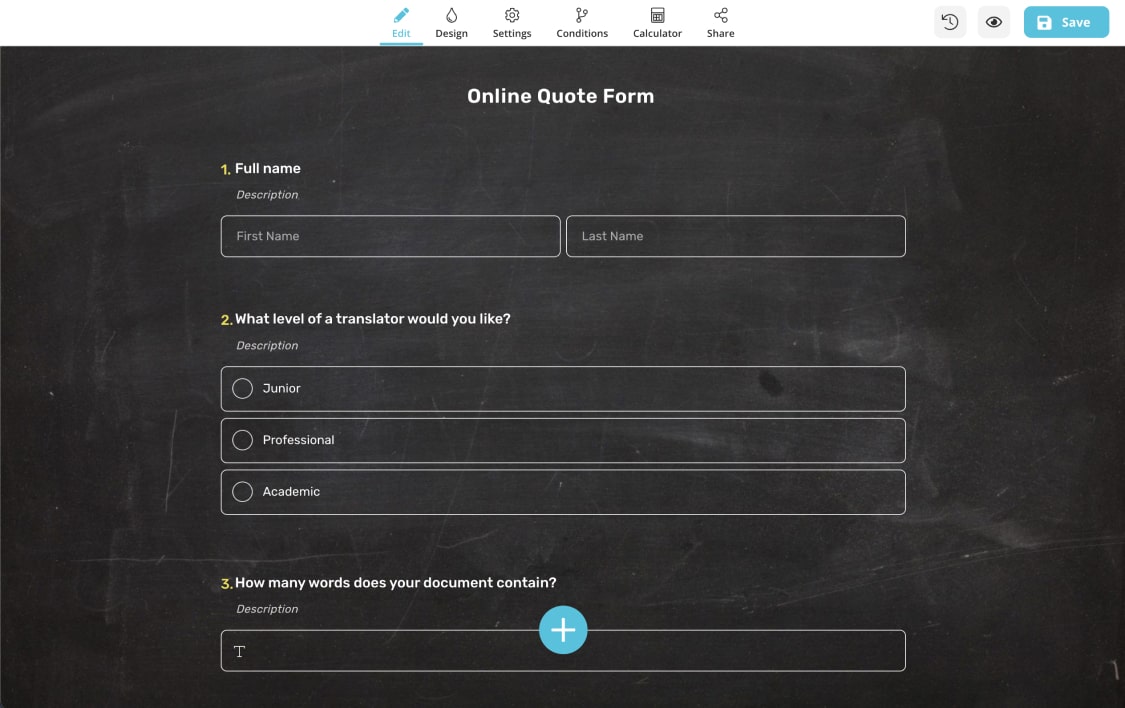
2 - Head over to the Calculator:
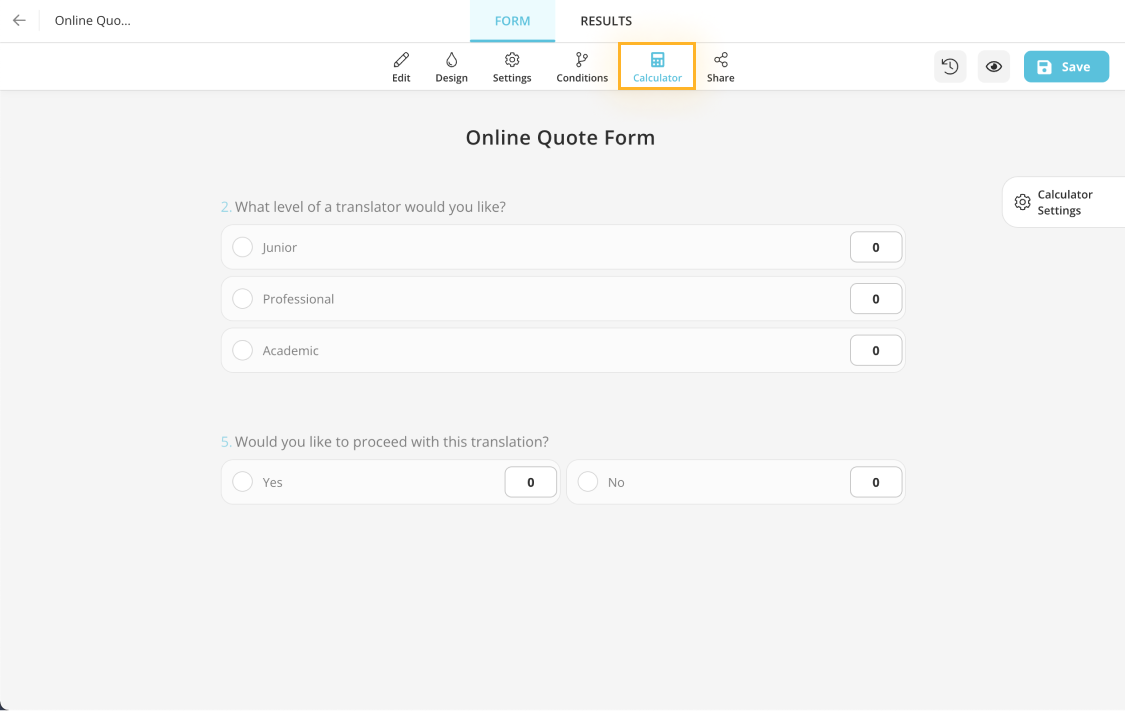
3 - Choose points for each answer:
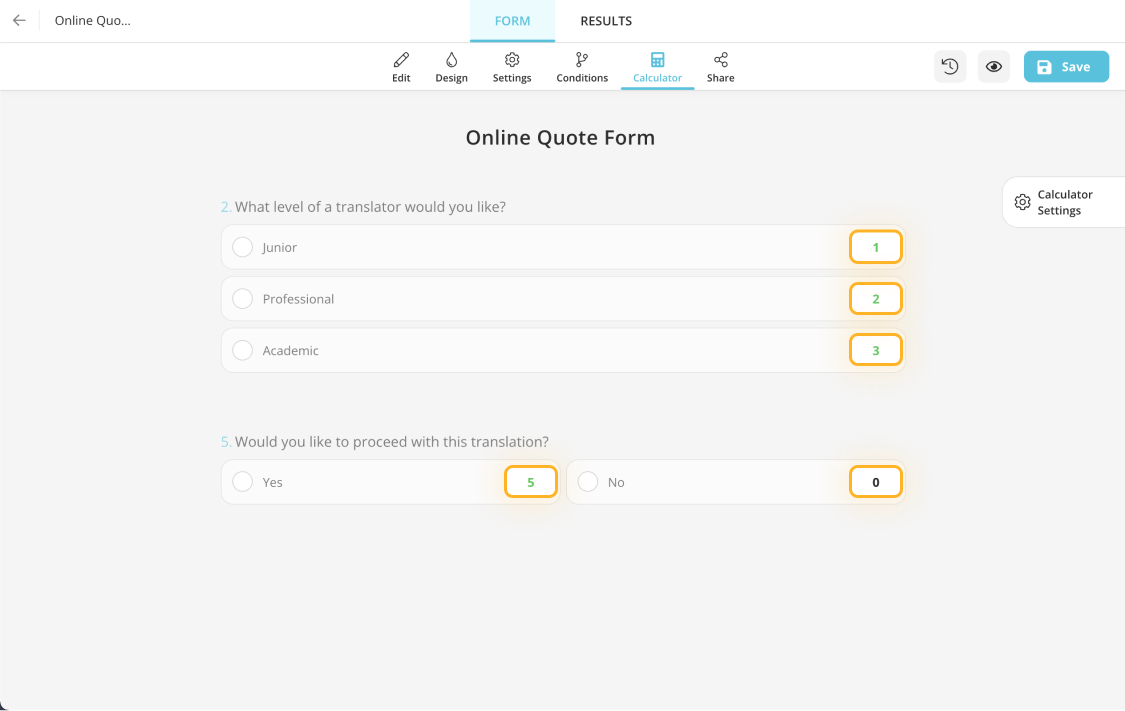
How to show price quotes at the end of your forms
Once you have assigned points to your questions, all you have to do is opening the Calculator settings and making some adjustments. Simply follow the instructions below and the process will be done in a short time:
1 - Open the Calculator settings tab:
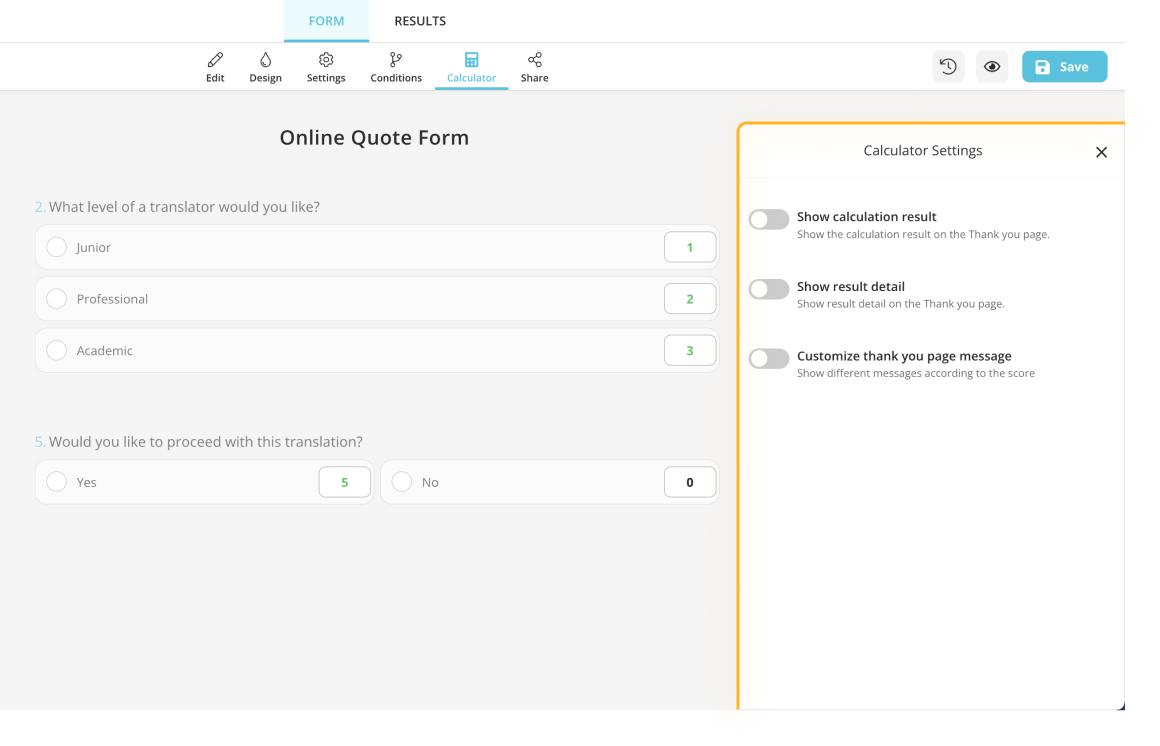
2 - Enable the option “Show calculation result” and give it a name for your form:
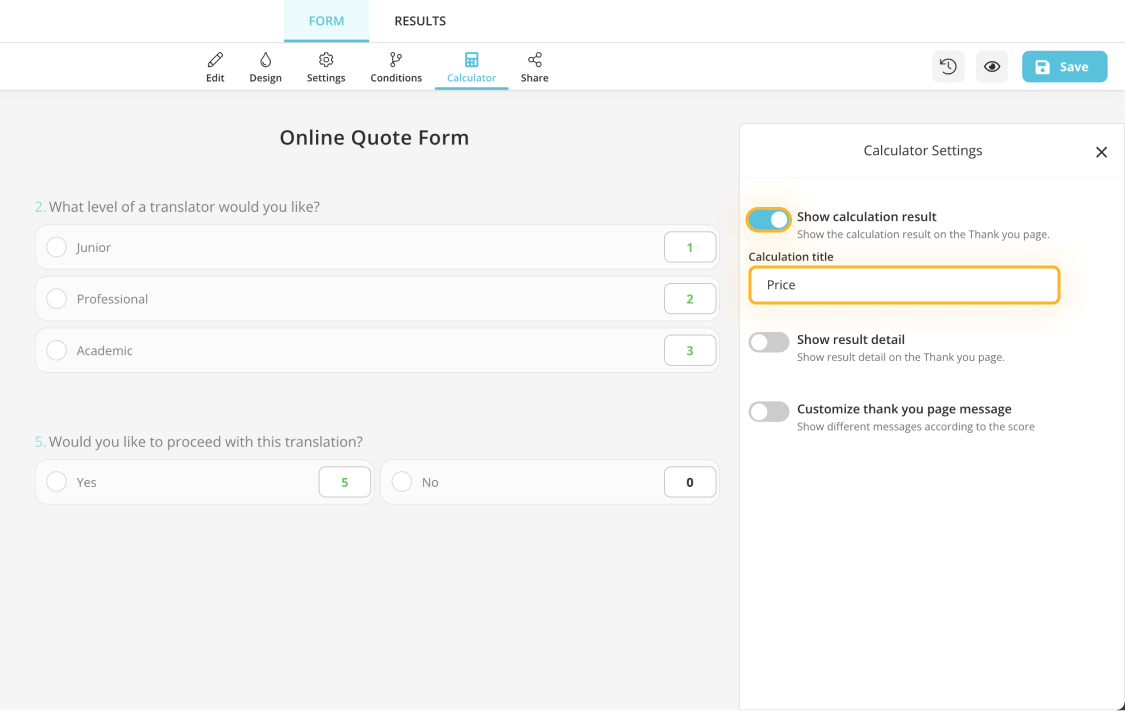
3 - Start custimazing the Thank-You page messages by enabling the relevant option and click on the “Add new range” button:
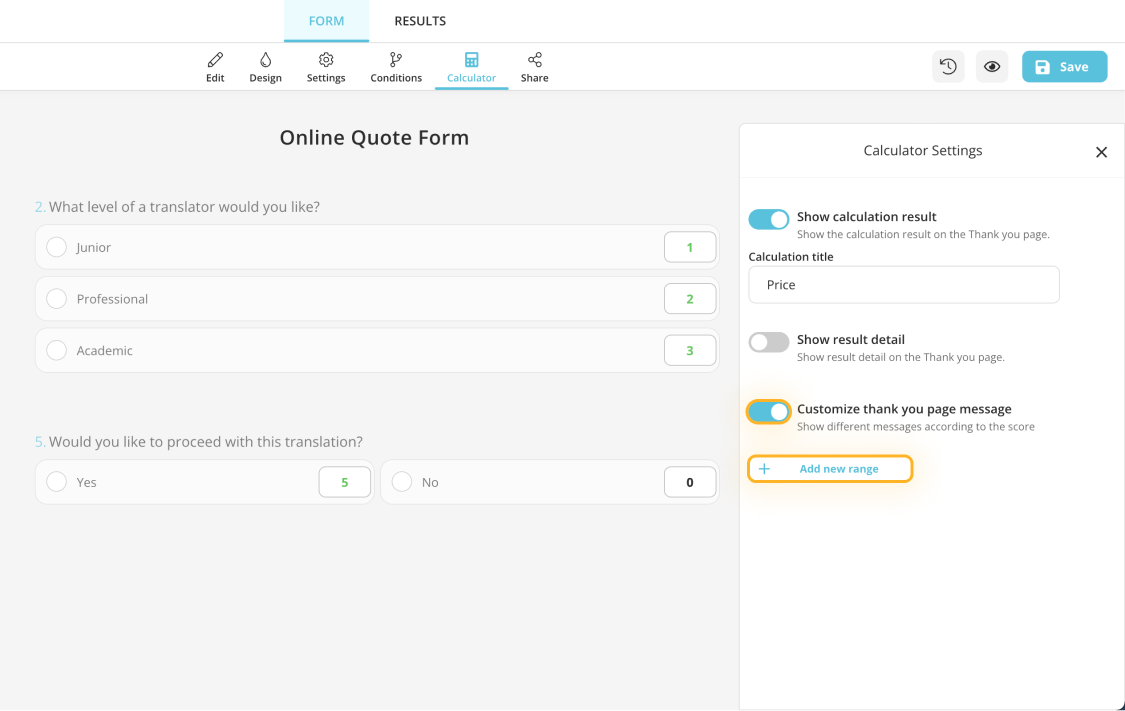
4 - Enter a new range and prepare your quote message to show:
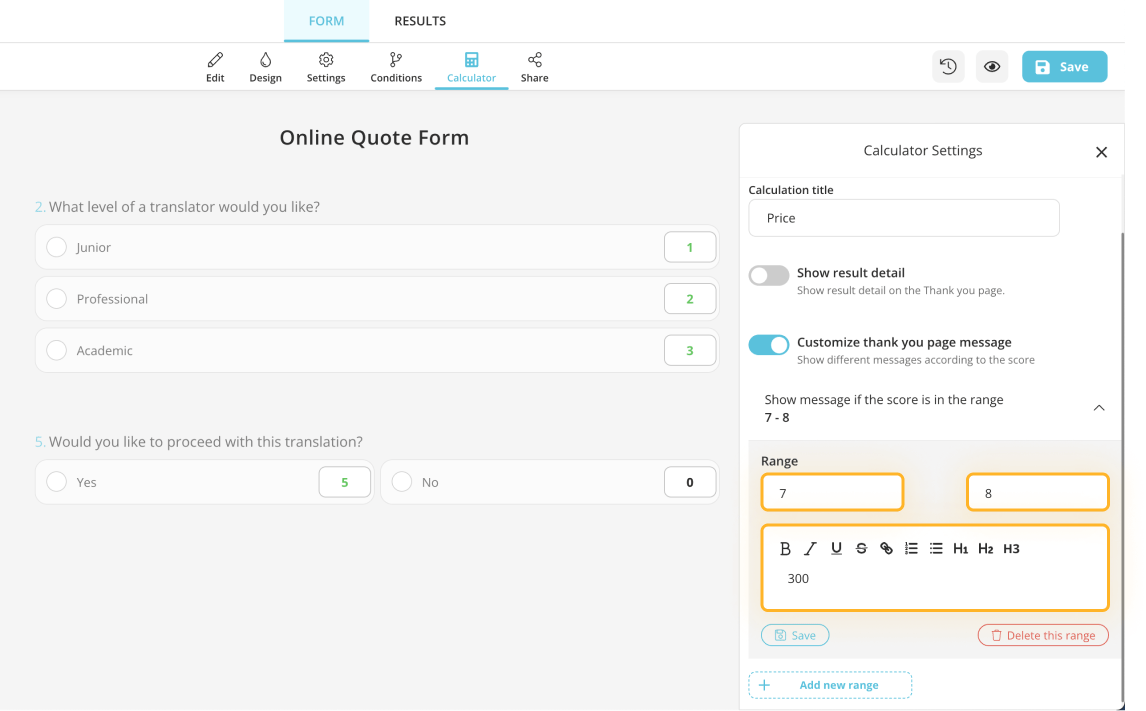
5 - Repeat this process until you cover all the ranges you have created: