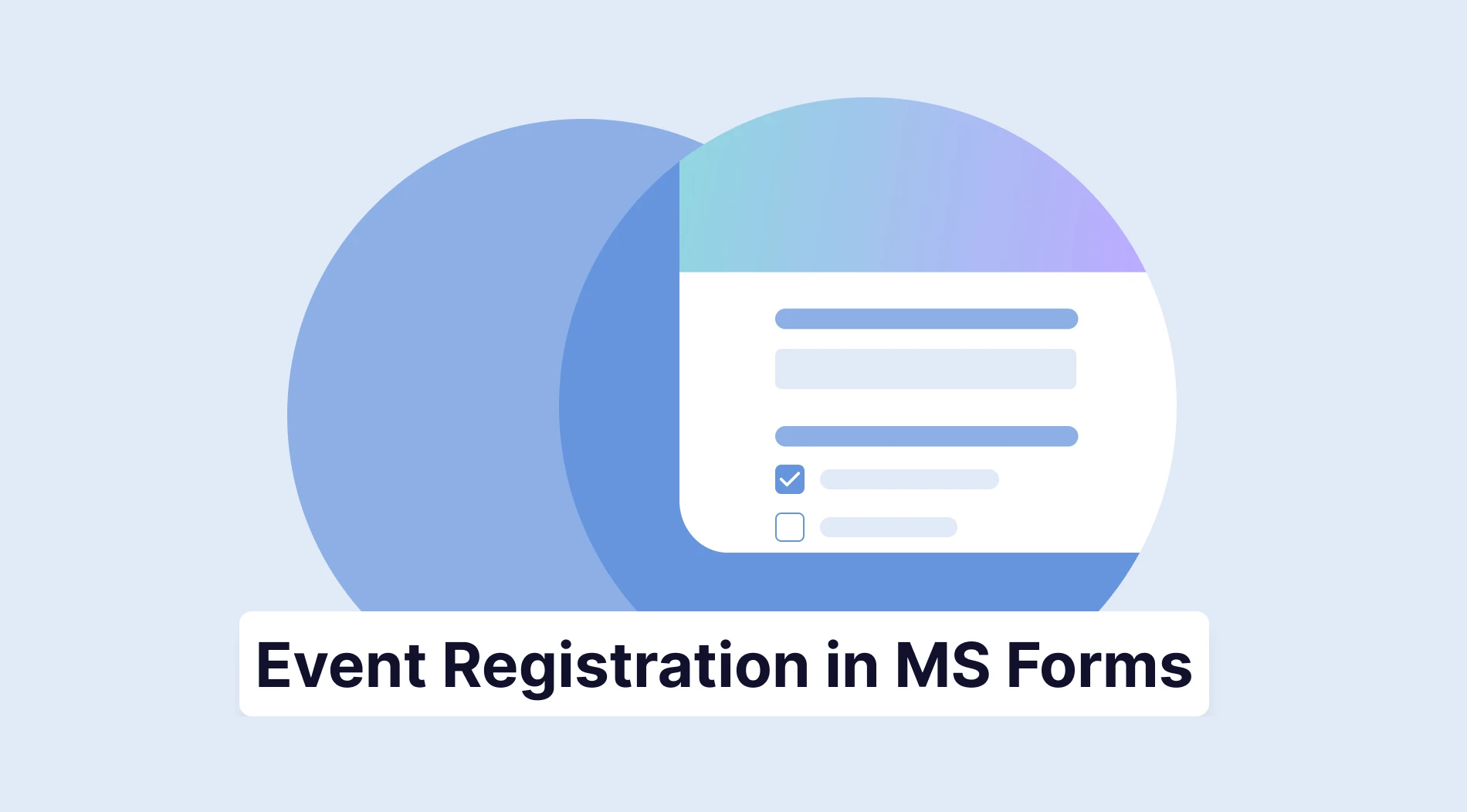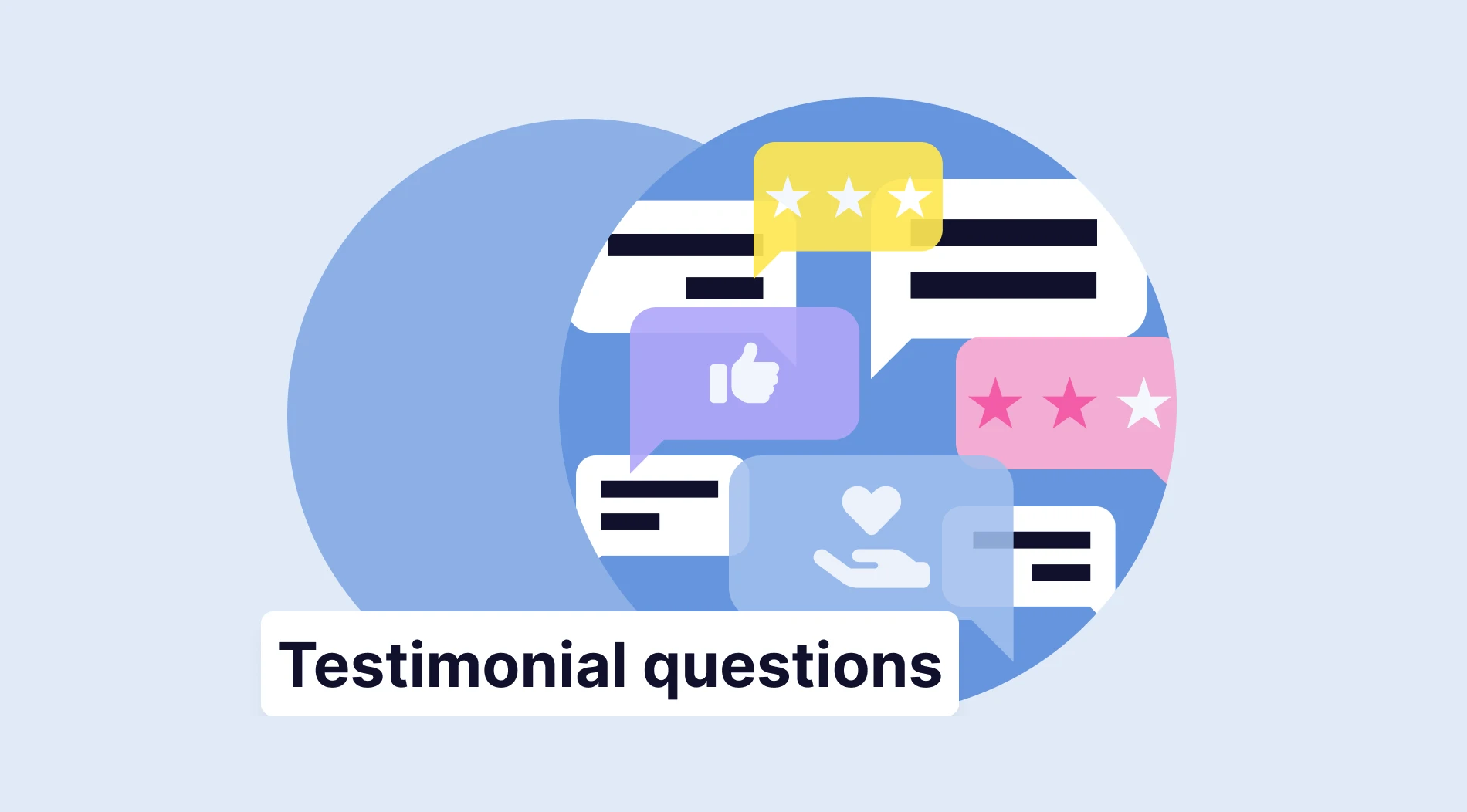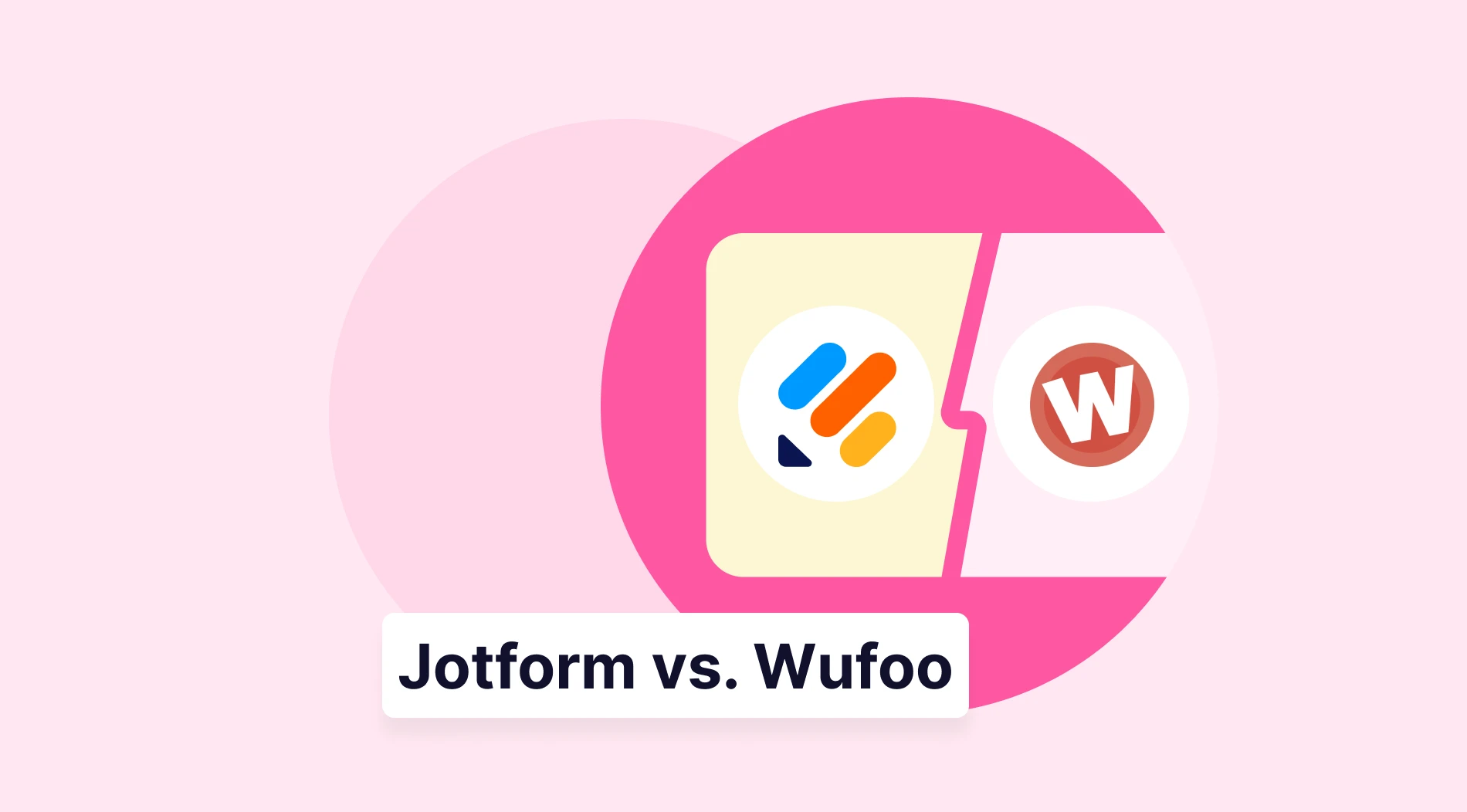Event organizers must collect as much data as possible to ensure an event goes smoothly and without errors. Furthermore, the quality of this data must also be clear and should not contain anything that could lead to errors. For this reason, event planners utilize numerous tools that can be costly. However, what if there were a tool that could achieve all of these features at a fraction of the cost?
In this article, we will examine what an event registration form is, several reasons to create registration forms for an event, and 25 must-ask questions for an event registration form. We will also show you how to create an event registration form online in Microsoft Forms, a better way to make event registration examples and forms with the advanced features of forms.app, and 5 expert tips to follow.
What is an event registration form?
An event registration form is a tool used by event management to collect details about individuals' registration for a specific event.
Like every other registration form, it is a way to collect general data, such as contact information, name, and emergency information. However, some sample registration forms show that they can also be used for event promotion or to give out information.
Reasons to create an event registration form
You do not have to look far to find reasons to create an event registration form. As successful event planners have used event registration forms for years in their registration processes, they have proven their effectiveness. That said, some of the most prominent reasons to create online registration forms are but are not limited to:
🎯 Simplify the data collection process: Event registration forms are highly customizable, so you can add any necessary step your business requires and simplify the event management process by gathering all crucial data in one place.
🎯 Enhance the attendee experience: Often overlooked, visuals of event registration forms can also enhance the attendee experience. By experimenting with different visual customizations or question types, you can create a separate, memorable experience for the participants.
🎯 Determine a target audience: By quickly analyzing the data collected from event registration forms, you can determine a target audience for your business. This feature is highly effective for new event-planning companies and can help you establish a foothold in the market.
🎯 Track and collect payments: An event registration form with a payment processor attached can allow you to collect and track payments efficiently. Coupled with good event management software, you can follow the monetary process in real-time.
🎯 Share post-event surveys: To enhance the data collection process, you can use your event registration form to share a link to event surveys that can be filled out after the event. This will enable you to cross-reference your collected data and produce more accurate analytics.
25+ Must-Ask event registration form questions
While it is essential to understand the definition of an event registration form and the reasons for creating one, the most critical aspect of a successful form is the questions and how they are asked. That is why we have put together 25 must-ask event registration form questions to inspire you to ask compelling questions.
1. Full Name
2. Email Address
3. Phone Number
4. How did you hear about this event?
- Online advertisement
- Social media
- Friend/Colleague
- Other
5. Are you a member of our organization?
6. If yes, please provide your membership number.
7. Have you attended a similar event organized by us before? If yes, please share your experience.
- Satisfied
- Neutral
- Dissatisfied
8. What are, in your opinion, our event registration process's key negatives and positives compared to our competitors?
9. What are your expectations for this event?
10. What topics are you most interested in learning about at this event?
11. What is your level of expertise in the event's subject matter?
- Beginner
- Intermediate
- Advanced
12. What is your primary reason for attending this event?
- Networking
- Professional Development
- Learning new skills
- Other
13. Would you like to reserve a spot for a specific session? If yes, please select.
- Session A
- Session B
- Session C
14. Would you like to receive our complimentary merchandise bag?
15. What is your highest level of education?
- High school
- Undergraduate
- Graduate
- Other
16. From what part of the world will you be joining our event?
17. Do you require any special accommodations for this event? (e.g., Dietary restrictions, Accessibility needs) If yes, please specify your requirements.
18. Would you like to follow us on social media and share your event experiences with our hashtag?
19. Would you like to receive updates and information about future events?
20. How would you rate the overall registration process?
- Excellent
- Very Good
- Good
- Fair
- Poor
21. Any additional comments or suggestions?
22. Do you consent to our privacy statement? If yes, please provide your signature.
23. Would you like to be a member of our weekly newsletter?
24. Please provide an emergency contact number.
25. Do you consent to our terms and conditions?
How to create an event registration form in Microsoft Forms
Now that you have learned what an event registration form is, the benefits of creating one, and must-ask questions for your following form, it is time to learn how to create your form using Microsoft Forms. Thanks to this straightforward step-by-step process, you can create a well-designed form that meets the needs of your business.
1. Start from scratch or use a template
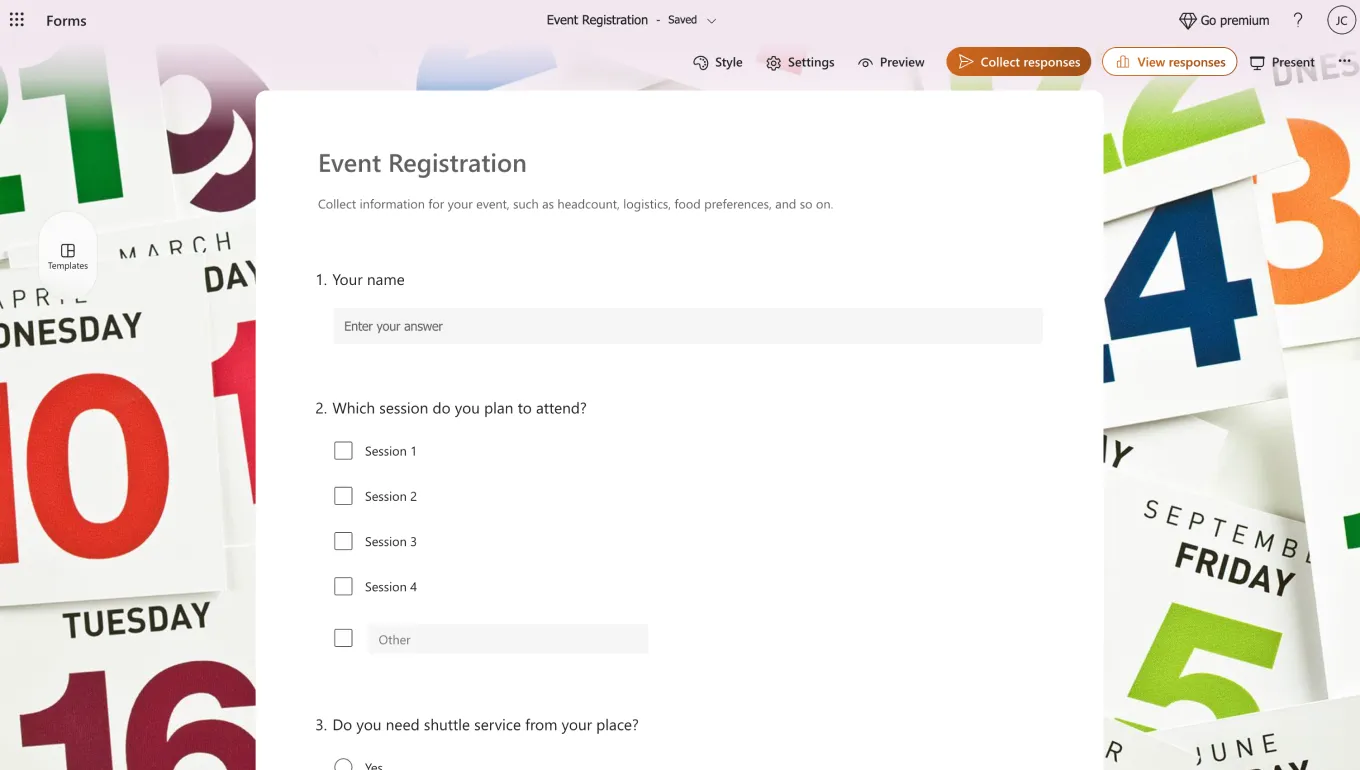
Start from scratch or choose the template
The first step in creating your event registration form in Microsoft Forms is choosing which base to use. You can select from two starting points within Microsoft Forms: The event registration form template or a blank form. Head to the Template gallery to see the event registration form template, or click on New survey to create a blank form.
2. Add & edit your questions and answers
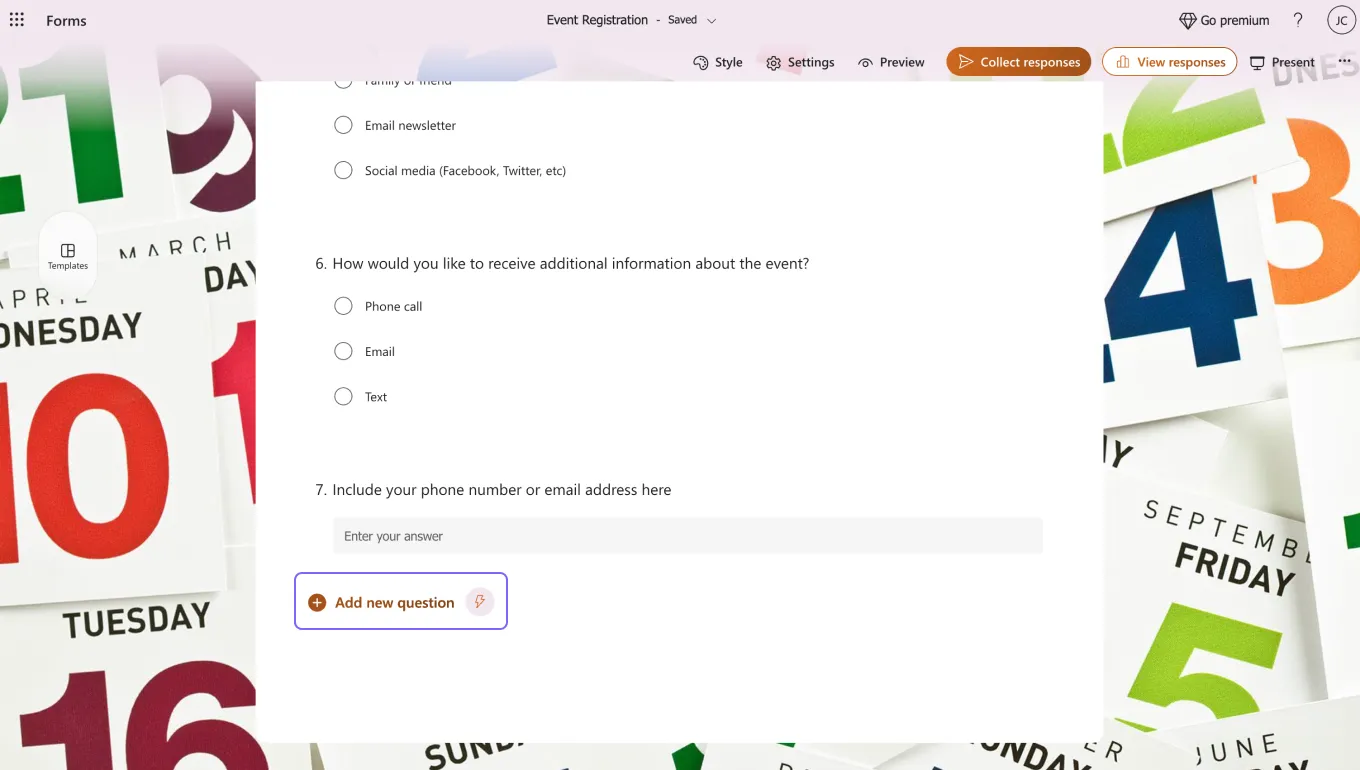
Add your questions
After choosing your base, the second step is to add your questions or edit the existing ones on the template. To add a new question, click on one of the question options and click on Add new question to add another. To edit a question, click on the question and make the necessary customizations.
3. Customize the visuals
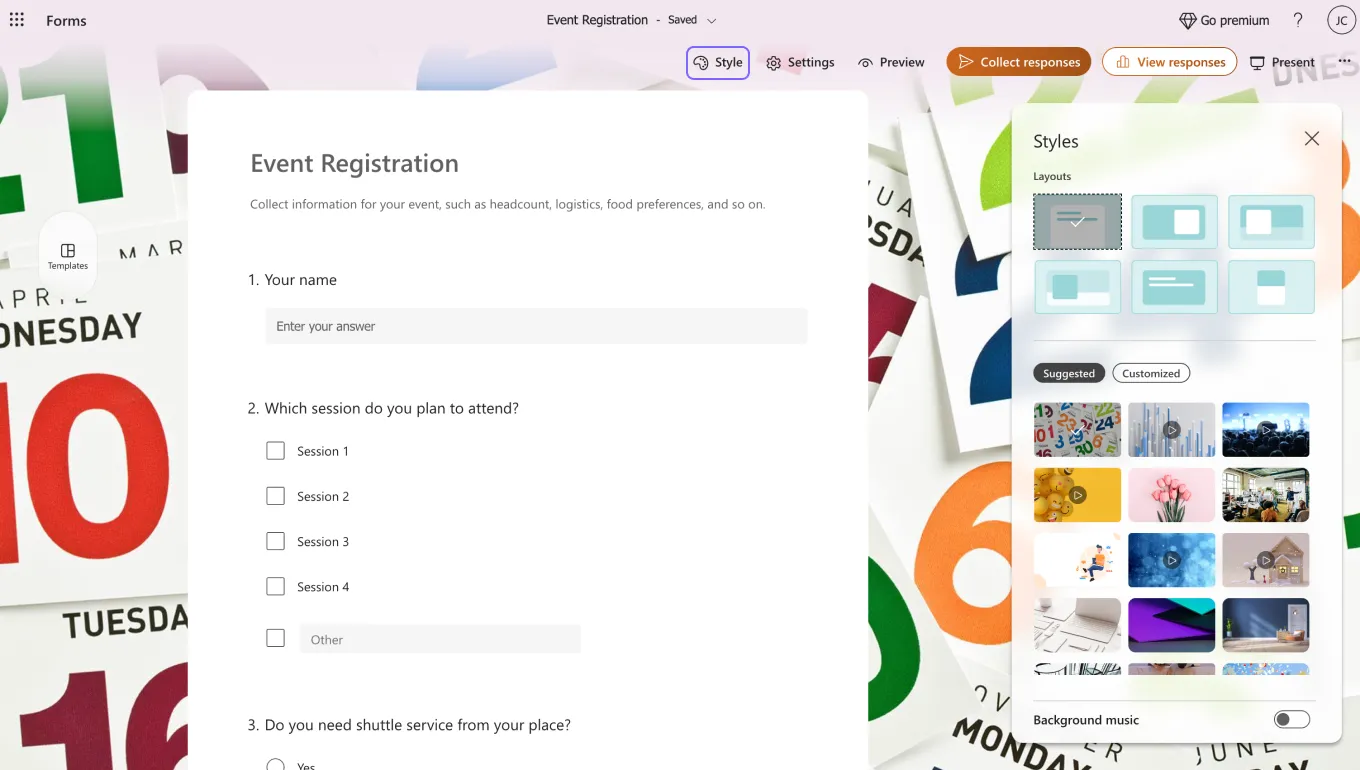
Customize the form
Once you have added the questions or edited the existing ones, it is time to change the visuals of the form. A visually detailed survey can grab the participants' attention and increase engagement, enhancing the attendee experience. To customize your visuals, click on the palette icon at the top right corner of the page.
💡 The Style menu also allows you to choose between different themes or even add background music
4. Change the settings and preview your form
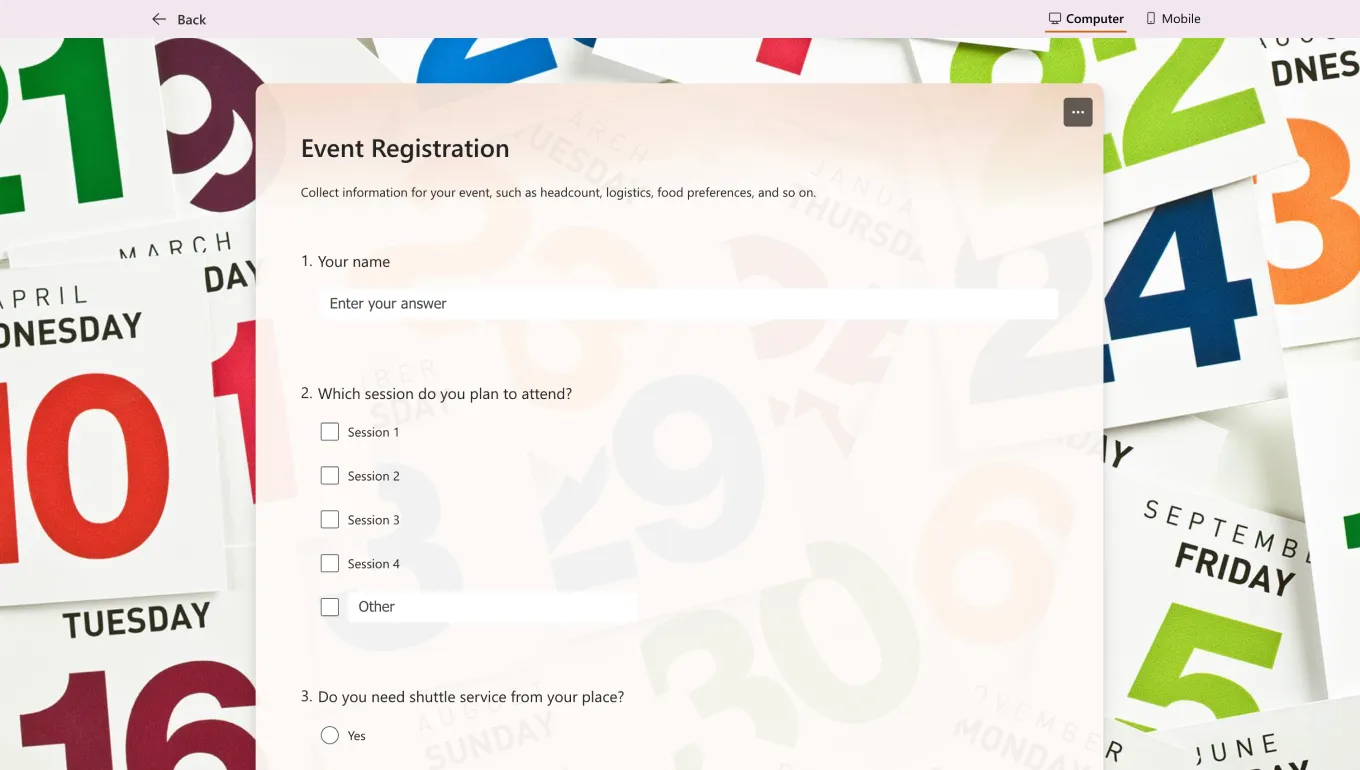
Preview your form
You can change the general settings of your survey by clicking the gear icon in the upper right corner of the page to access the settings menu after completing the creation process. The settings menu also allows you to customize the responses or question order. The Preview menu enables you to see how your form will look on a computer or mobile device.
5. Share your form and analyze responses
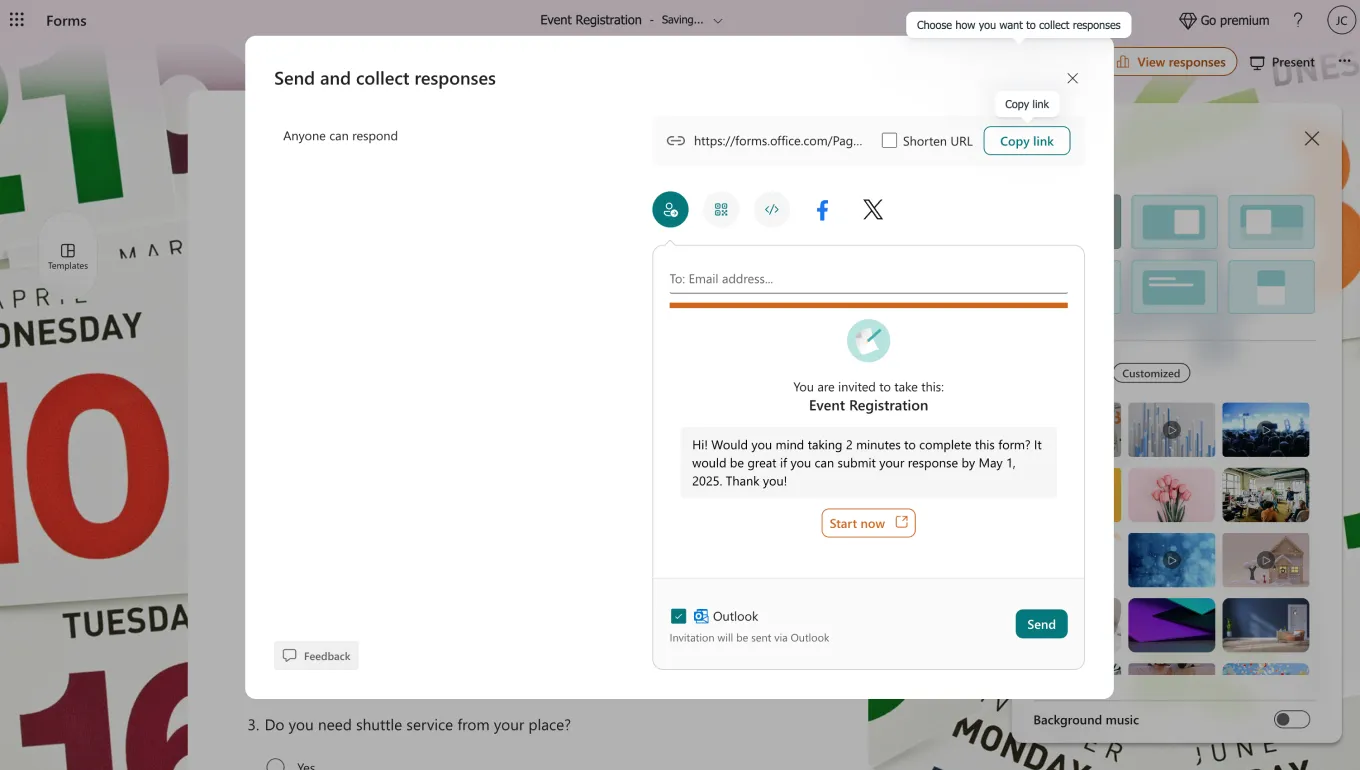
Share your form
Once you start collecting information from potential attendees, you can use Microsoft Forms' analytics feature. To start collecting information, simply head to the Collect responses section. This section also allows you to adjust minor settings in the sharing process and customize them, such as the sharing options for a website or a mobile app.
You can begin the analysis process by heading to the Responses section. This section lets you see various aspects of your form and details about the question responses. It is an essential tool for event registration surveys, as it can allow you to expect the event's success.
Try more advanced features: forms.app
If you would like to create an online event registration form that leaps above the competition and elevates your attendees' experience to new levels, look no further than forms.app. With our extensive advanced features that enhance every aspect of your creation process, you can create an environment that boosts the success of every step, including events such as trade shows and concerts.
1. Choose a template, start from scratch, or use forms.app AI
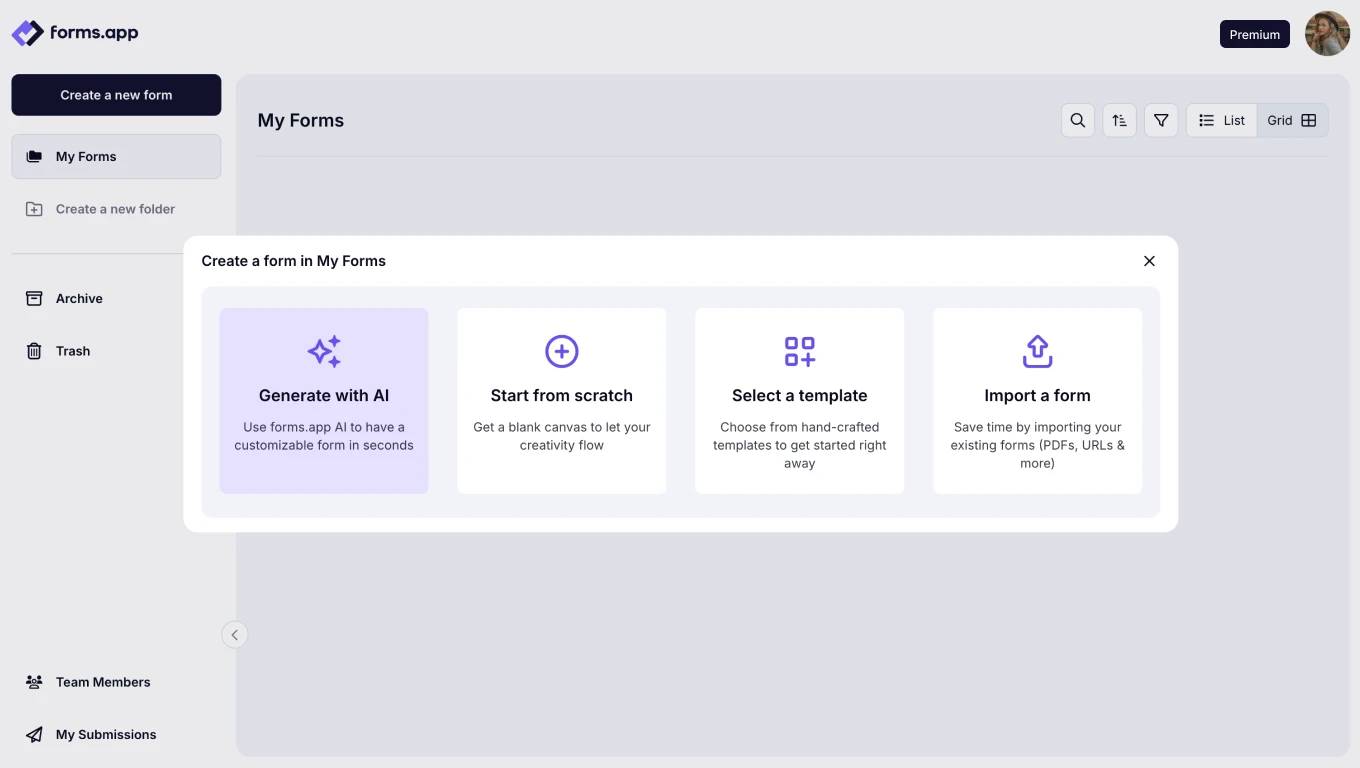
Choose a way to start
To start your creation process with forms.app, you have the ability to choose from three options: start from scratch with a blank form, select from our numerous free event registration form templates, or use forms.app AI to create a personalized form template in seconds with just a sentence.
2. Edit the questions or add your own
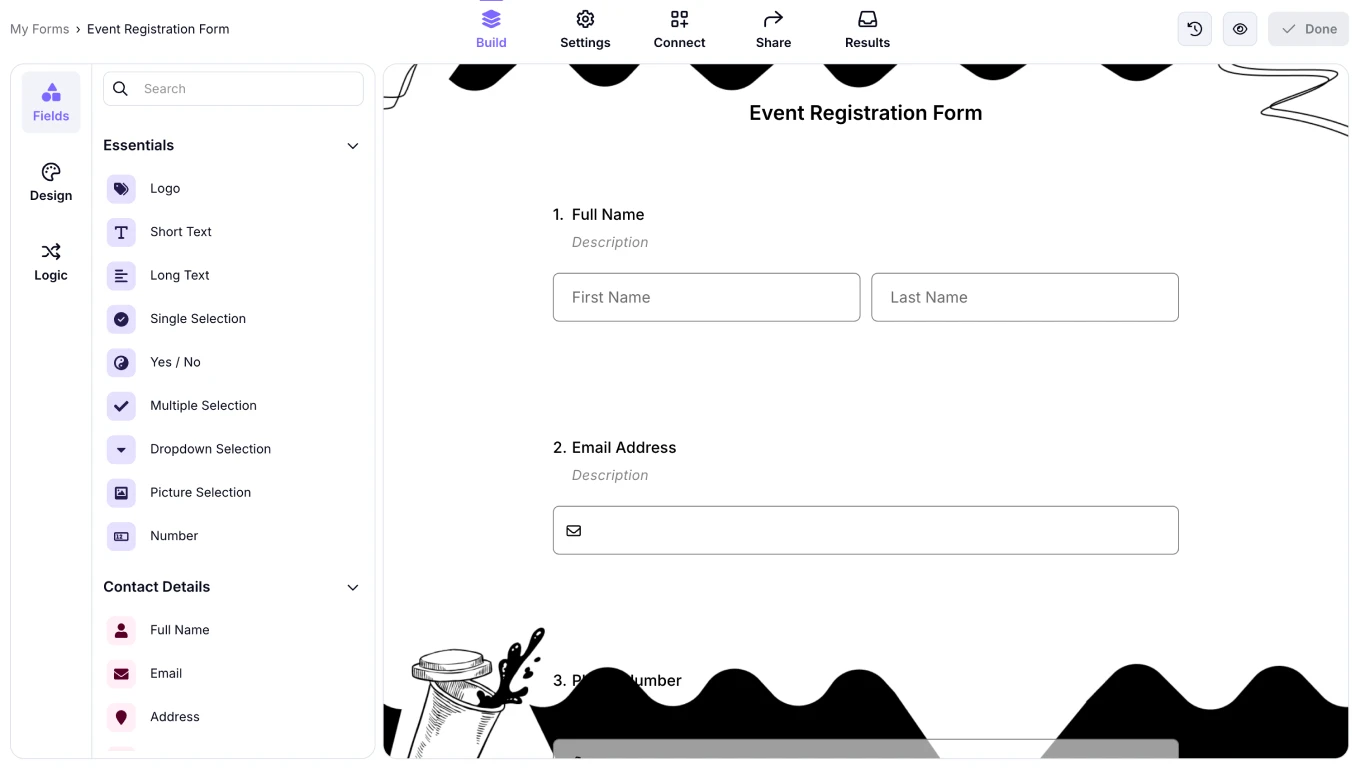
Add your own questions
The second step to create your own registration form with forms.app is to edit the existing questions within the templates or add your own questions and answer options to the blank form. To add a question, simply head to the Fields tab within the Build section, and to edit a question, click on the question itself and make the changes you want.
To create an even better event registration form experience for your attendees, we recommend exploring our dedicated field options. These dedicated fields, which can also be found by navigating to the Fields tab within the Build section, are designed to address specific needs, such as displaying your logo on the form or accepting payments directly from the form.
💡 You can also use Rewrite with AI to edit questions. Click the colorful icon next to your question title to rephrase or rewrite your question using AI.
3. Customize the form design
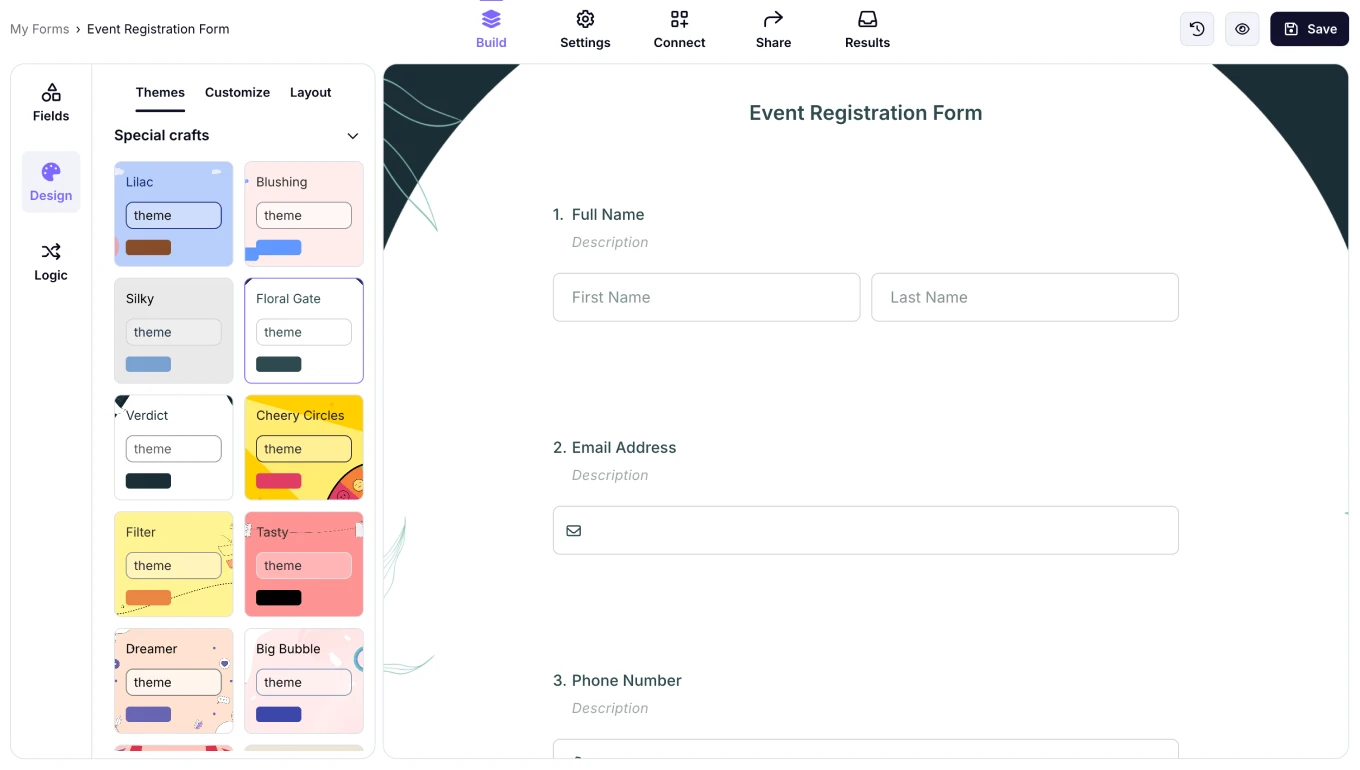
Style your form
You can also trust forms.app with your form's visual design. By heading to the Design tab within the Build section, you can access many theme options and customize your form’s font colors, primary form colors, background images, border radiuses, and many other settings from the Customize section.
💡 The design tab also lets you choose animated themes for your form. Scroll to the end of the design tab to select an animated theme.
4. Connect your form to workflows
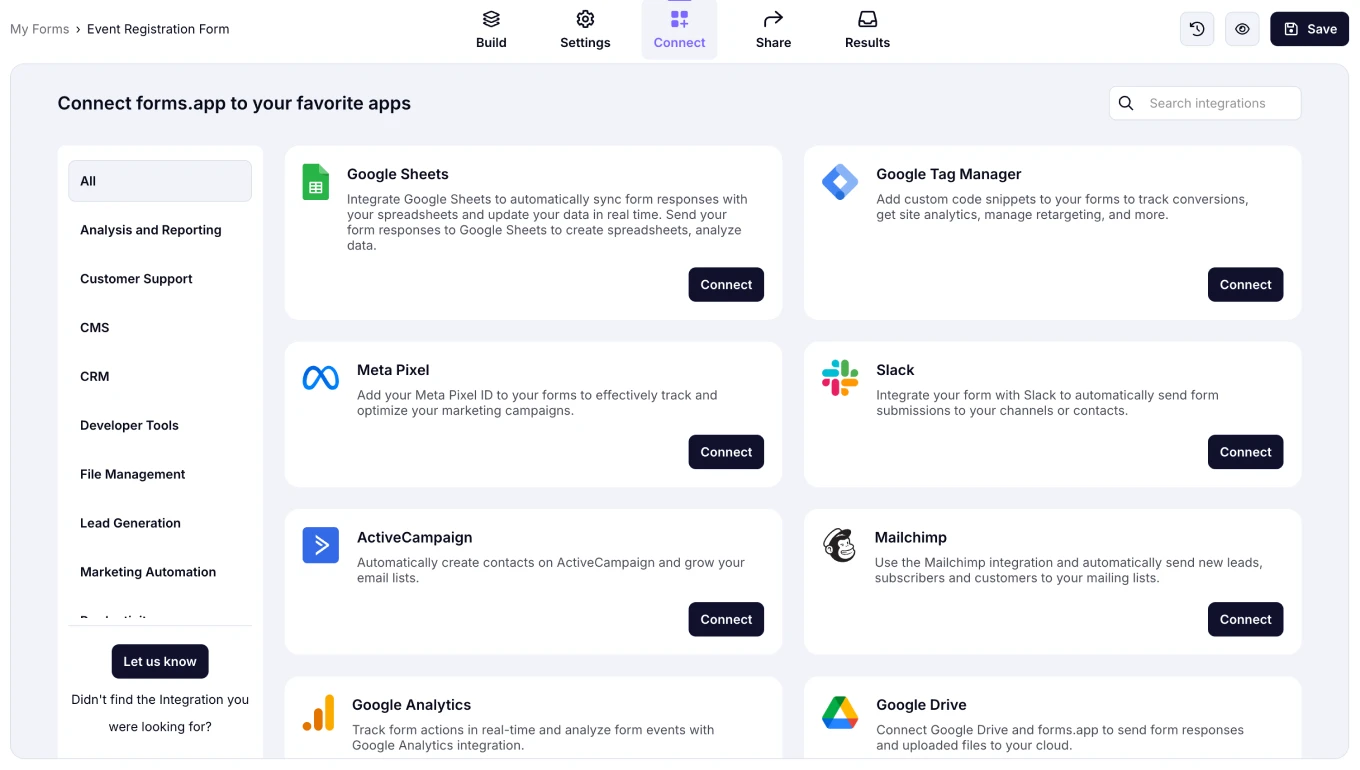
Use integrations
One crucial advanced feature of forms.app is the ability to connect your form’s data to workflows, increasing efficiency and productivity. Head to the Connect section to link the data that you have collected to any third-party apps your business uses, automatically transfer your data to selected applications and update them whenever you get a submission.
5. Share your form
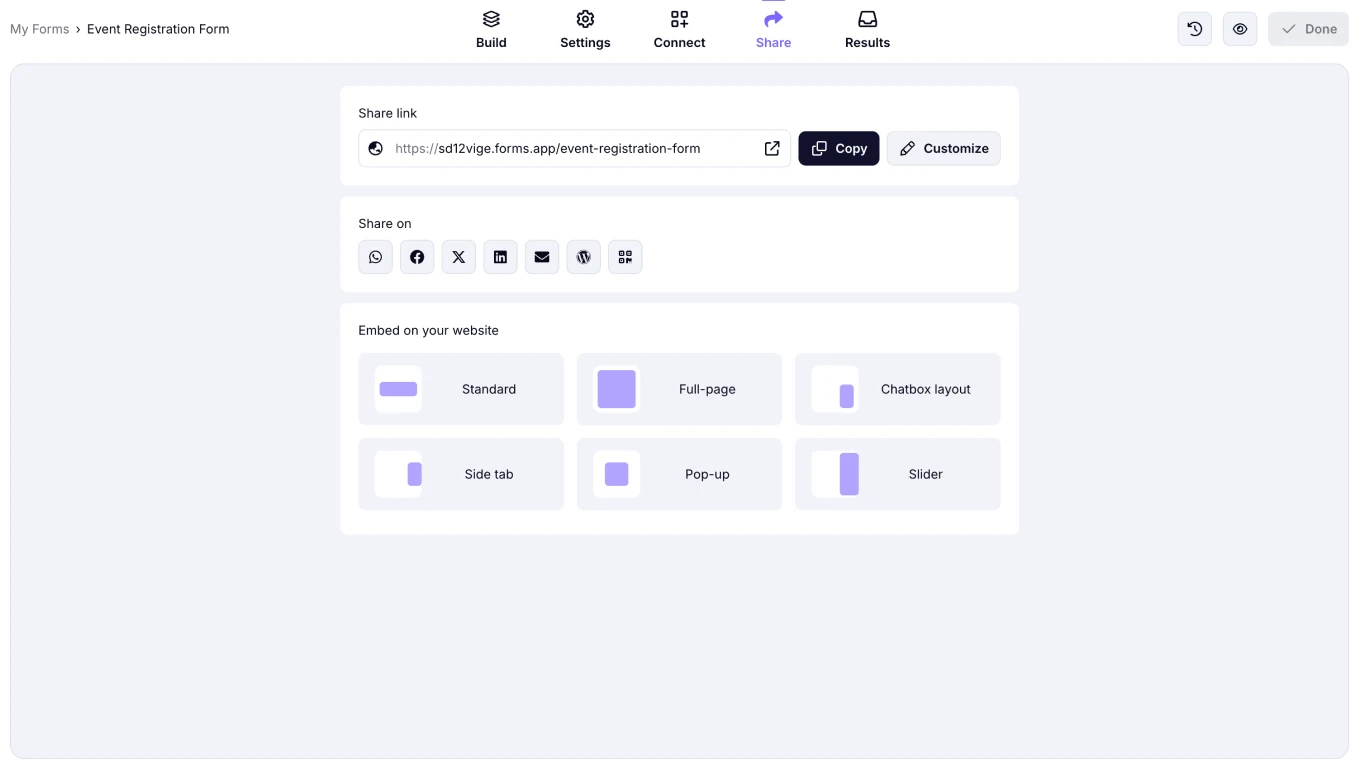
Share your form
Once the overall creation process is complete, you can proceed to the Share section to initiate the sharing of your form. However, the Share section is not just about clicking two buttons and sharing your form. You can also customize the domain of your form, use the shortcuts for sharing your form quickly on social media platforms, or customize the embedding of your form to your website within this section.
6. Analyze the data
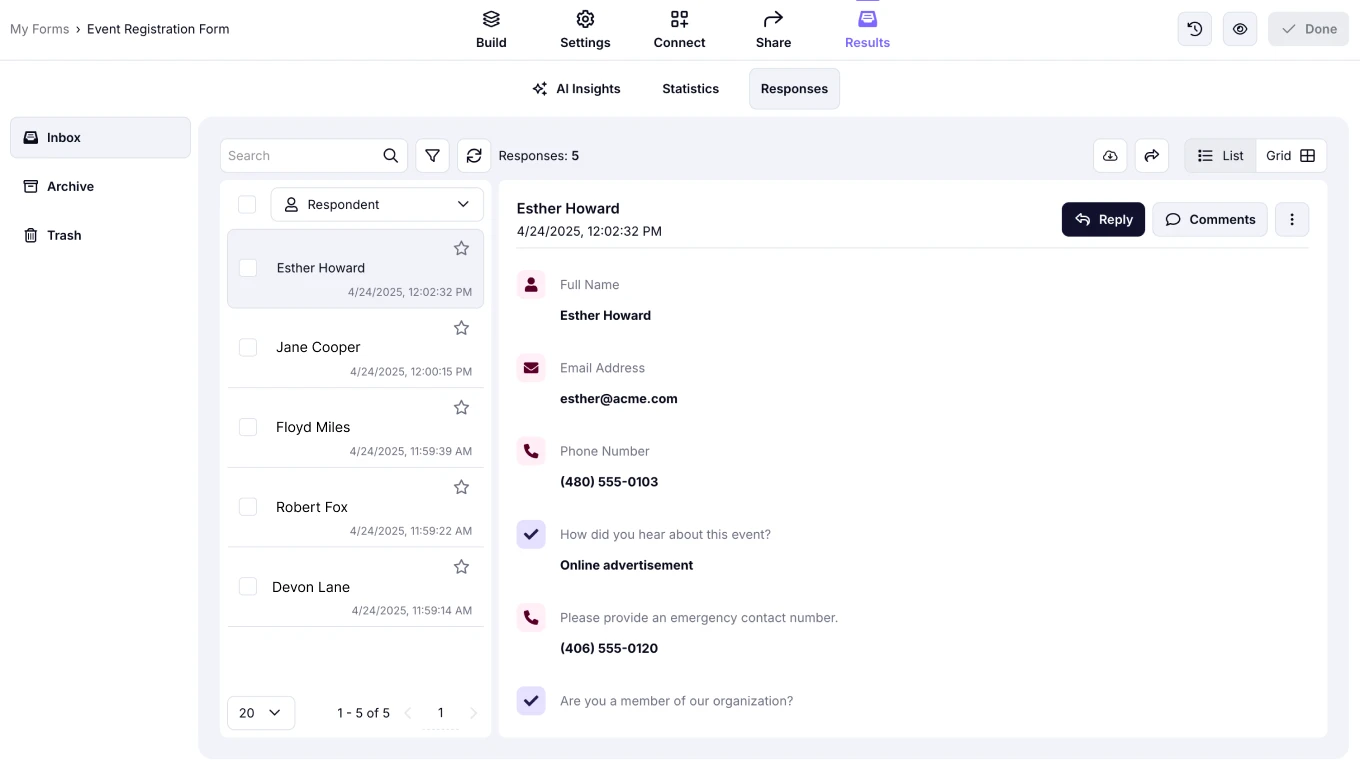
Analyze your form results
Once you start collecting information from your attendees, you can use another advanced feature of forms.app, which is analyzing the form data. By heading to the Results section, you can view different aspects of your collected information, such as the number of reactions, views, the submission percentage, and the devices and platforms used to participate in your form.
5 Expert tips to follow
Whether you are creating an event registration form in Google Forms, Microsoft Forms, or forms.app, you must always keep in mind that details matter. Paying attention to the correct details can be the difference between your form being successful or getting thrown into the “Underperformed” pile. That is why, to keep your form from being thrown out, we have gathered five expert tips to pay attention to when creating your form:
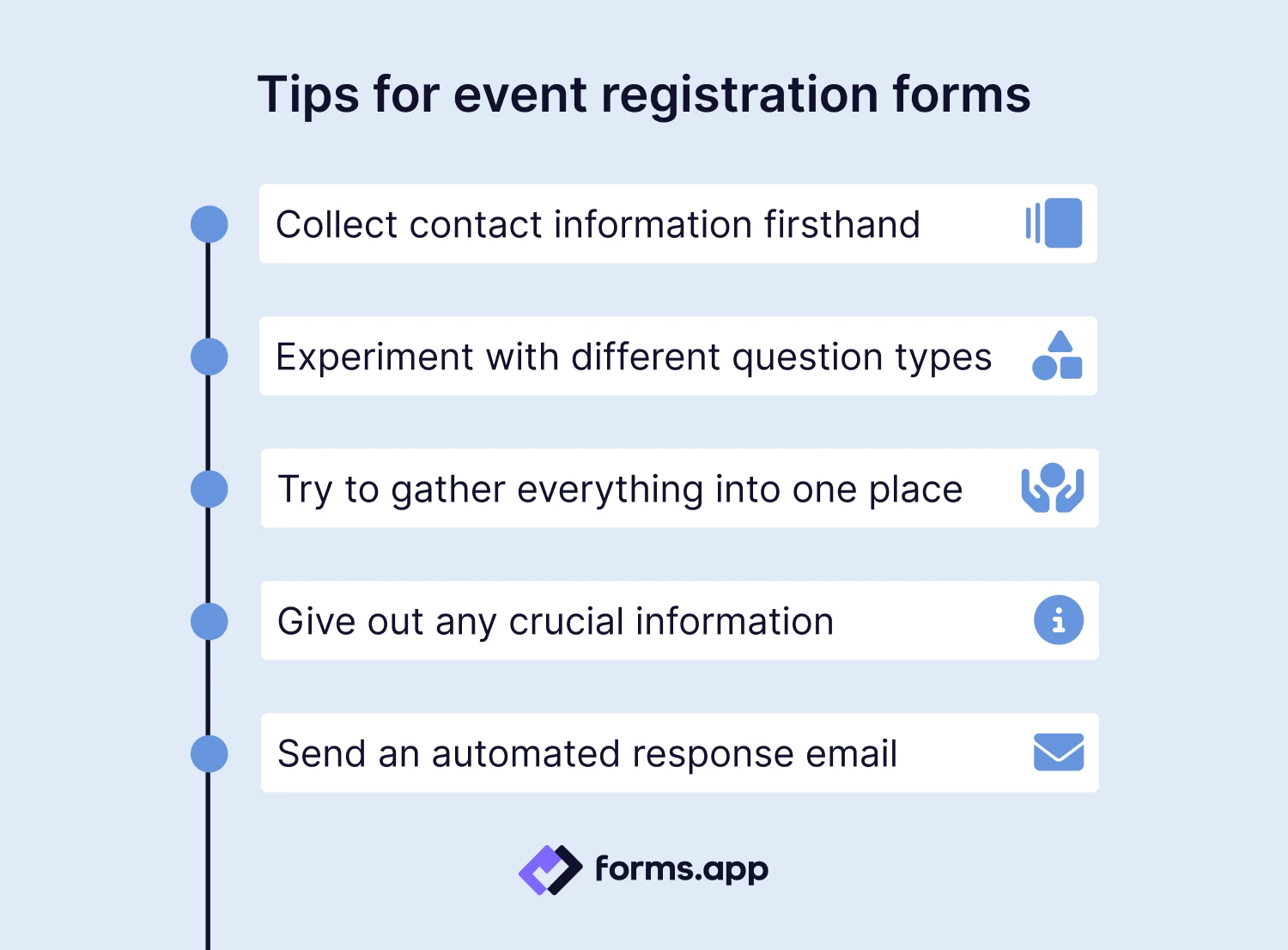
Expert tips for event registration forms
💡 Collect contact information firsthand: The first thing to pay attention to when creating an event registration form is collecting contact information. However, the information you collect should not just be a simple phone number. You should collect every piece of contact information, including an emergency phone number, from your attendee.
💡 Experiment with different question types: To capture and maintain the attention of attendees filling out the form, try experimenting with various question types. Questions such as open-ended or multiple-choice questions will encourage participants to pay attention and think before answering.
💡 Try to gather everything into one place: If you can, try to collect every process into one form. Payment, contact information, terms and conditions, and a privacy statement are all necessary but tedious processes. Therefore, collecting them in one form will allow you to track the data more quickly and enable the attendees to complete the dull part of the event sooner.
💡 Give out any crucial information: Try to give out as much important information as possible at the beginning of the form. Informing attendees that they can contact you if they require any accommodations or alerting them to certain foods that may cause allergies will save you a lot of time and trouble.
💡 Send an automated response email: Once attendees fill out the form, send them an automated response email to confirm receipt of their information. This small but effective act will indicate your professionalism and the care you show your customers.
Conclusion
In conclusion, creating a successful event registration form is a detailed but rewarding process. When made with care and attention, a good event registration form will allow you to simplify the data collection process, enhance the attendee experience, determine a target audience, and show care and professionalism to your customers.
In this article, we examined what an event registration form is, the reasons to create one, 25 must-ask questions for your following form, and how to create an event registration form with Microsoft Forms. We also looked at a better way to create forms with forms.app, and 5 expert tips for your event registration forms. It is now up to you to create a form that will be as good as your event.
Yakup is a content writer at forms.app. He is also a skilled translator. His hobbies include reading, learning about different languages, and different branches of sports. Yakup's expertise lies in translation, NoCode tools, and Google Forms.