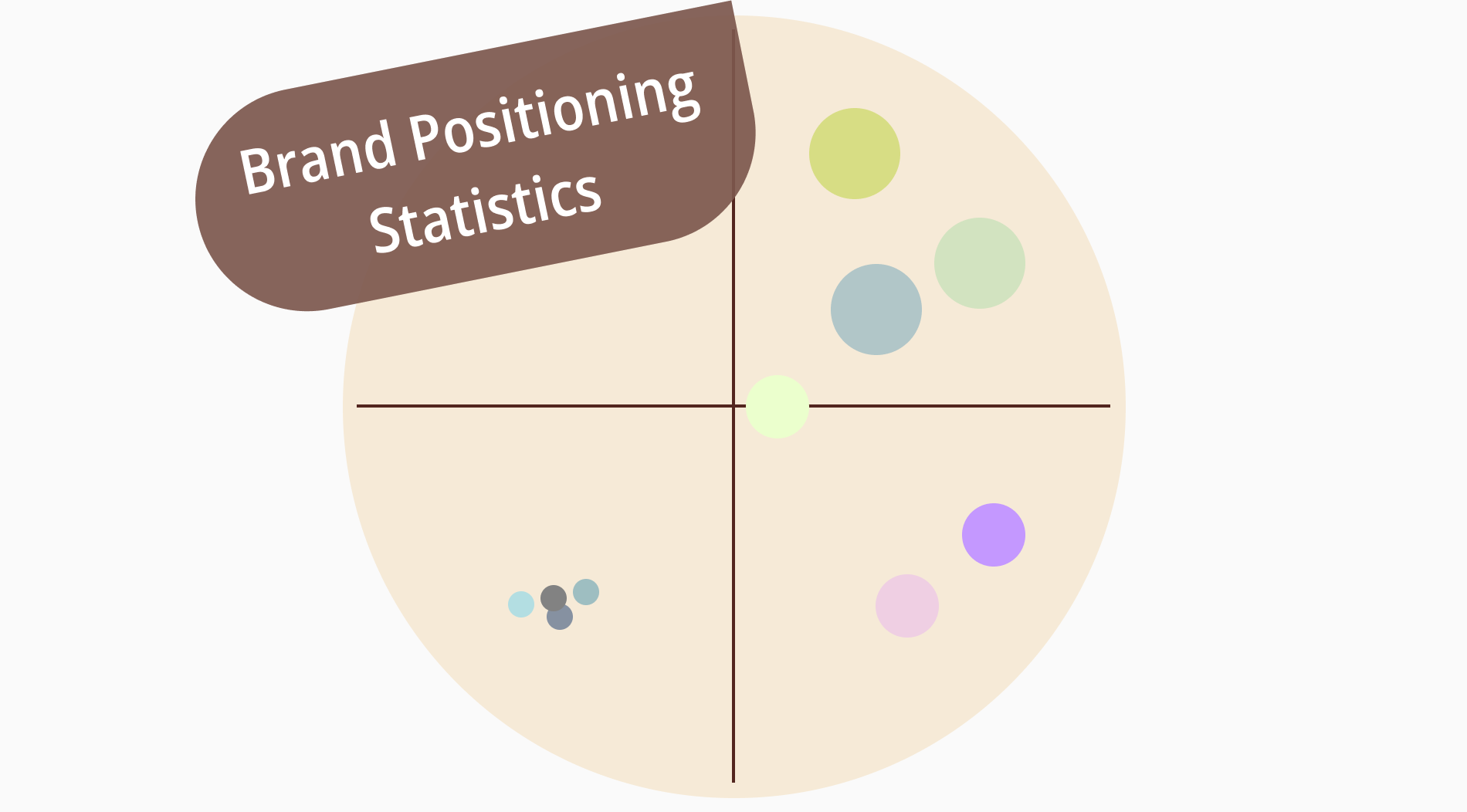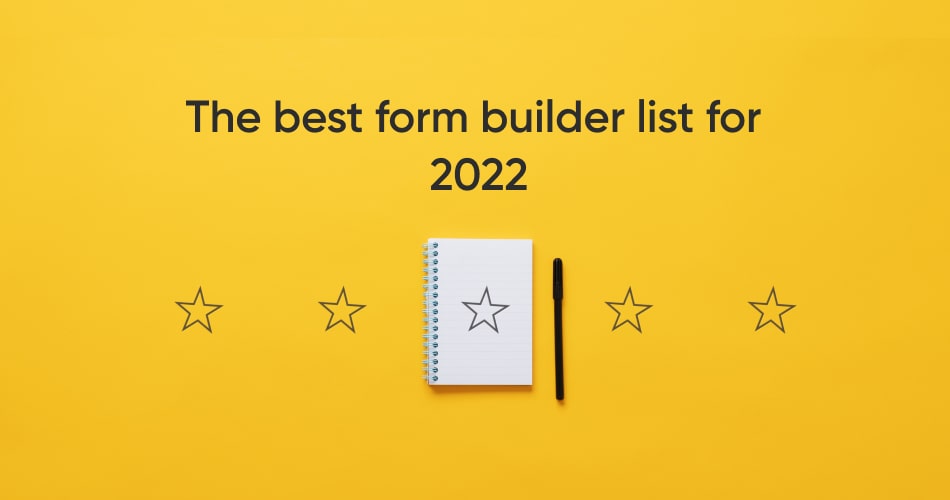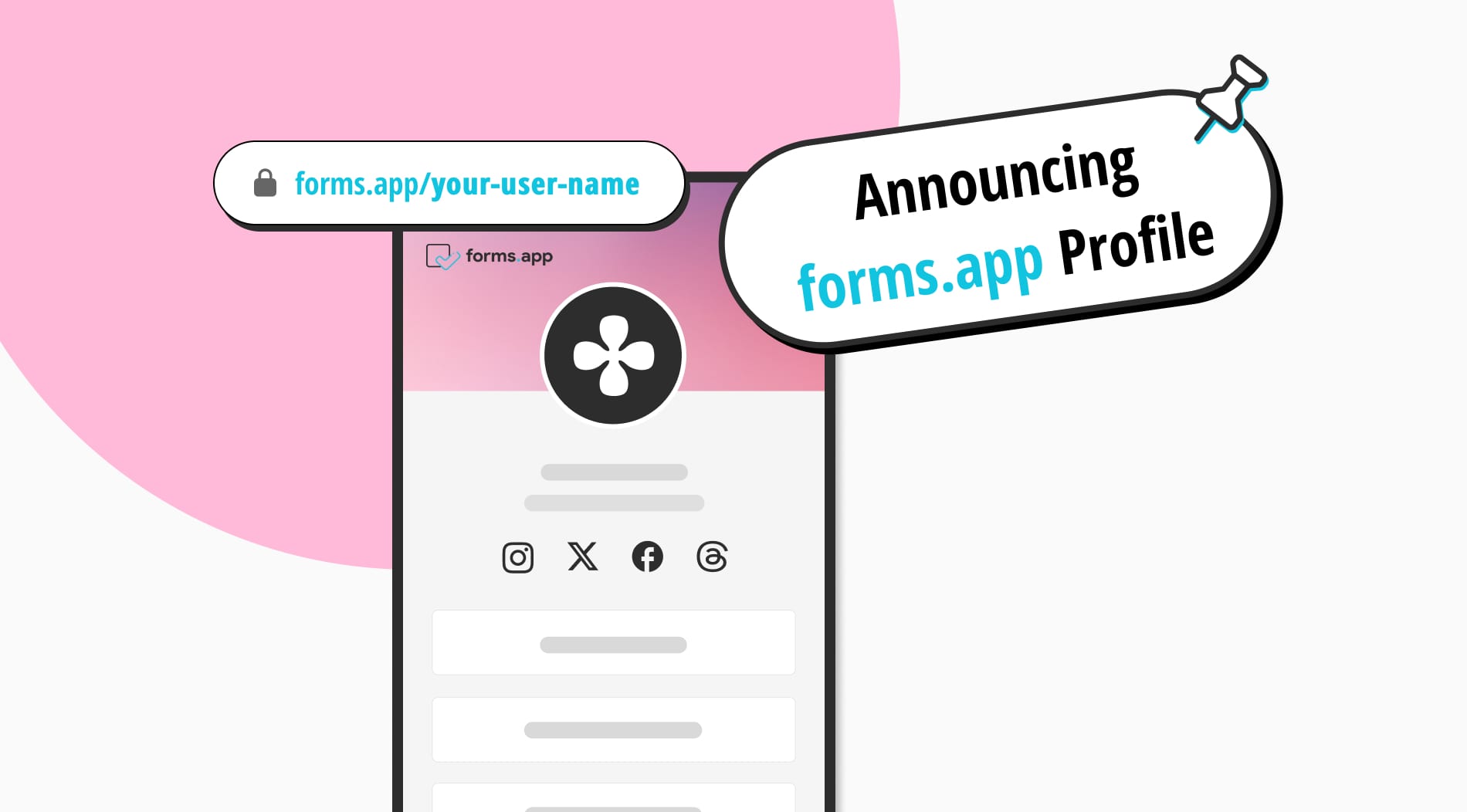
Today, we are introducing forms.app Profile: The easiest profile page builder (and it’s free!).
With forms.app Profile, creating your own page for putting all your links, forms, and social media accounts on display will only take a few minutes. You can use forms.app Profile to enhance your online presence, promote your business, or navigate your audience.
So, if you like to craft a lovely Link-in-Bio page or a digital business card that matches your brand design, read along to see how forms.app Profile can do all of these and more for your business.
Use cases: 3 ways to use forms.app Profile
Having a unique page that shows all the links, social media accounts, and forms you want comes with many uses. Your profile page will allow people to see and access your social media accounts, the links you want to share, or the forms you want them to fill out. While there are other ways to use forms.app Profile, here are the three main ones:
- Link-in-Bio page 🔗
- Digital business card 🪪
- Online navigation page 🧭
A. Using forms.app Profile as a Link-in-Bio page
Today, some social media platforms restrict sharing links or allow them under strict conditions. This sometimes makes it hard to promote your website or share the links you want. This is where a Link-in-Bio page comes in. You can easily place your forms.app Profile on the bio section and display all the links & forms you want your followers to see, as well as your other social media accounts.
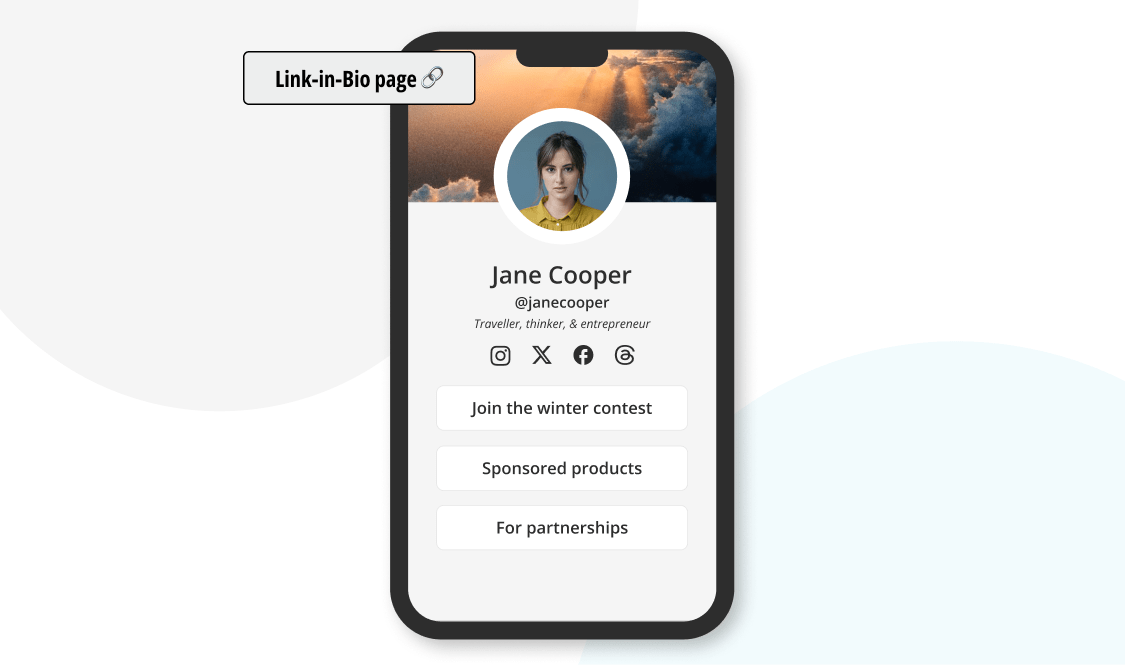
Using forms.app Profile as a Link-in-Bio page
B. Using forms.app Profile as a digital business card
Business cards still play an important role in introducing your business and yourself. But it can be difficult to include all the details physically. Instead, you can easily create a digital business card with forms.app Profile and share it in many ways. It’s even possible to print a QR code for it on your physical card.
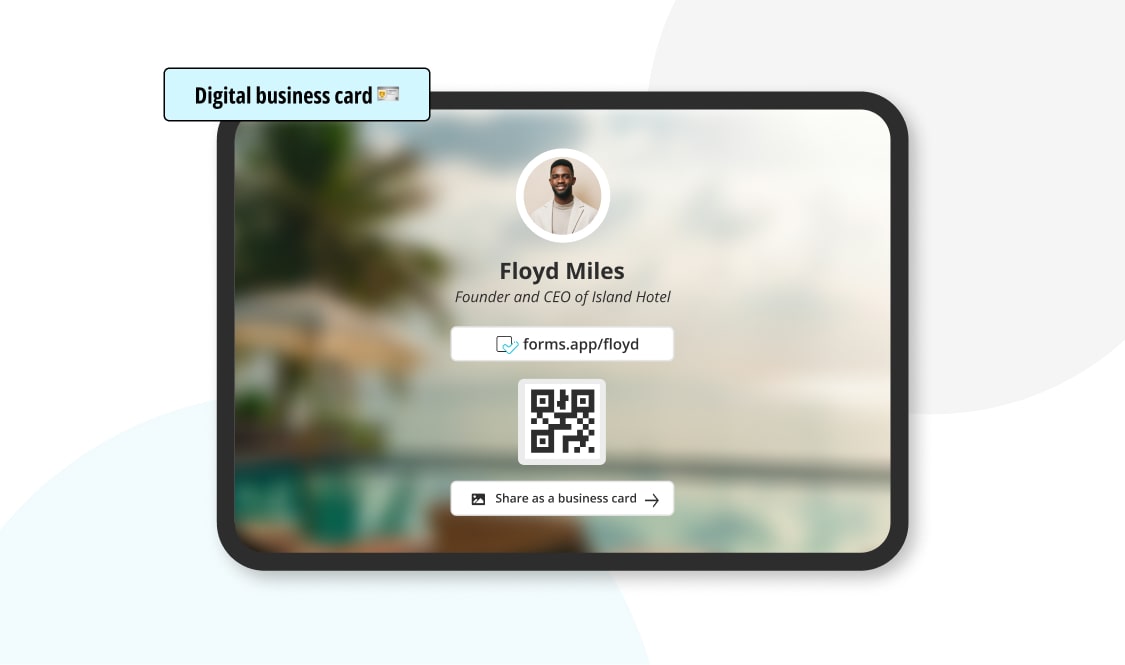
Using forms.app Profile as a digital business card
C. Using forms.app Profile as an online navigation page
Sometimes, businesses need a specific page to navigate their audience by putting the necessary information, links, and other details together. Whether you are running a hotel, selling online, or have any other business, you can use forms.app Profile to create an eye-catching navigation page in minutes.
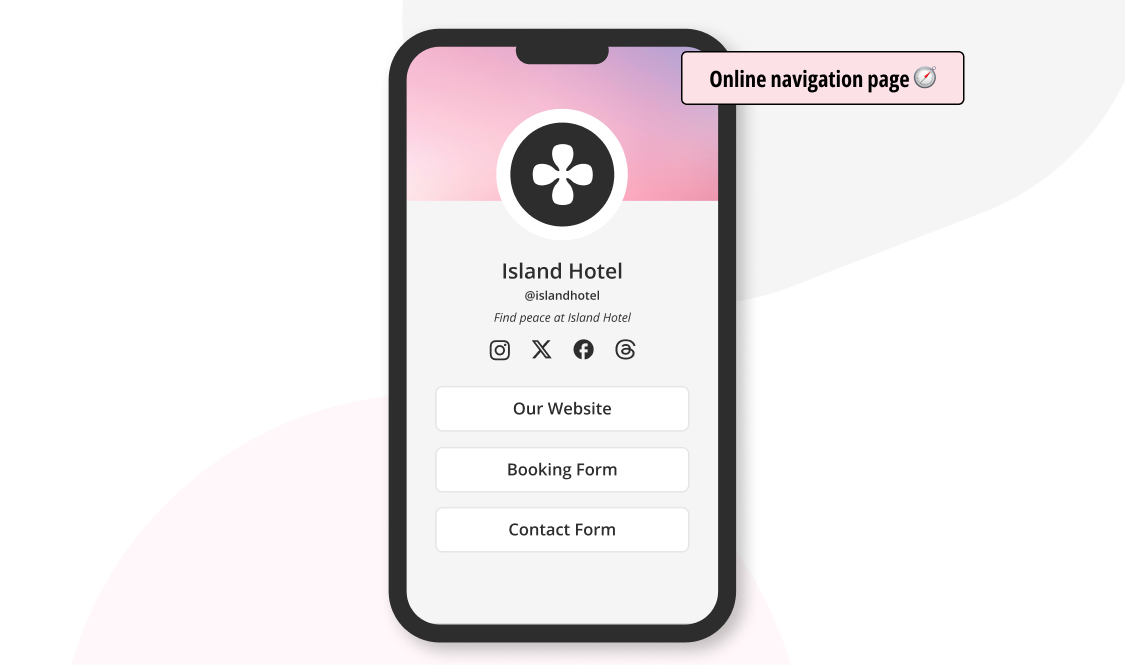
Using forms.app Profile as an online navigation page
How to create your own profile (in 4 steps)
Now that you have seen possible use scenarios and maybe choose one for your business, it’s time to get into how you can create the best profile for your business. Below, you will find all the steps and some tips to make your profile in 4 simple steps.
1. Go to your profile
Once you have logged in, click on your profile picture and choose the profile option.
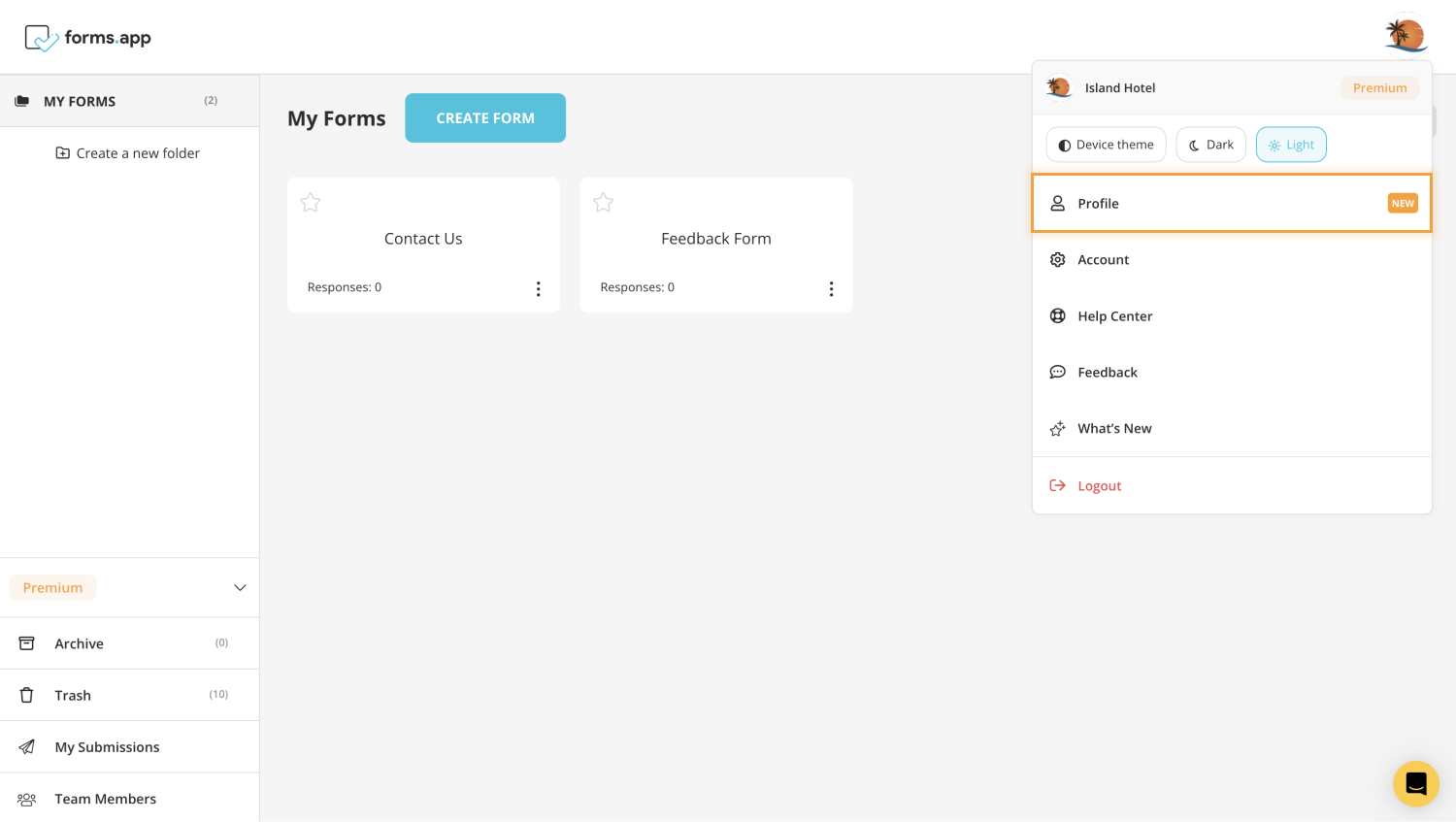
Open your profile
2. Add your forms, links & accounts
Here, you can add build your profile page based on how you want to use it. You have several elements to add, such as your forms, web page links, social media accounts, logo or profile photo, and many more.
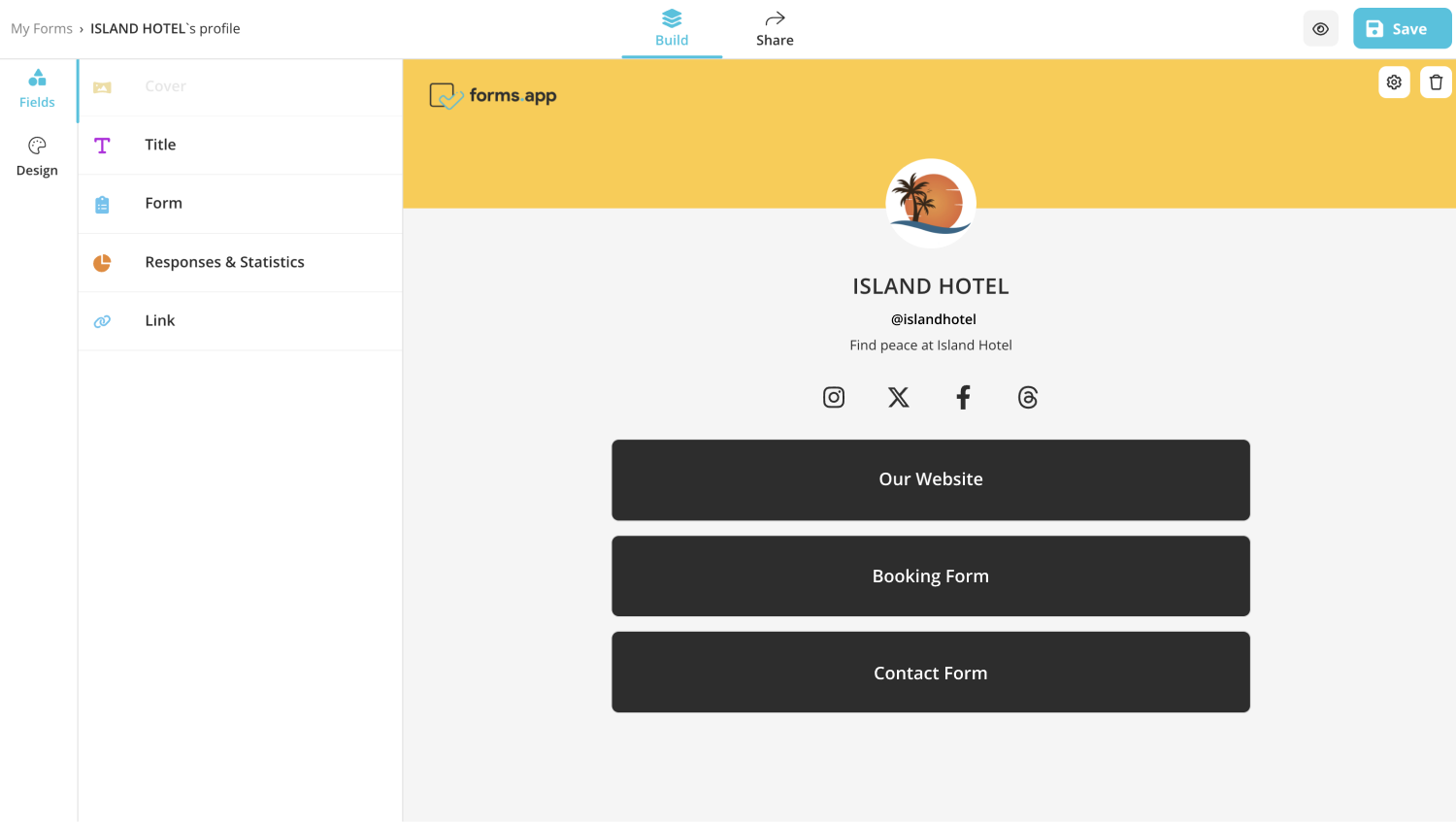
Add links, forms, and other fields

💡Search and add specific icons for your fields to make them more engaging & get more clicks.
3. Customize how your profile looks
Once you are done adding links and accounts, go to the Design tab to change how your profile page looks. You can choose a ready-made theme crafted by our team or manually make changes.
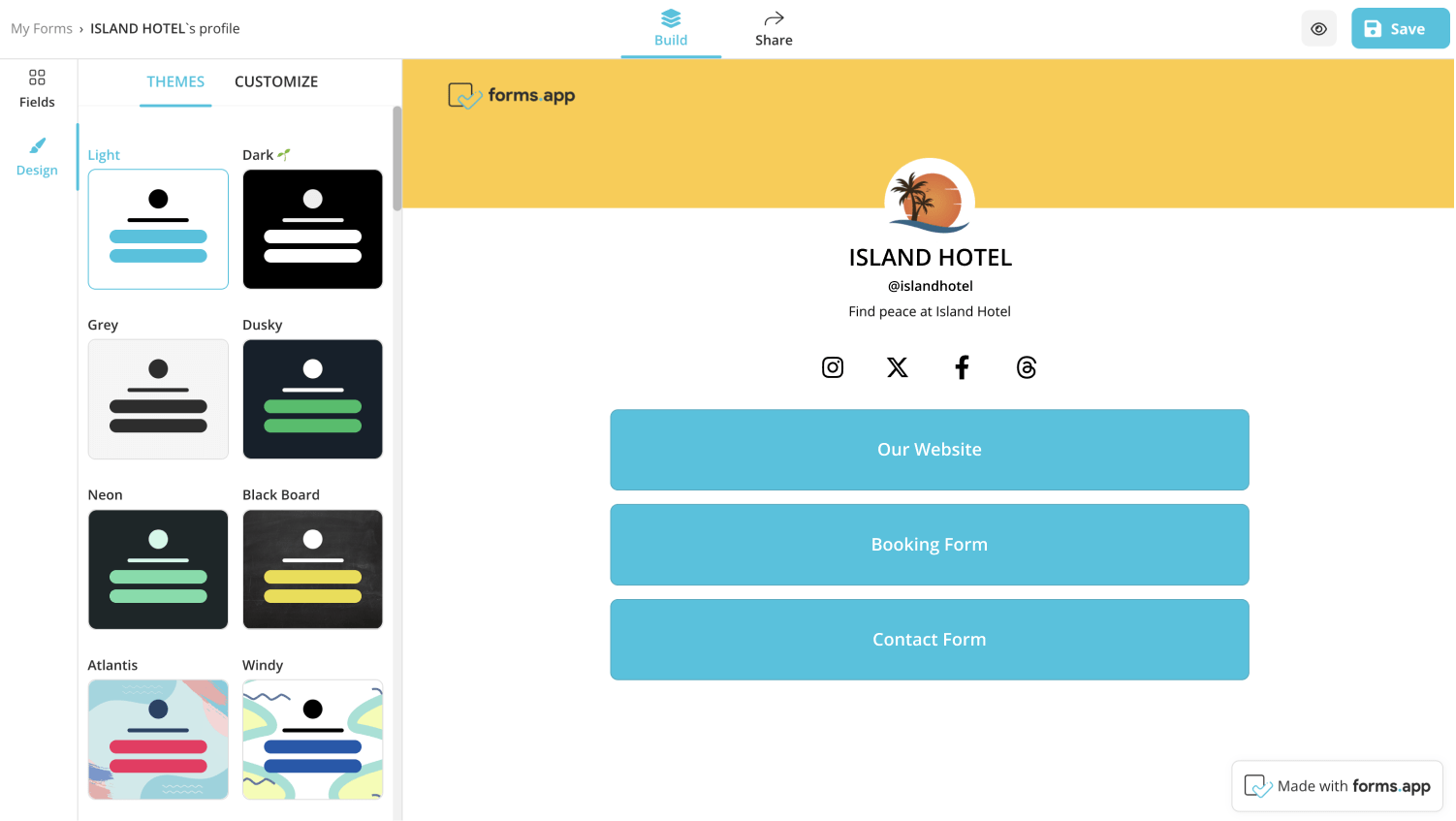
Change the design of your profile page
4. Share it with your audience
Make sure everything looks good, and click on “Share”. You have options to simply copy your profile link, create a QR code for it, save it as a business card, as well as change the meta details. Choose a suitable sharing option and let the world know about your profile page.
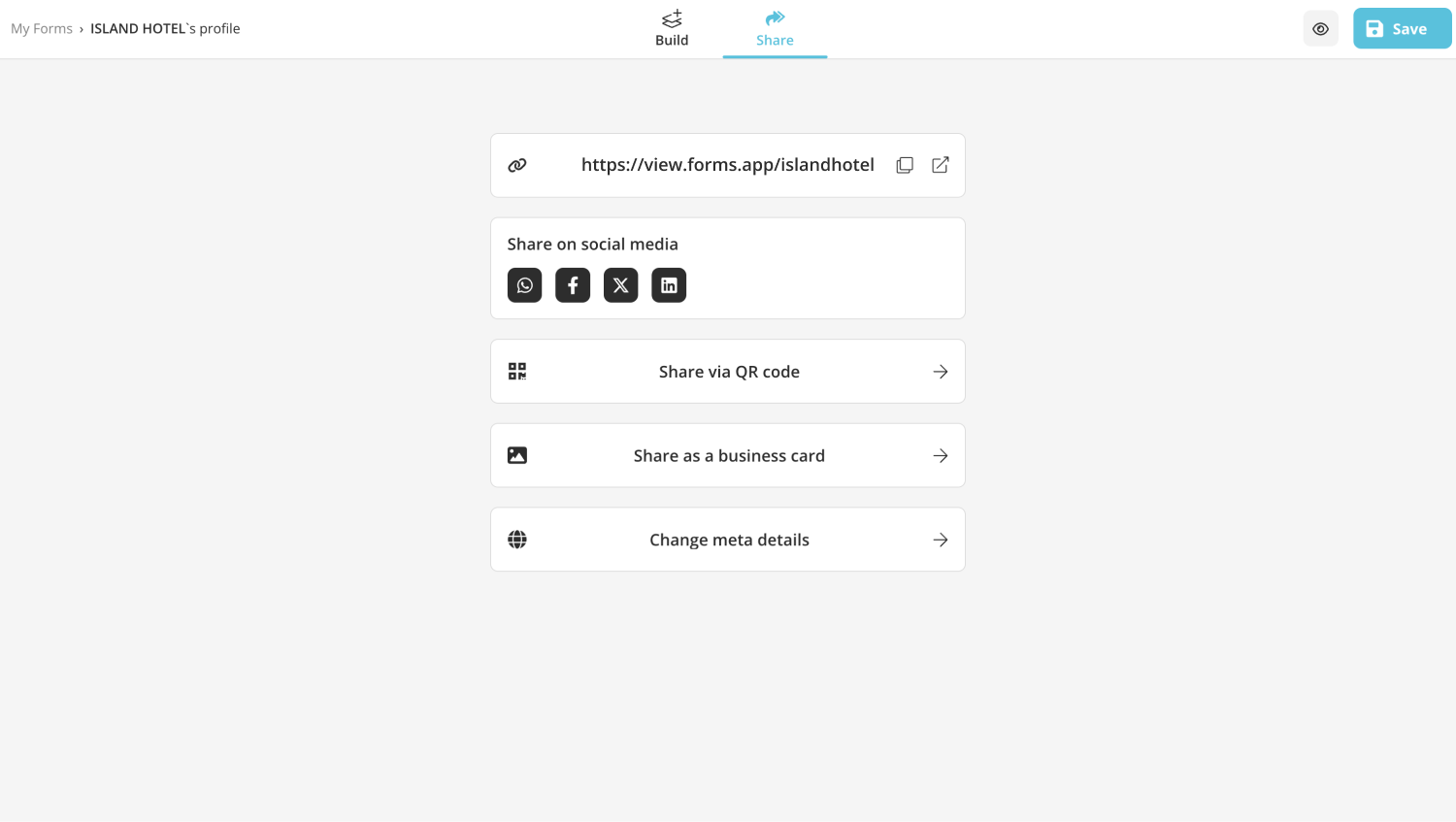
Share your profile
Stay tuned
Bringing forms.app Profile to you was a great experience; we hope you feel the same when using it. We care a lot about your opinions and would like to know them very much. Whether it’s about forms.app Profile or any other topic, let us know what you think. ❤
Salim is Content Marketing Manager at forms.app. Ever curious, he loves researching different topics and areas. Salim has a lifelong passion for cycling and traveling. He has expertise in content marketing, content writing, online forms, and surveys.



 3 min read
3 min read