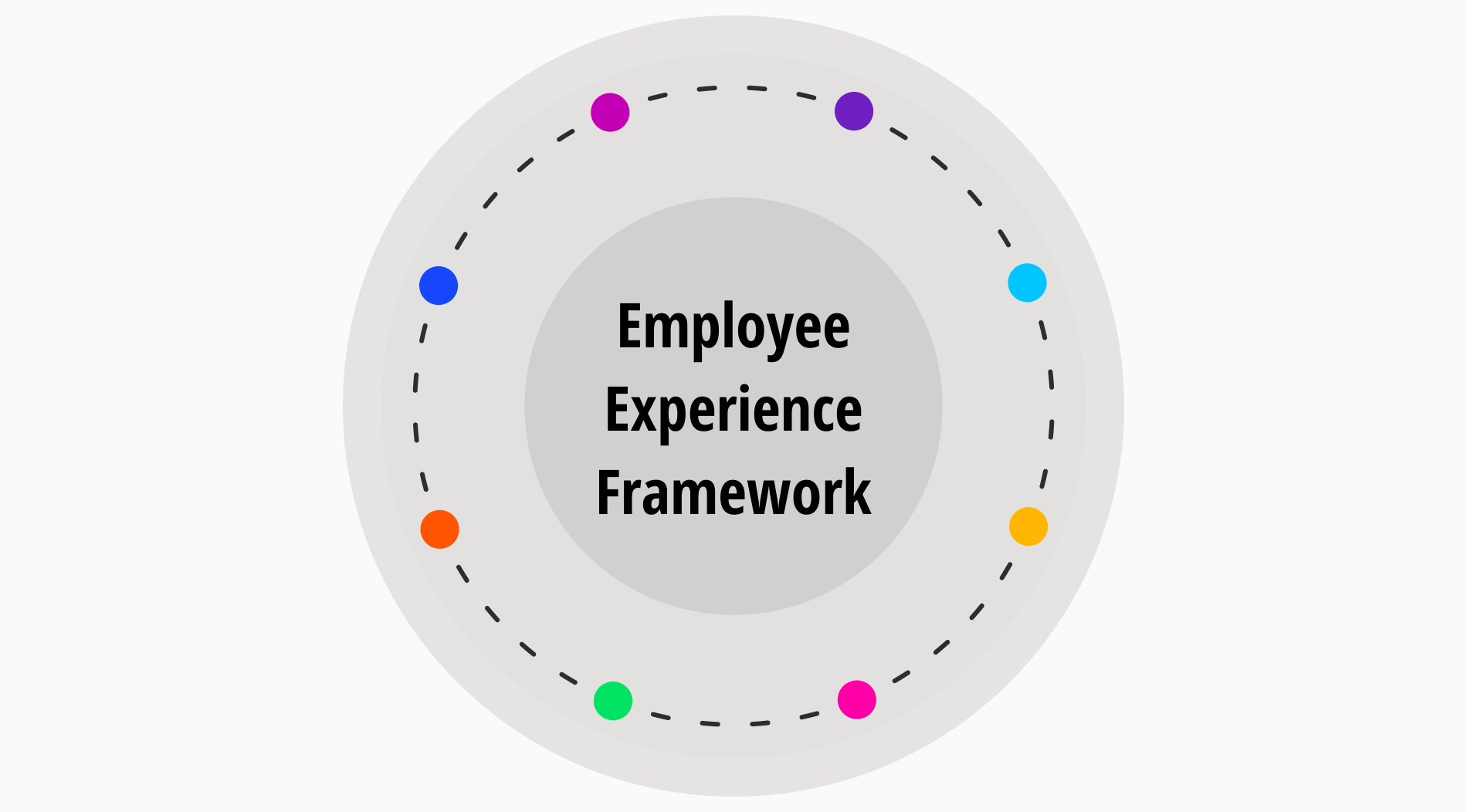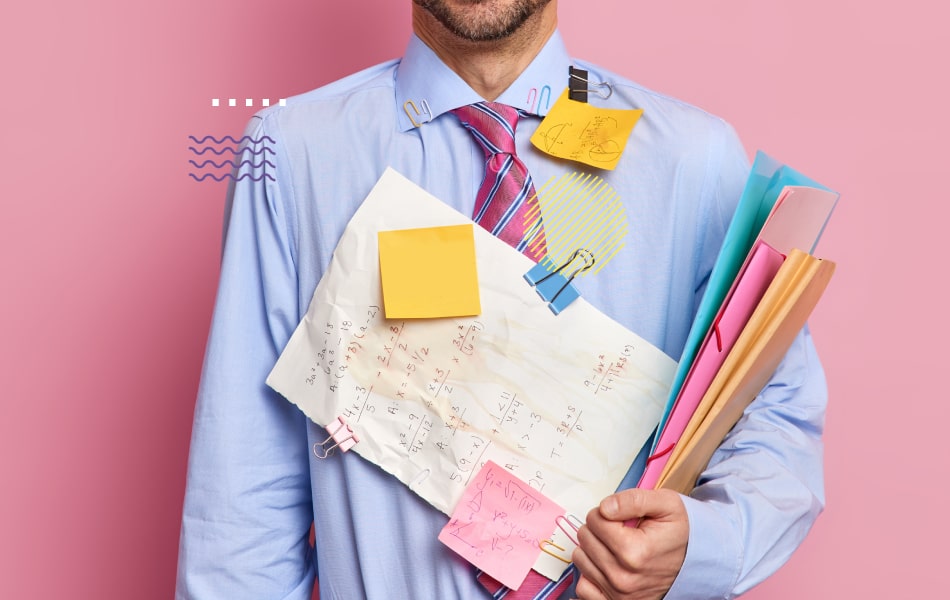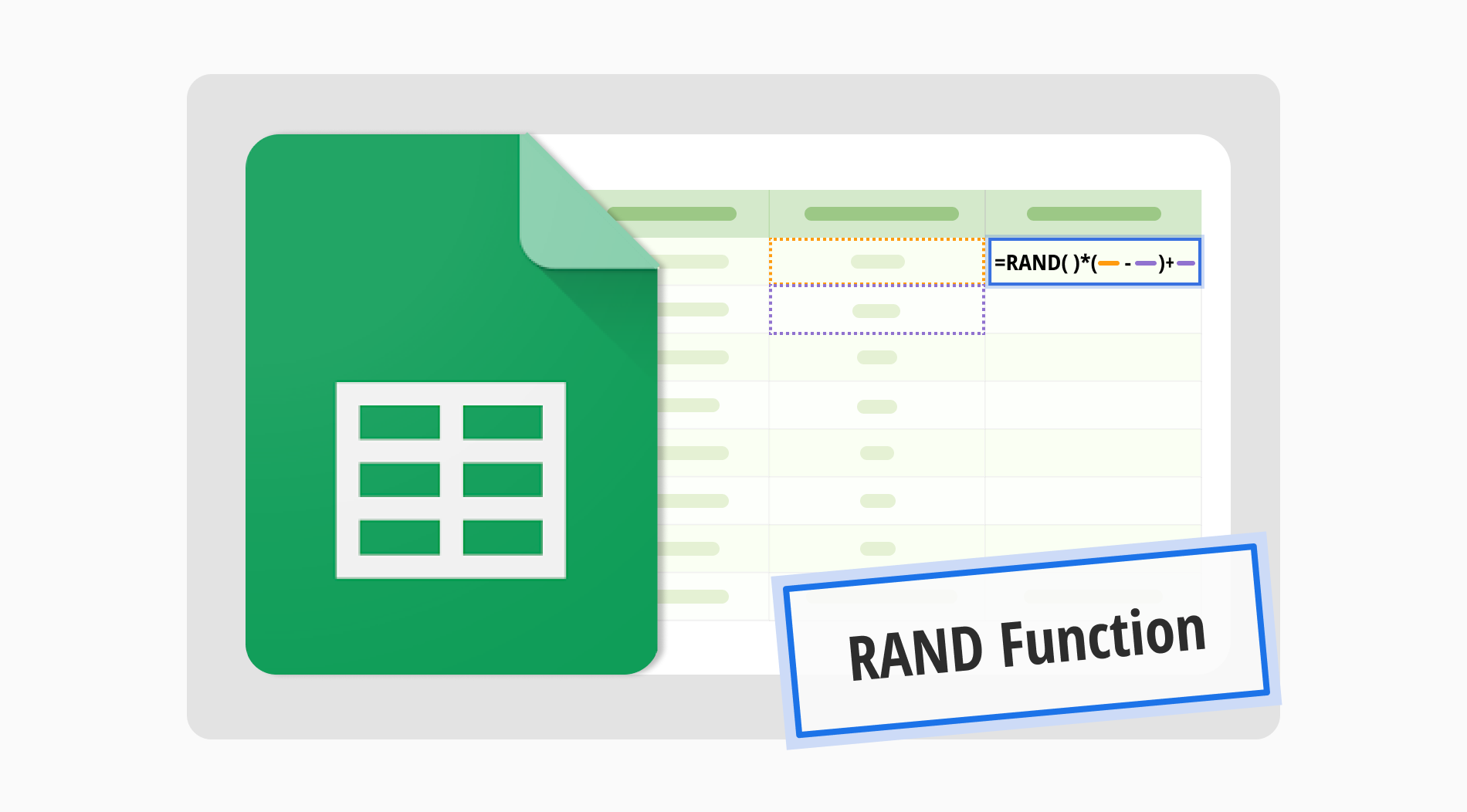
If you are searching for a Google random number generator, the Rand function in Google Sheets is your go-to solution. This function effortlessly introduces randomness into your data, making your simulations more dynamic and your analyses more comprehensive. It is an ideal tool for anyone who needs to add variability without complex coding.
Through this guide, you will discover how to make a random number generator in Google Sheets. By mastering the RAND function, you will confidently generate random numbers, significantly enhancing the functionality and accuracy of your spreadsheets. You will see just how simple and versatile this tool can be for everyday tasks.
What is the RAND function in Google Sheets?
The Rand function in Google Sheets is a formula that produces a random decimal number between 1 and 2, or an integer number between two different numbers with some versions.
Each sheet recalculation triggers a new value, making it incredibly useful for creating dynamic data, random sampling, and simulations. This function is a straightforward tool for adding randomness to your projects.
How to generate random numbers in Google Sheets
There might be multiple ways to random a number between two values. You will see 4 different examples of using all of them with slight differences. Depending on your needs, feel free to choose a number randomizer for your project. Here are the simple ways to apply them;
1. Log into your Google account
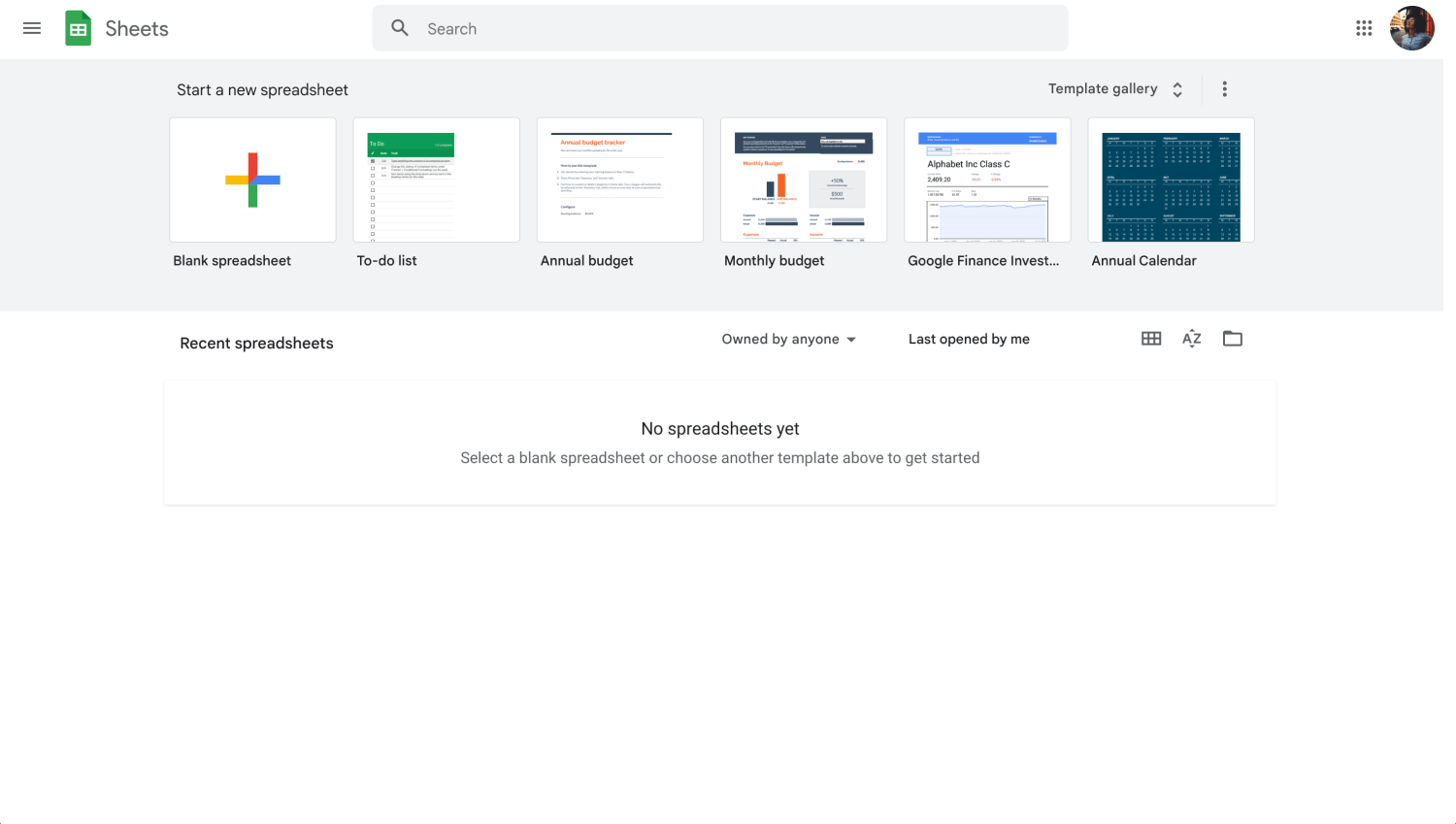
Log into your account
To start using Google Sheets, first log into your Google account and either open a new document or use an existing one.
2. Generate a random Decimal
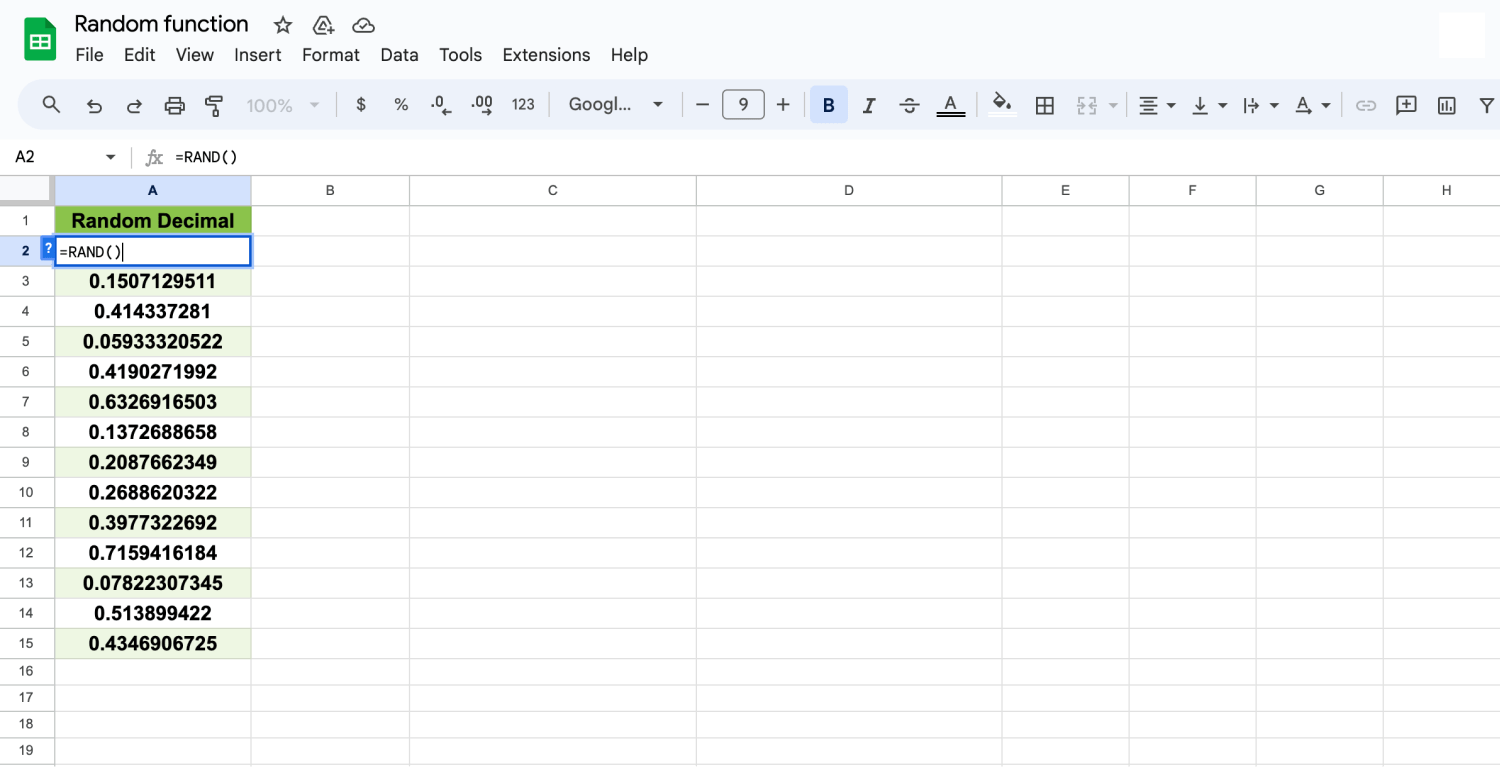
The RAND formula
You can start by clicking on a cell and entering the formula “=RAND()”.This function generates a true random number between 0 and 1 every time the sheet recalculates. These values are ideal for any situation requiring decimal precisions.
3. Generate a random Integer from X to Y
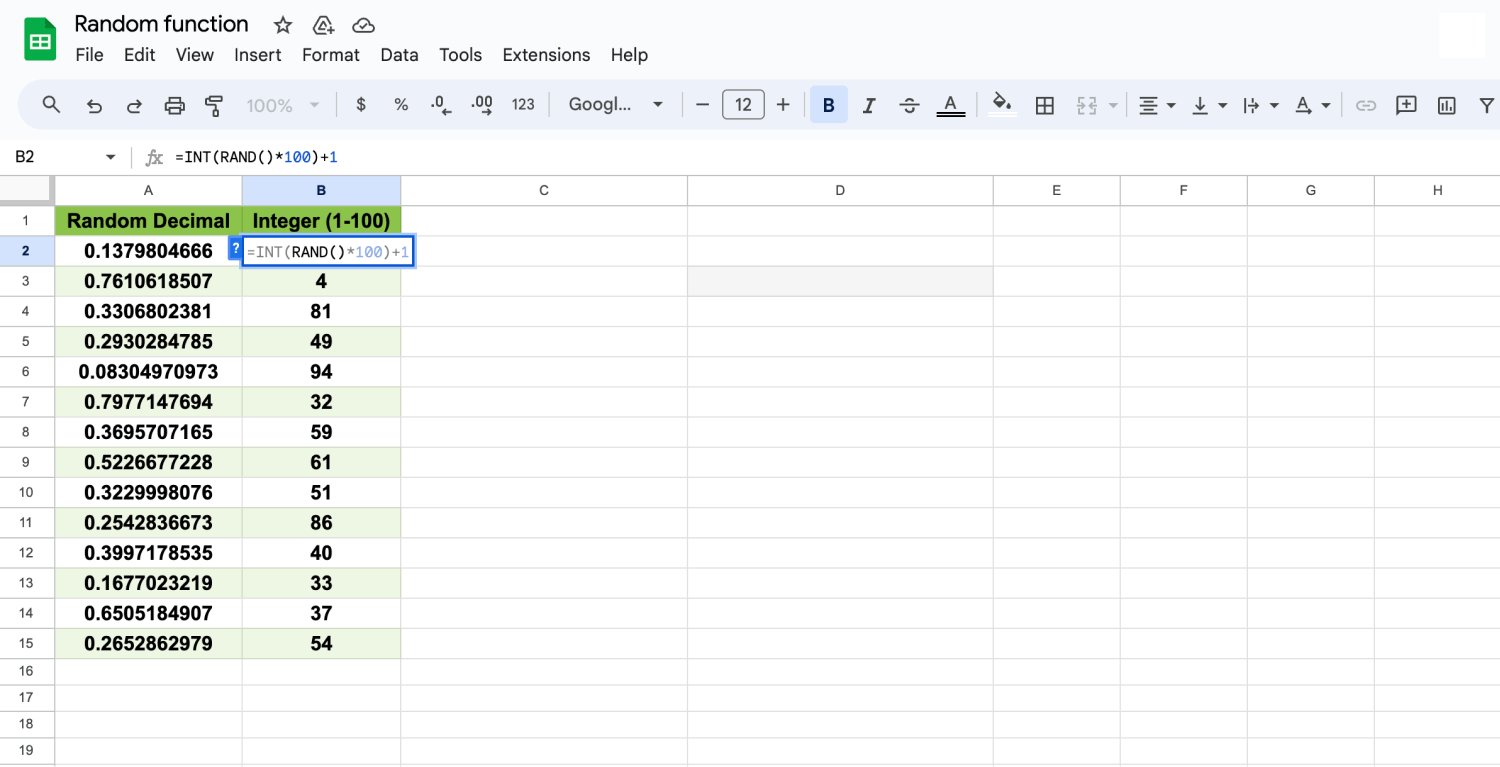
The INT(RAND) formula
If you write “=INT(RAND()*100)+1” in a cell, like in our example, this formula transforms the decimal output from “RAND()” into a random integer between 1 and 100. It is particularly useful for scenarios where you need a whole number within a specific range.
4. A simple alternative way to random a number
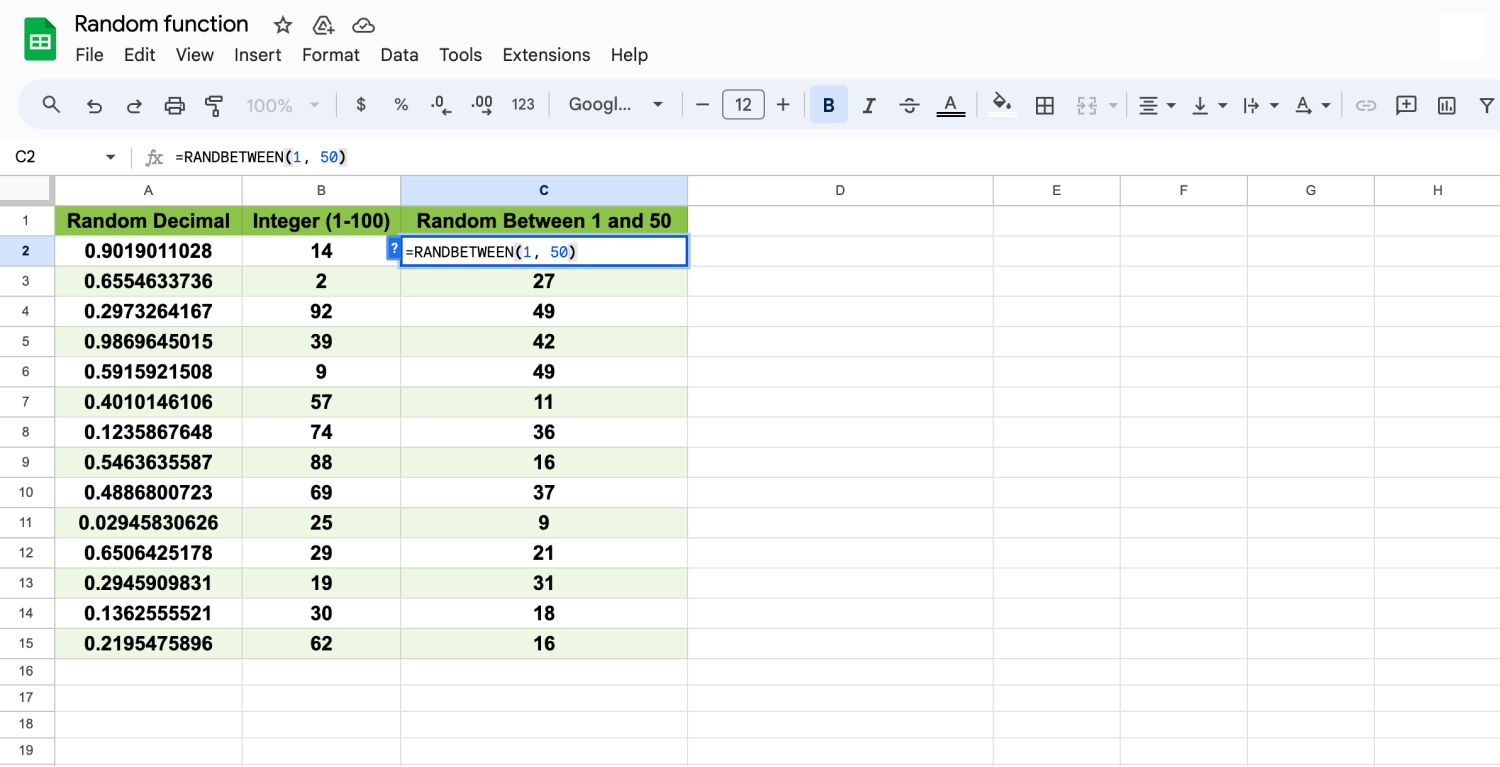
The RANBETWEEN formula
When you write “=RANDBETWEEN(1, 50)”, the function directly selects a random integer between 1 and 50, inclusive. Unlike “=INT(RAND()*50)+1”, “=RANDBETWEEN(1, 50)” provides a simple way to generate numbers within a specific range.
5. Generate a random number between cells
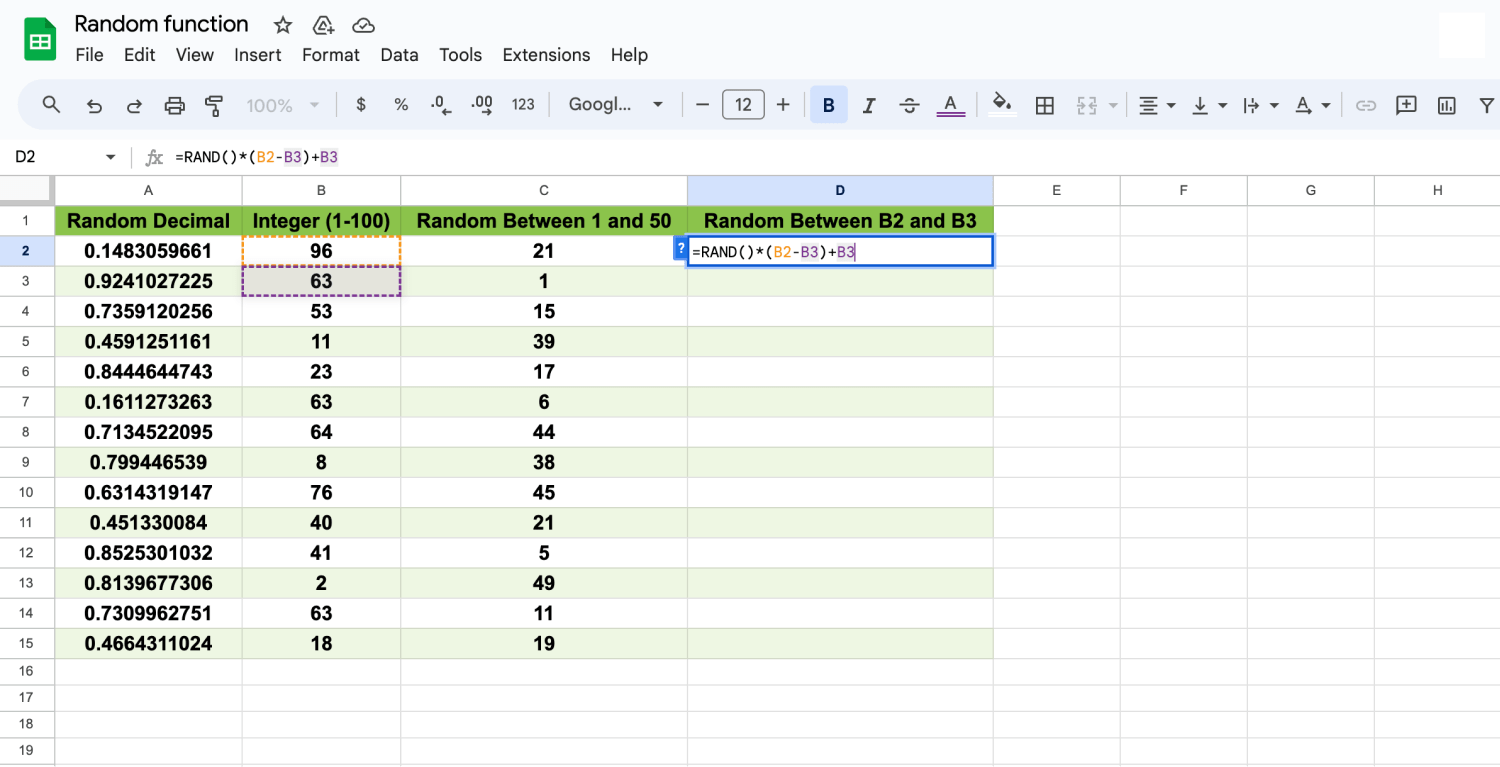
The RAND between numbers formula
To create a random integer within a specific range defined by you, we enter “INT(RAND()*B2-B3)+B3)” in a new cell for our example. Here, cells B2 and B3 should clarify your upper and lower limits. This formula is flexible and adapts to the values when every time the data changes. It is perfect for dynamic range adjustments.
When to use the RAND function
The Rand function in Google Sheets is incredibly useful for situations requiring random values to ensure fairness or variability. Here are some common scenes where this function particularly works for you;
⏰Simulating data for statistical or educational purposes
⏰Selecting random samples from a larger data set for analysis
⏰Generating random numbers for games and content.
⏰Assigning random tasks or resources in project management
In all these types of scenarios, the Google Sheets random number generator button will be ready for use.
Frequently asked questions about the RAND function
The Rand function is a versatile tool used across various platforms to pick a number randomly, enhancing the dynamism and fairness of processes. Below, we address some frequently asked questions that help clarify the function’s use in different environments under different conditions.
In Excel, the RAND() function works similarly to Google Sheets. It generates a random decimal between 0 and 1. Simply enter =RAND() in a cell to see it in action. This function recalculates and updates the number every time a cell value changes.
The RAND formula generates a random decimal number between 0 and 1. It is widely used in scenarios where randomization is necessary, such as in simulations, statistical sampling, or when a random choice needs to be made from a set of options.
In C++, the rand() function is part of the <cstdlib> library and generates a pseudo-random integer. Typically used with srand() to set the seed, rand() can return any value from 0 to RAND_MAX, a constant defined in the library.
In SQL, particularly in T-SQL used by Microsoft SQL Server, the RAND() function generates a random float value from 0 to 1. It can also accept a seed parameter to generate a repeatable sequence of numbers, which is useful for debugging and testing scenarios.
Final words
In this comprehensive guide, we explore the use of the Rand function demonstrating its fundamental role. By reading this article, you will learn how to create a random number generator in Google Sheets. Whether you create some simulations, this technique is indispensable for the accuracy and functionality of your spreadsheets.
Be sure to follow us for more insights and detailed tutorials. We continuously provide valuable resources that help you leverage the full potential of Google Sheets and more. Stay tuned for more practical tips and strategies to elevate your data management and analysis skills.
Behçet is a content writer at forms.app. He is a music producer and enjoys blending electronic and acoustic tunes. Behçet has expertise in Google Sheets, survey questions, and online forms.



 4 min read
4 min read