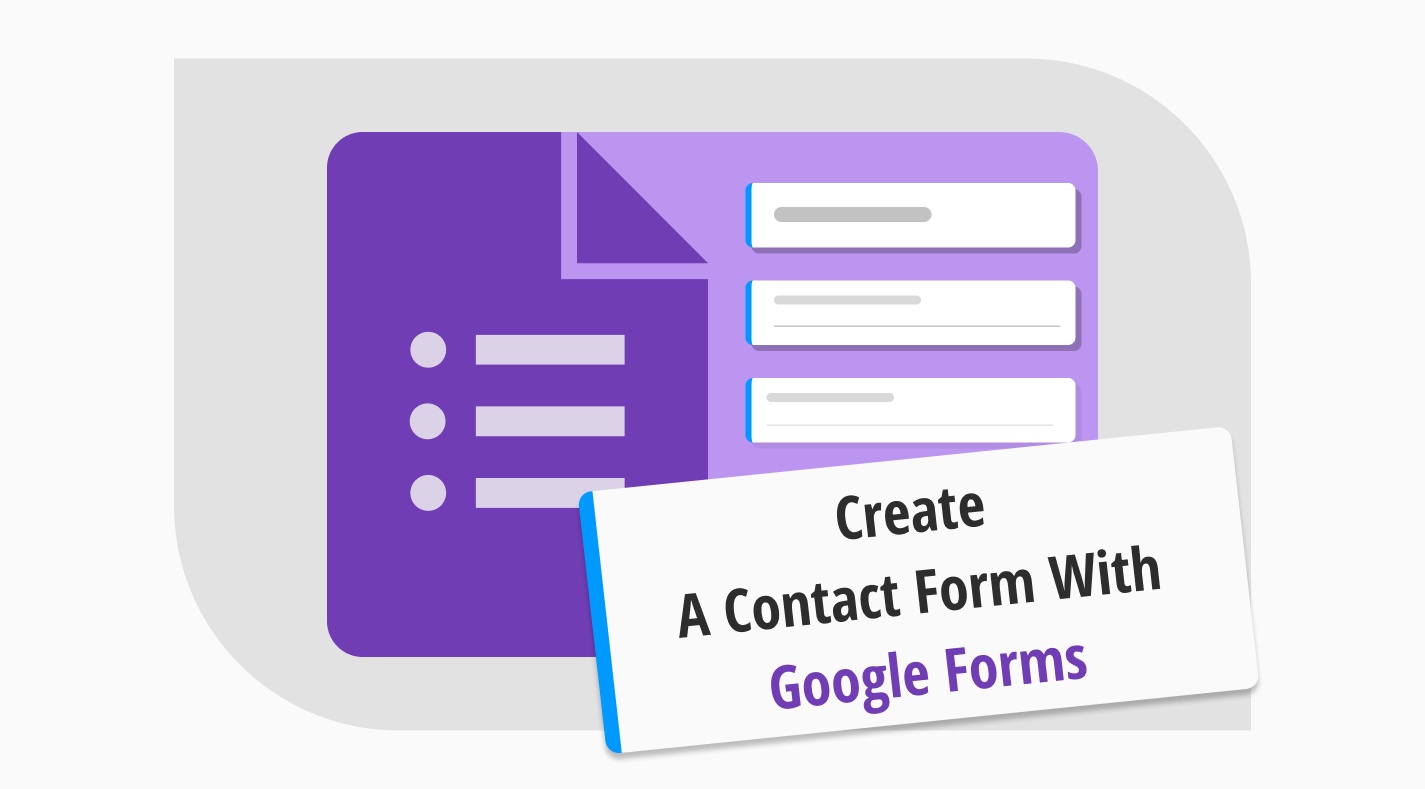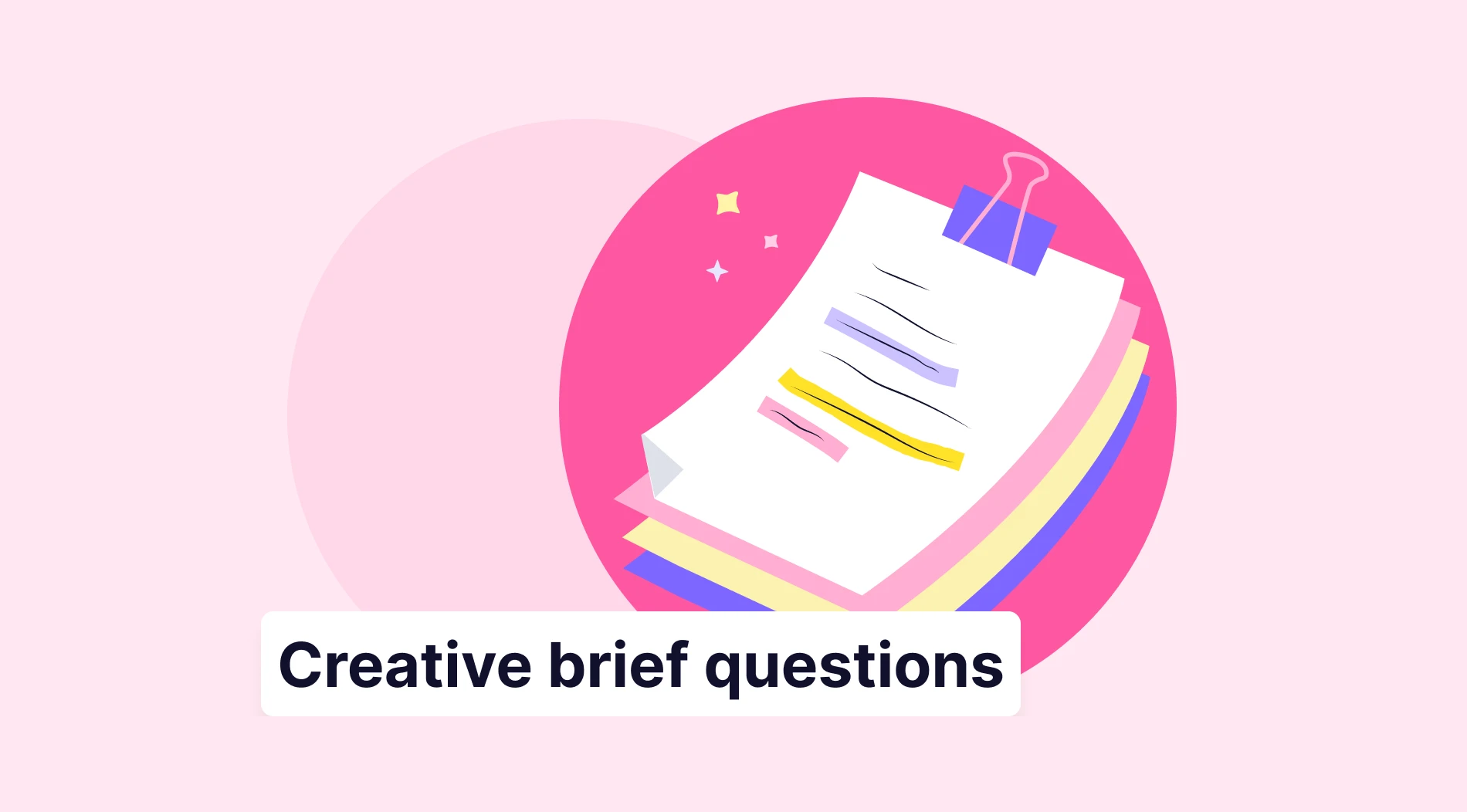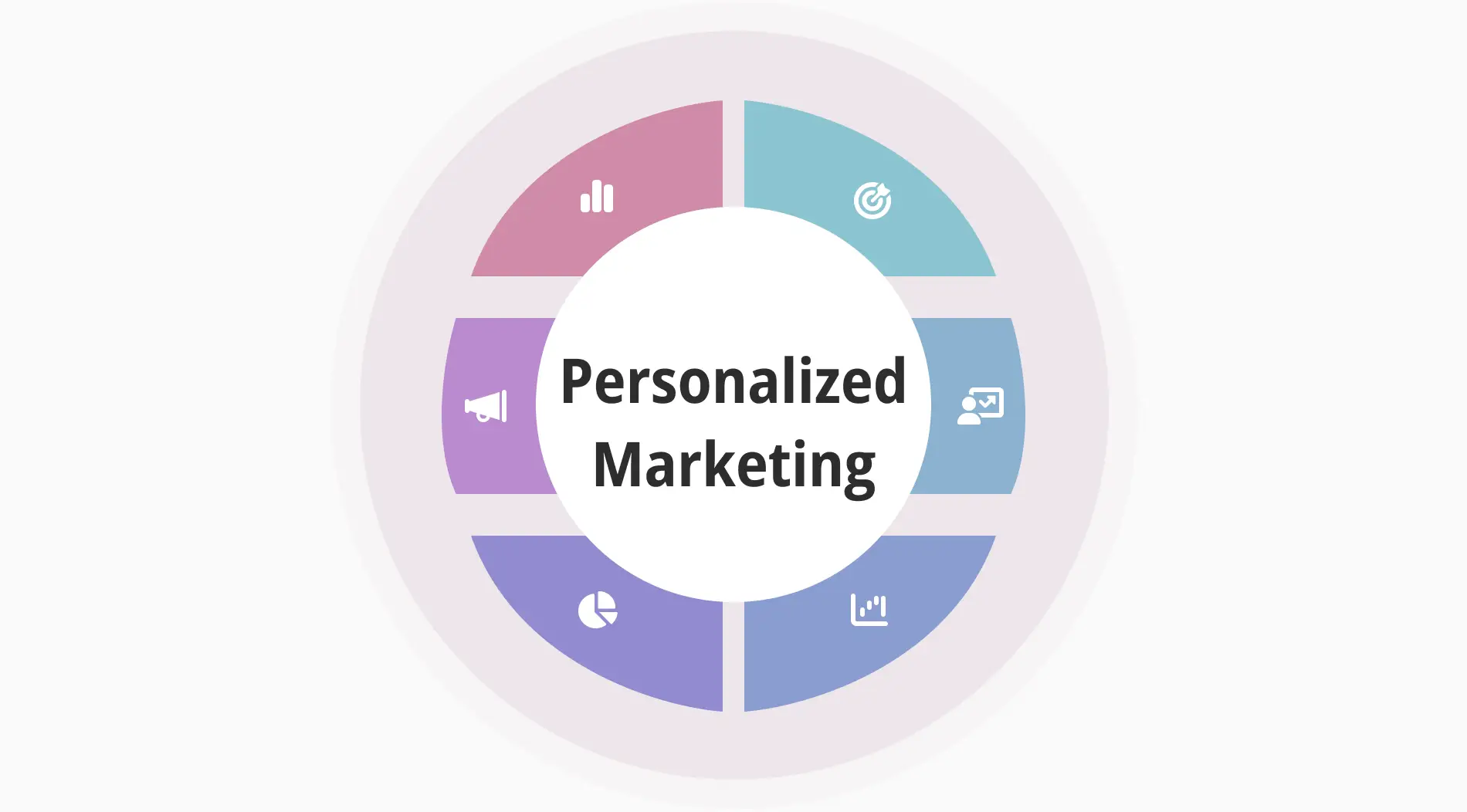Your business website is an essential platform for effective interaction with your audience. In building this connection, website contact forms play a major role. A well-designed contact form bridges your website visitors and your business.
In this article, you will learn what contact forms are and why they are crucial for your business. Also, you can create a successful form after discovering a step-by-step guide on creating contact forms using the Google Forms tool and more. You will uncover the tips for creating effective contact forms and explore the nuances to make your online interactions functional and enjoyable.
What is a contact form?
A contact form is a simple online form that visitors can fill out to communicate with the website owners through messages or inquiries.
Instead of making a phone call or email, your customer can type a message into the form and click submit. It's an easy way for website users to contact the website owners or administrators. By creating a simple contact form with essential form fields, such as contact information and a message section, websites can enhance their customer support experience.
Why use a contact form for your website
Improving how visitors interact with your website is vital for your business success. One way to do this is by making it easy for potential customers to get in touch with you. “Contact us” forms are like digital question boxes that help users send you messages or ask questions directly.
Contact forms offer a simple and convenient way for clients to communicate with your business online. This is particularly useful for customer service teams, including those managing a dialer for call centers, as it allows quick and efficient handling of inquiries while reducing the volume of incoming calls. Below, we’ve listed the specific benefits of using contact forms to make things smoother for you and your website visitors:
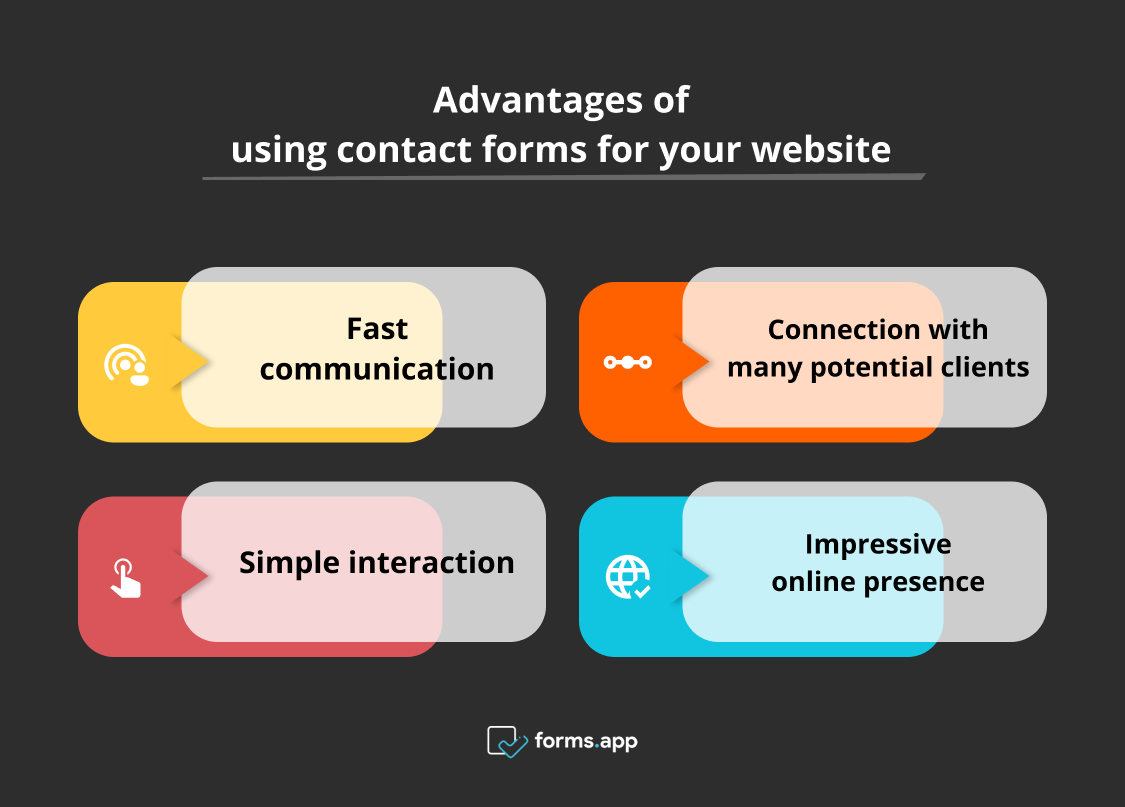
Benefits of using contact forms for your website
- Fast communication: Contact forms are direct digital channels, allowing users to interact with your brand in real-time. Instead of using traditional methods like emails or phone calls, which may have limits, contact forms provide a streamlined way for customers to reach out.
- Connection with many potential clients: By capturing essential information from users, such as their names, email, and messages, these forms lead to connection with potential customers.
- Simple interaction: Contact forms offer a user-friendly way to share information, especially when other communication methods like phone lines or social media are unavailable or busy. It also ensures a smooth and convenient user experience.
- Impressive online presence: Adding a great “Contact Us” page on your website creates a positive image. It makes it easier for visitors to engage with your brand and feel confident in their interactions with a support team.
How to create a contact form on Google Forms for your website
Google Forms offers various form creation possibilities, from different surveys to free contact forms for Google Sites. You can even create a petition on Google Forms when you need.
Creating a contact form on Google Forms is easy, allowing you to gather important information from users efficiently. With our step-by-step guide below, you will explore how to build an effective and user-friendly contact form using the Google Forms service:
1. Log in to Google
Begin by signing in to your Google Account. If you don't have an account, you can easily create one. Once you're logged in, you need to navigate to Google Forms to get started on creating and customizing your forms for various purposes.
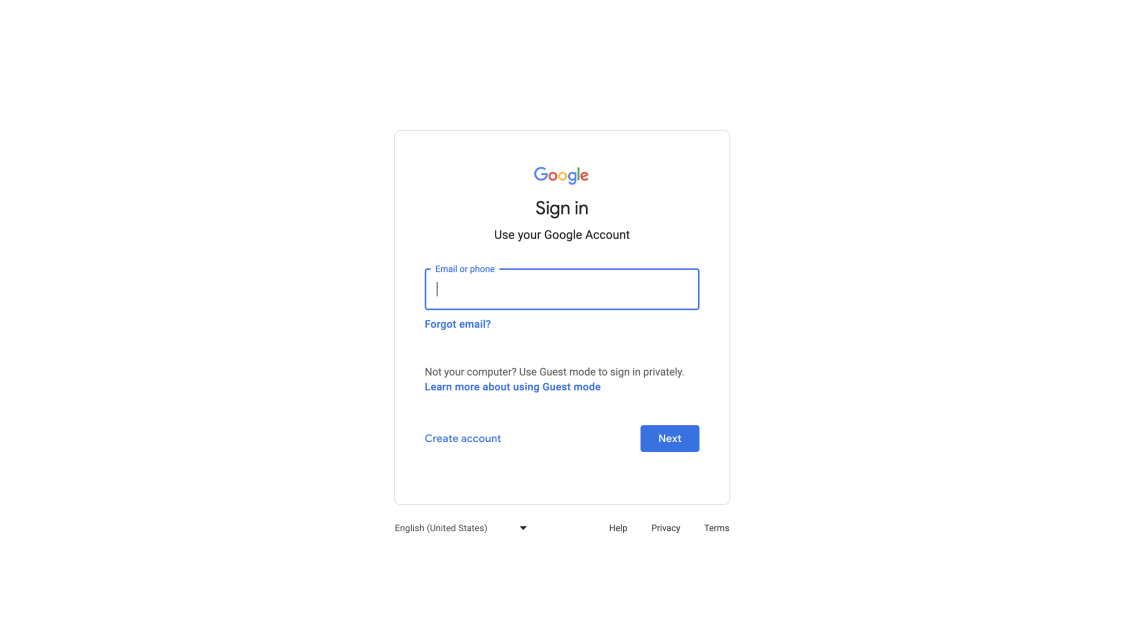
Log in to your Google account
2. Create a new form
Once on the Google Forms homepage, you need to click on the plus sign typically found in the lower-right corner of the screen. Select "Blank" under "Start a new form" to create a form from scratch.
💡If you are looking for a quicker way, Google Forms offers a "Contact Information" template, providing a convenient option for crafting your form.
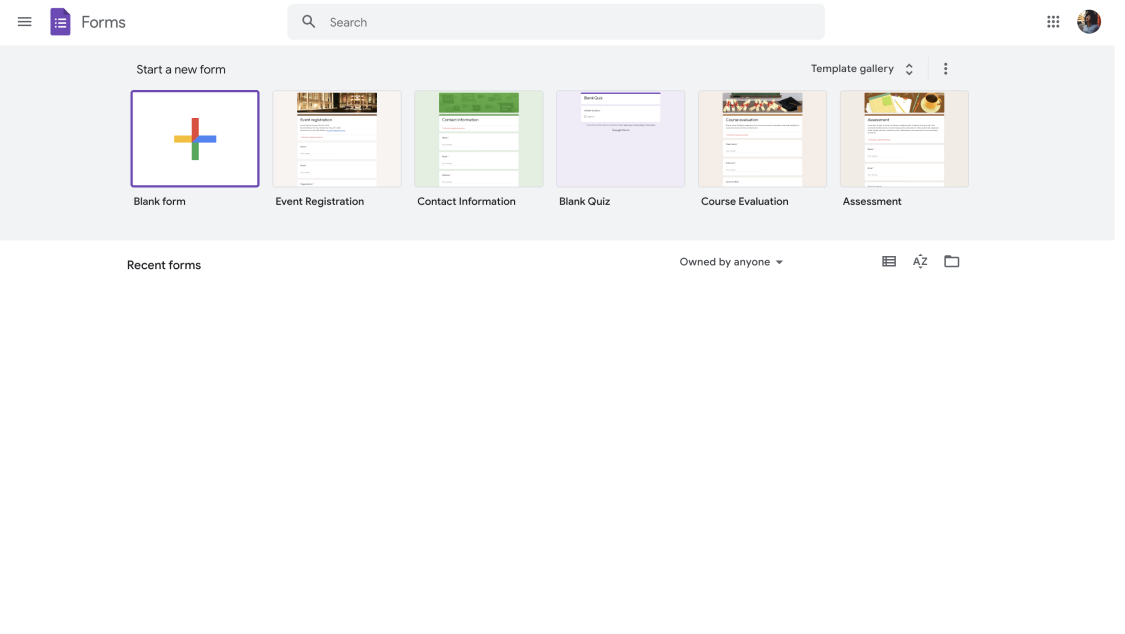
Open Google Forms
3. Add a title and questions
After selecting "Blank" to start a new form, the next step is to add a title to your form. For instance, you can name it "Contact Form."
Your first question will automatically appear. Customize it by choosing the question type, such as "Short answer," from the dropdown menu. For essential questions, toggle on the "Required" switch in the bottom-right corner to ensure your customers provide answers before closing the form.
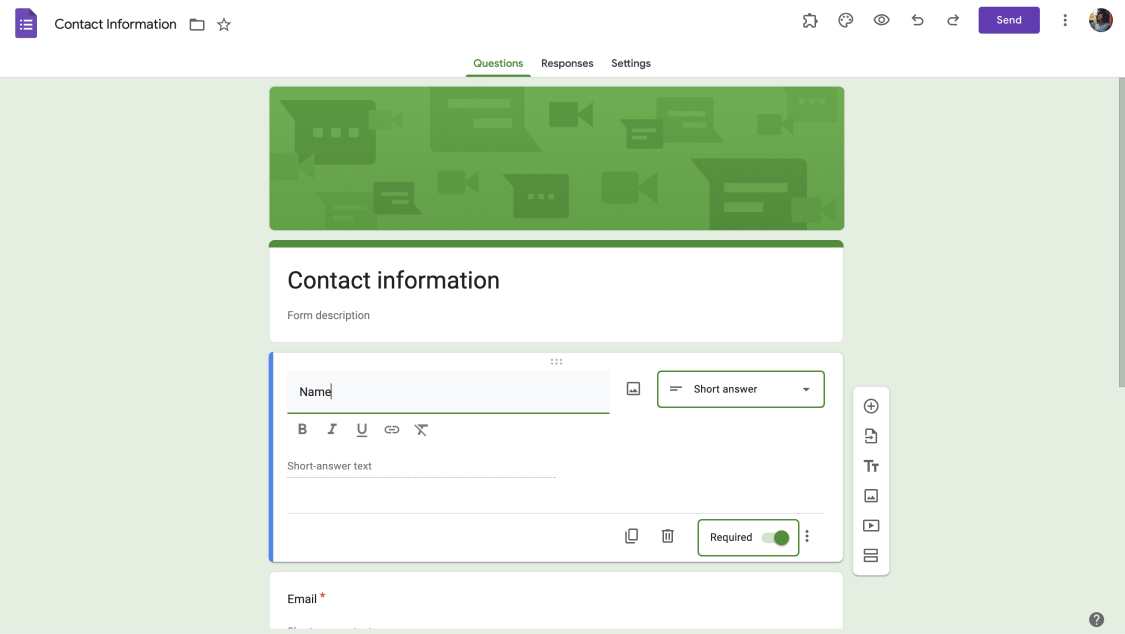
Customize the template
4. Add extra questions
To enhance the depth of your form, click on the "+ Add question" symbol located on the vertical bar to include more questions for your specific requirements. Choose the question type from the dropdown menu that best suits your needs.
💡Adding more questions lets you gather relevant information, making your contact form comprehensive and practical.
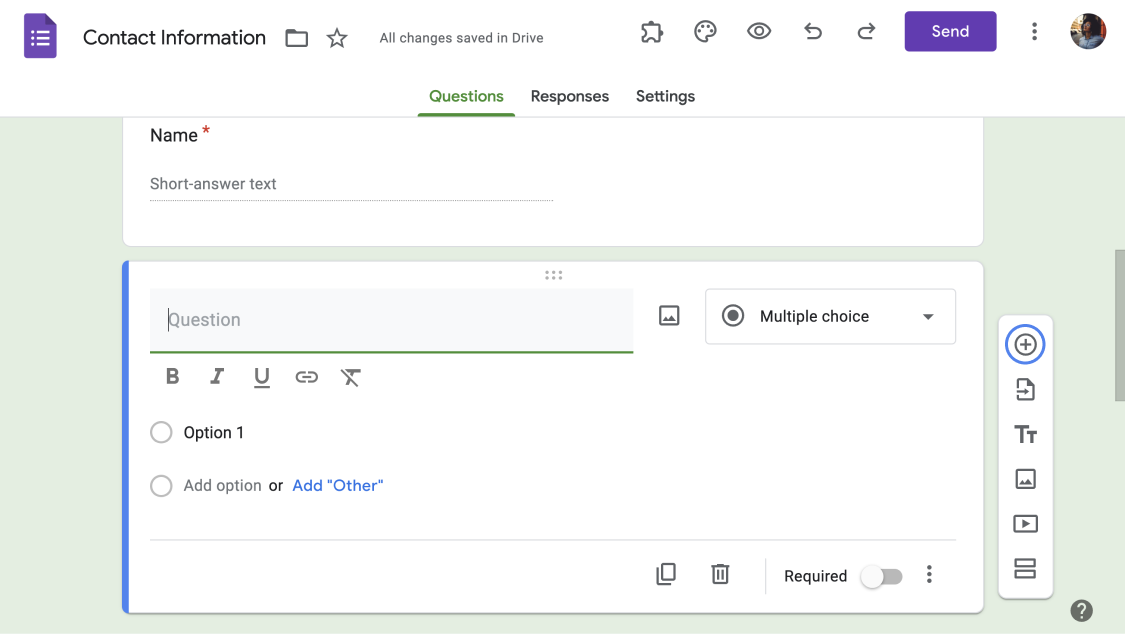
Add more questions
5. Complete your form
Once your form is ready, click the "Send" button in the top-right corner. You can share the form through your preferred method, such as email, link sharing, or embedding.
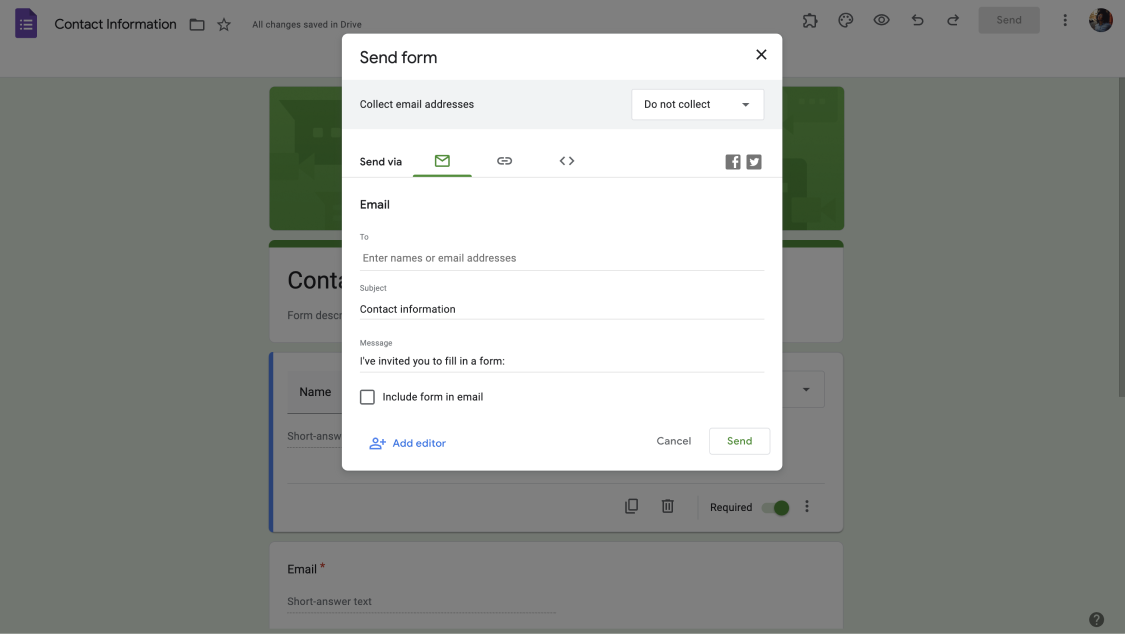
Send your form
6. Collect responses
You can quickly analyze, filter, and manage the collected data using the features in Google Sheets. To collect responses effectively, go to the "Responses" tab and select the green Sheets icon.
💡If you ever need to check or upgrade your form later, you can easily find it in the Google Drive system. The user-friendly interface of Google Drive ensures easy access to your stored forms.
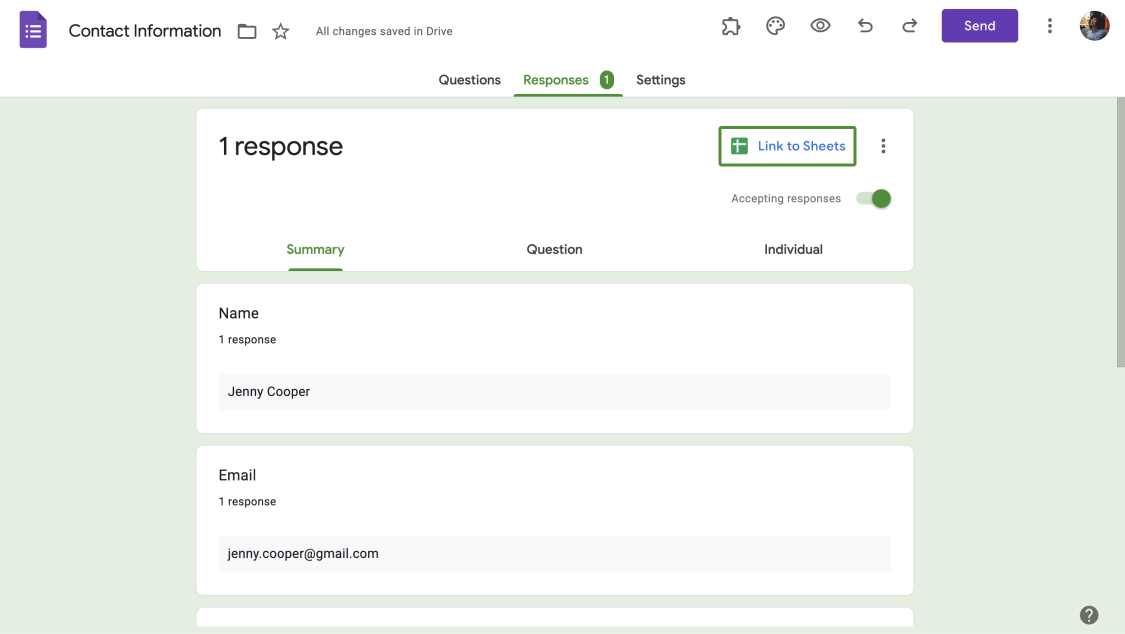
Send your responses to Google Sheets
How to create a contact form on forms.app for your website
Now, you’ve learned how to create a form using Google Forms. If you're looking for alternative form creation tools, the forms.app is worth a try, offering specific features, templates, and AI-powered options to meet various requirements. forms.app has an excellent form builder tool and more than 15 different types of contact forms. You can try to embed it on your website.
Unlike Google Forms, which has limitations in customization, forms.app provides a powerful platform for designing highly effective contact forms with advanced features and a variety of choices. Take a look at our simple 6-step guide to creating a perfect contact form for your business:
1. Login on forms.app
To get started, you need to log in to the forms app. If you do not have an account, you can easily create one for free using your email, Google account, or Apple account.
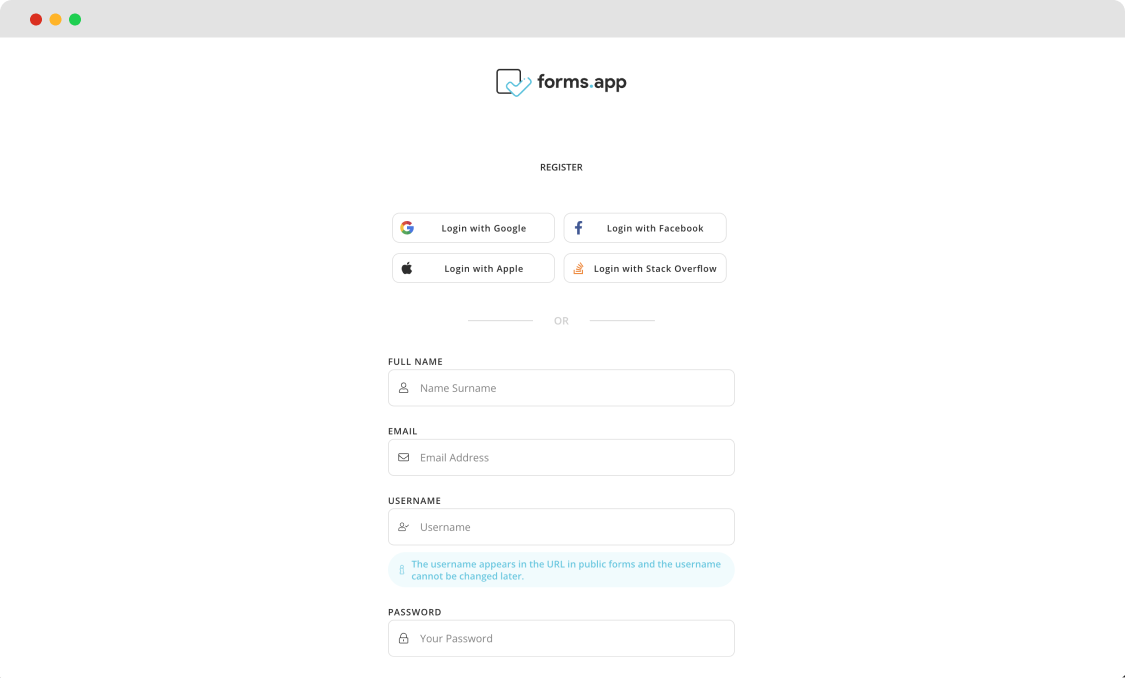
Creating a forms.app account
2. Choose a template, start from scratch, or generate with AI
Select a ready-to-use website contact form template from forms.app and click the 'Use Template' button to start the process instantly. forms.app also offers a special website contact form template you can use anytime.
You can also start from scratch with a blank page or, if you want to speed things up, let AI generate your form in just a few seconds.
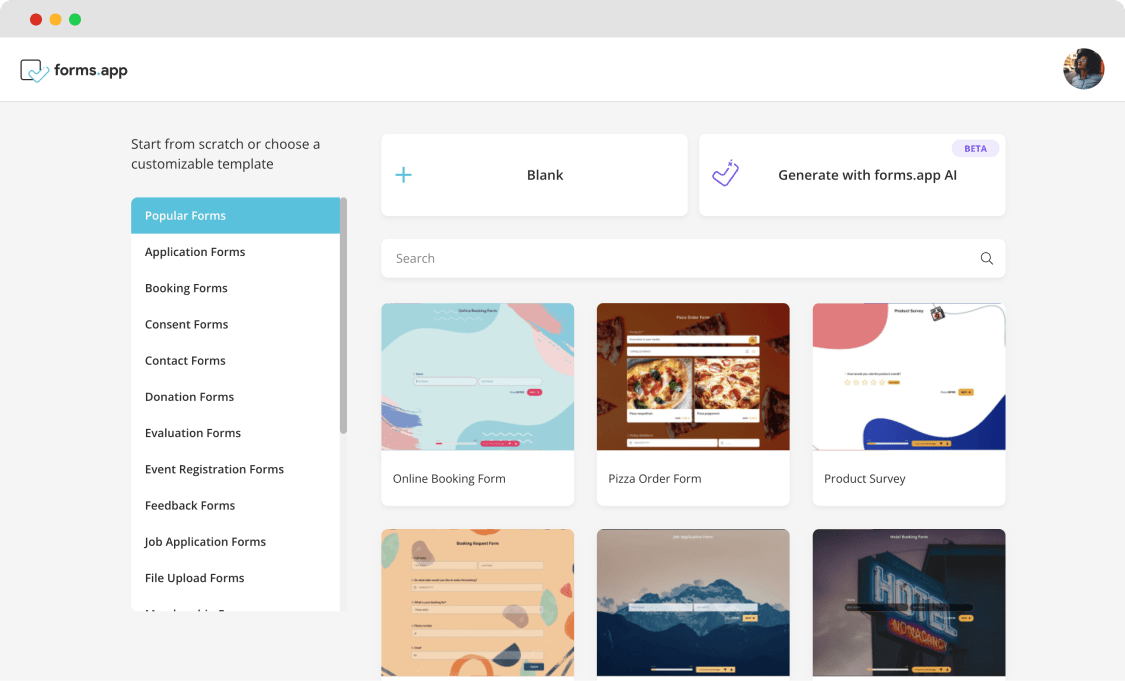
Choosing a starting option
3. Add your questions
After selecting a template or starting from scratch, it's time to tailor your contact form to gather the needed information. Click on the form fields or use the drag-and-drop feature to add your questions.
You can also take advantage of forms.app innovative Rewrite with AI feature to effortlessly improve your questions. Adjust the language of your question by pressing the 3-star icon next to it.

Add questions to your contact form
4. Customize your form
Tailor the form to your preferences by adding or modifying form fields. Adjust design settings to align with the look and feel of your website. Consider adjusting other settings like notifications.
💡forms.app gives you an opportunity to add different types of form fields, such as dropdown, single selection, and file upload.
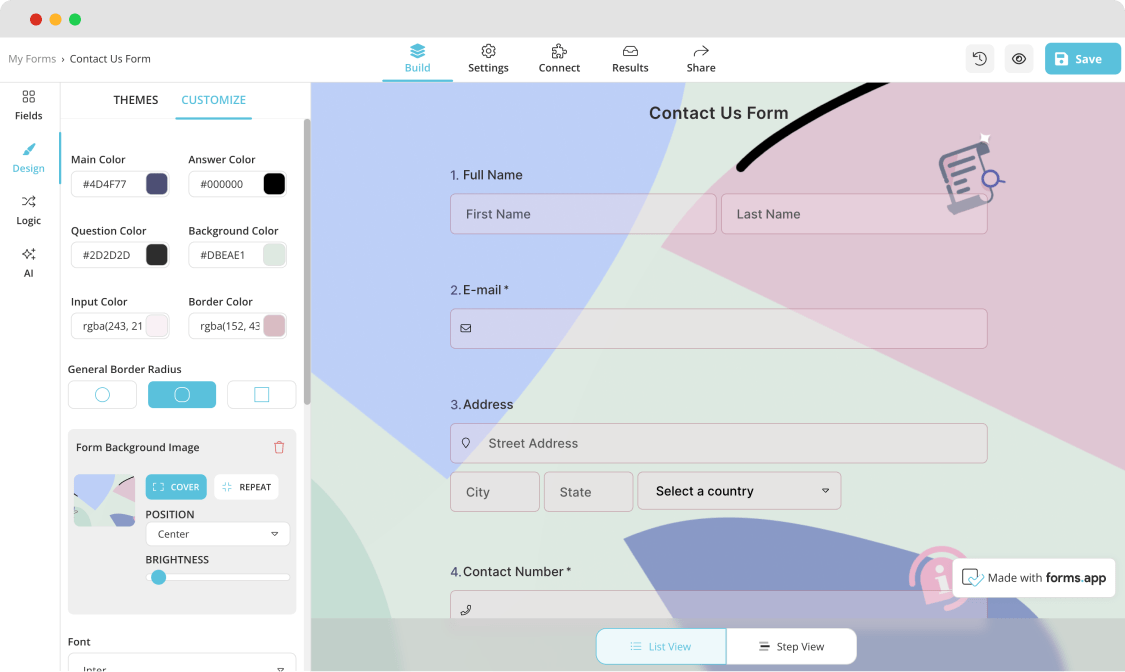
Customizing the design
5. Embed your form on your website
After crafting your form, click the “Share” button and choose from various embedding options to integrate it into your website.
You can pick a suitable design, such as a standard layout, full-page display, chatbox, side tab, pop-up, or slider. Simply select the embedding option that suits your preferences and effortlessly embed your form into your website.
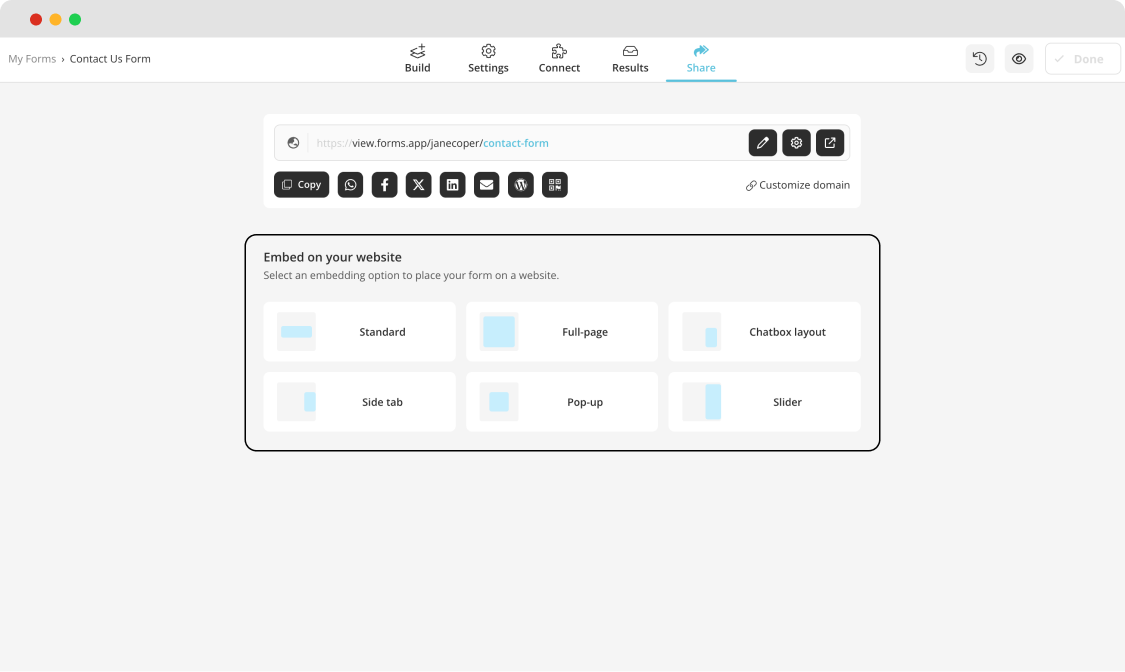
Choose an embedding option for your website
6. Collect & save responses
Your contact form is now live, and you can begin collecting inquiries from your website visitors. Additionally, you can integrate your form with CRM or Support Desk applications through Zapier, automatically generating leads for each form submission.
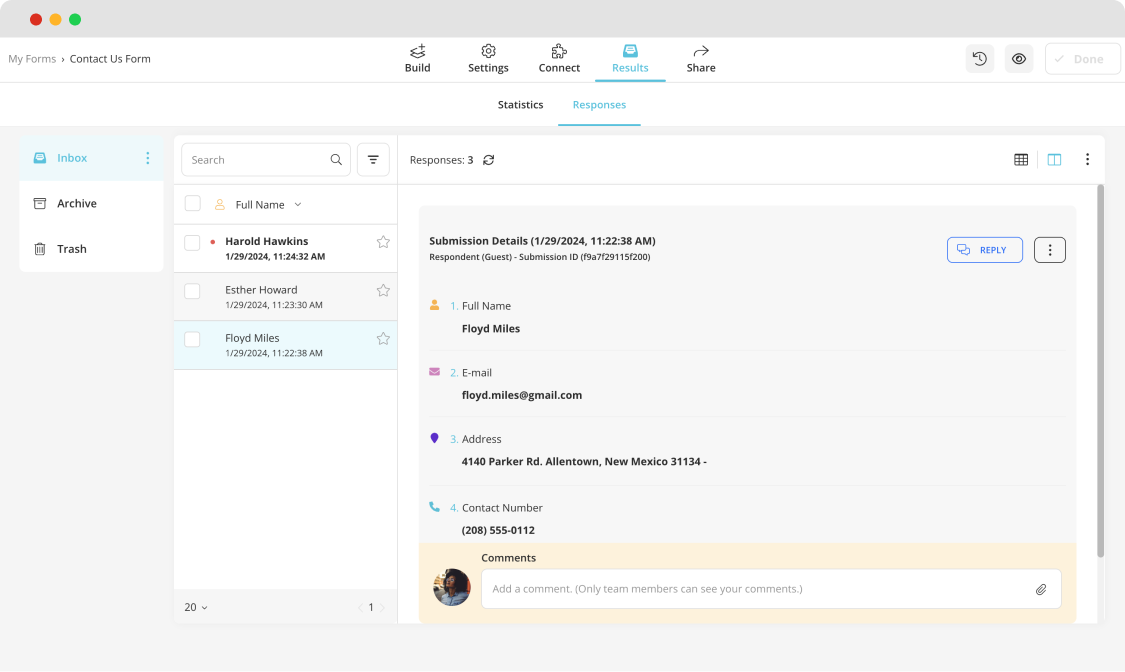
Analyze your responses
Tips to craft a contact form like a pro
You already know the main benefits of contact forms and how to create them with two different tools. Below, we want to show you some helpful expert tips. Whether you're crafting a form for inquiries, feedback, or customer support, these pro tips will guide you in optimizing your form to its fullest potential:
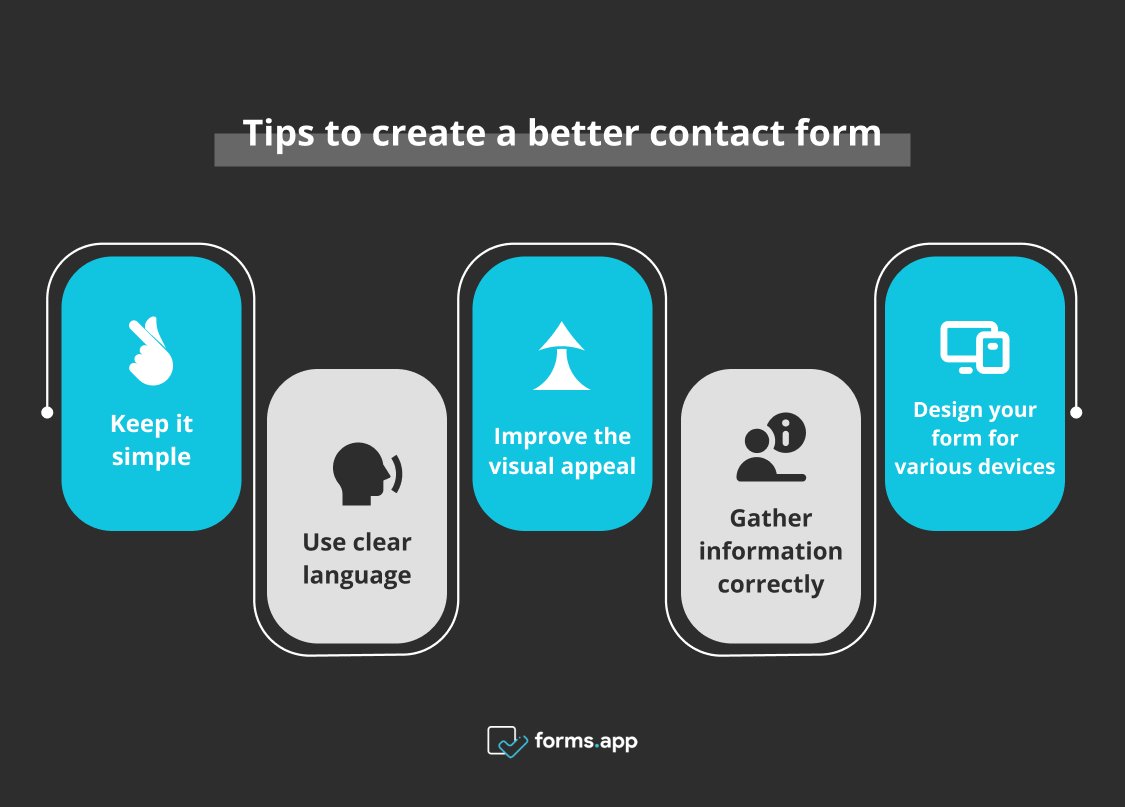
Tips to follow while creating a contact form
- Keep it simple: Craft your form with a focus on simplicity. Avoid overwhelming users with unnecessary details, ensuring that every form element is easy to understand and use.
- Use clear language: Try to build your form, ensuring that users can easily understand the purpose of each field. Clarity is key to a positive user experience.
- Improve the visual appeal: Consider choosing a clean, professional appearance that aligns with your brand image. Elements such as background color and font can make a solid positive difference.
- Gather information correctly: When requesting information, ask what is essential for your business needs.
- Design your form for various devices: A mobile-friendly design is crucial for accessibility. It leads to a positive user experience, encouraging more interactions.
Final words
In conclusion, understanding how to create a contact form for a website is key to boosting interaction on your business page. At the same time, it is a powerful way to connect with potential clients.
This article has highlighted the importance of contact forms, showing their role in communication with your website visitors. From now on, you can easily create the form using the Google Forms tool and more with simple step-by-step guides. With our helpful expert tips in hand, you're now ready to improve the functionality and enjoyment of the process.
Yakup is a content writer at forms.app. He is also a skilled translator. His hobbies include reading, learning about different languages, and different branches of sports. Yakup's expertise lies in translation, NoCode tools, and Google Forms.