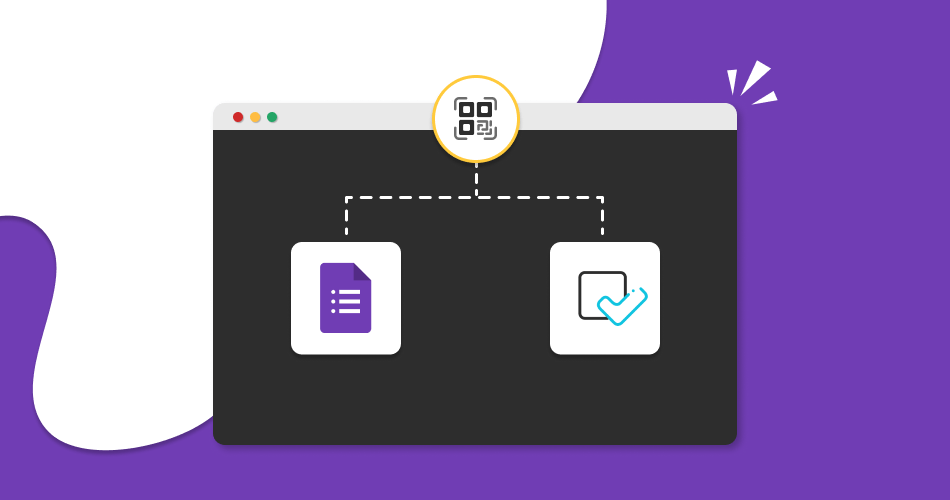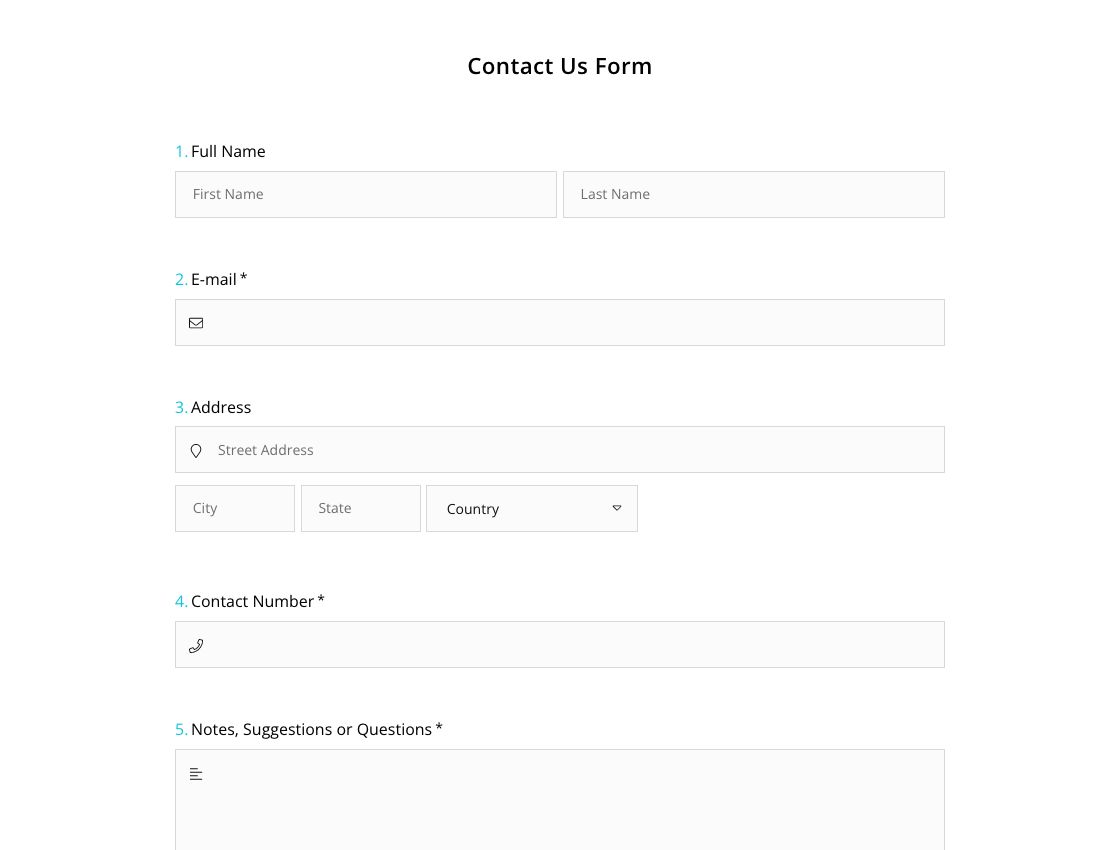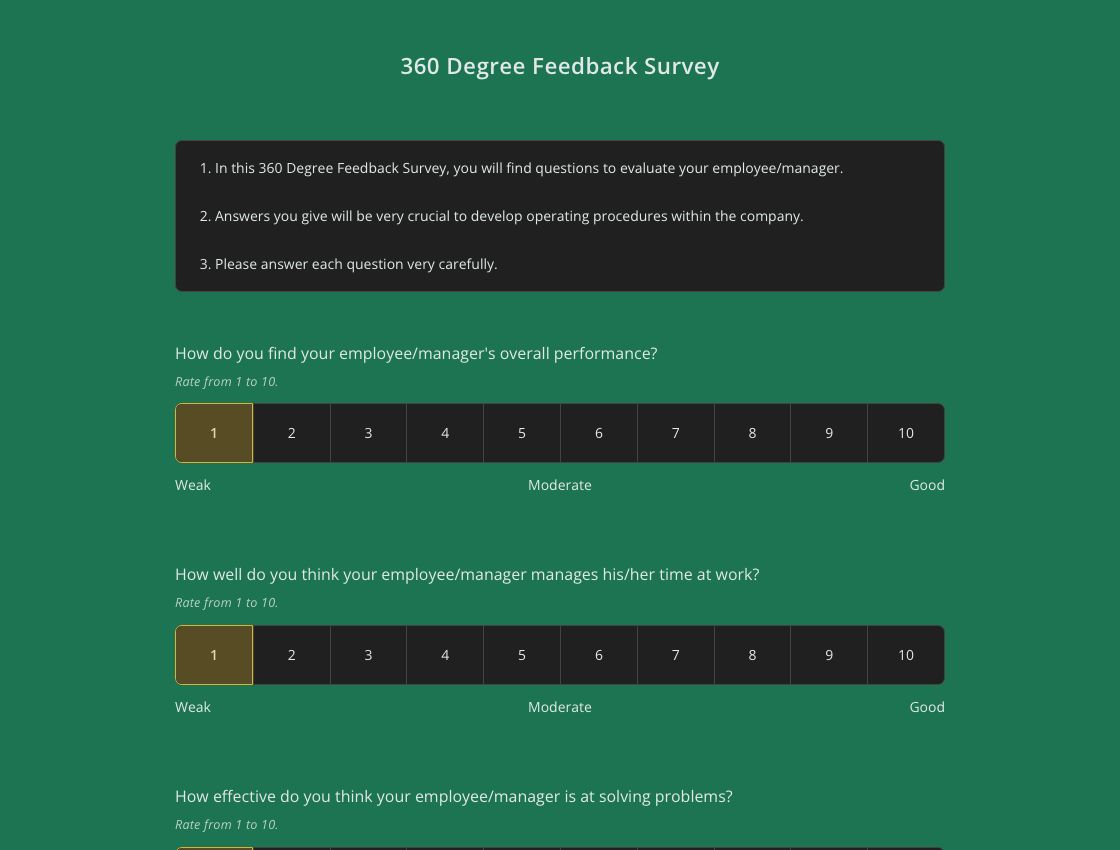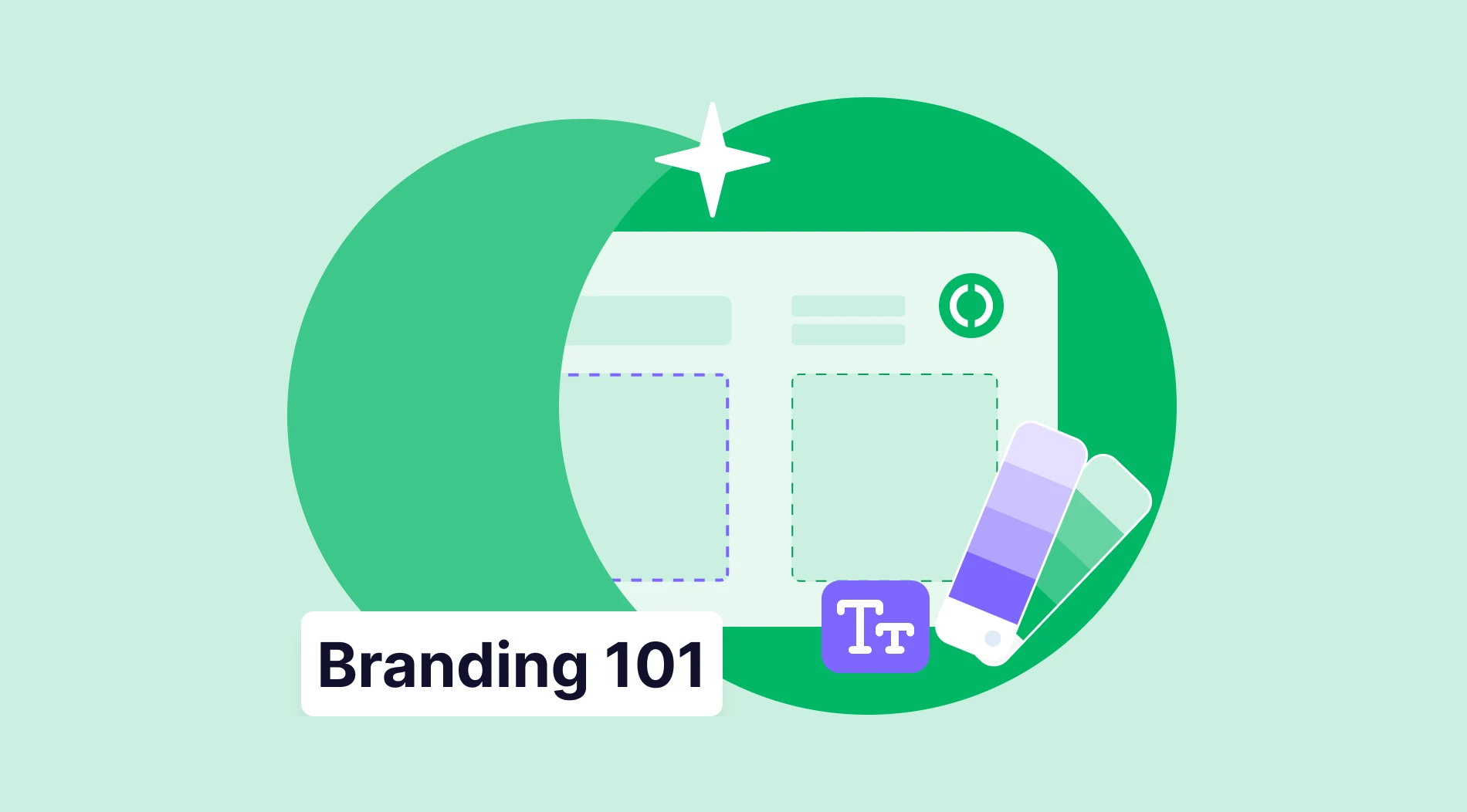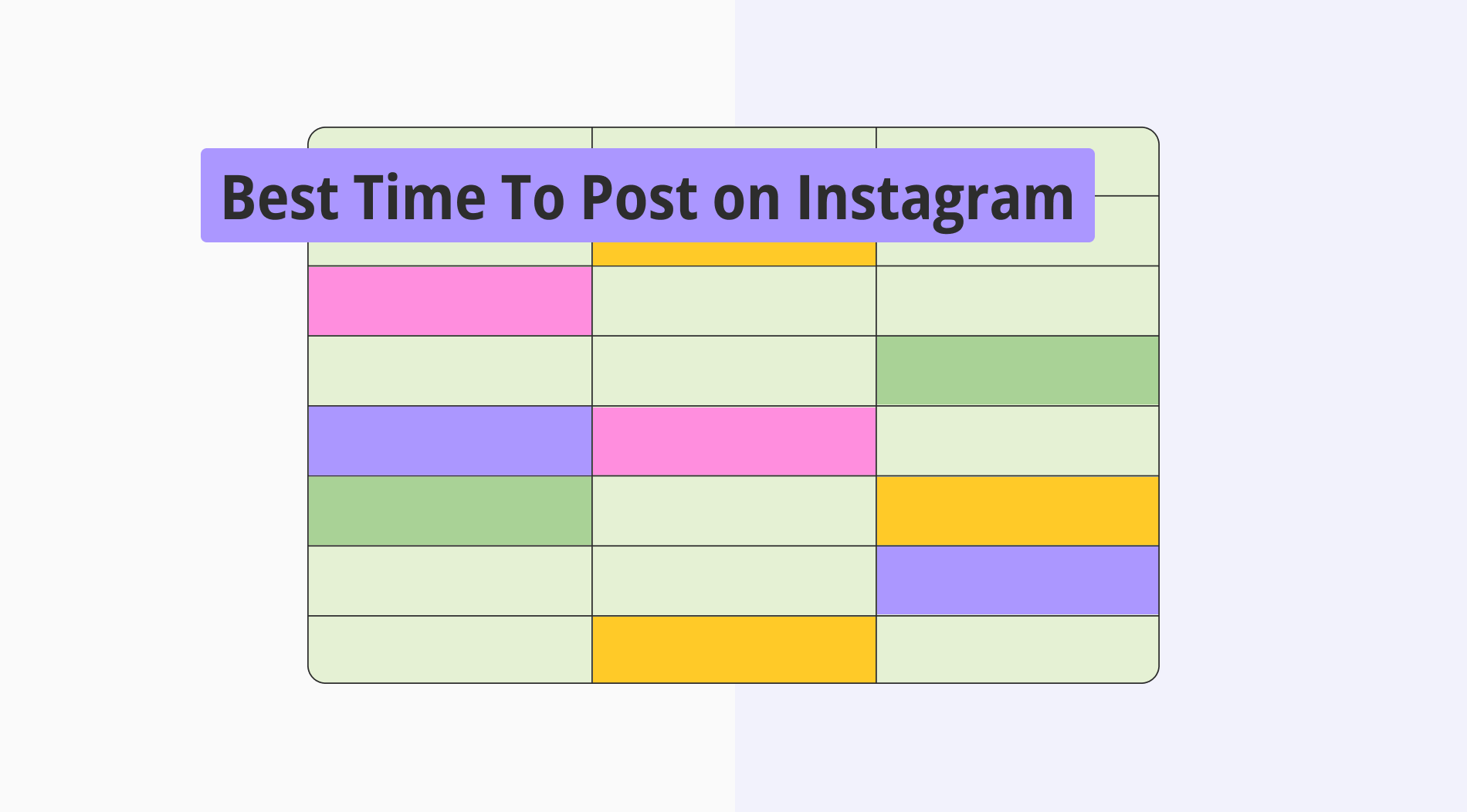Today, we have easy and fast access to complete information and data via QR codes. This barcode system lets you quickly view a text or page on online platforms. Can you convert the forms on Google Forms into QR codes? You can easily convert forms to QR codes and share them like many other documents, but you have to follow a series of steps.
Google Forms is a widely used and known form-creation platform among users. It offers you to share your forms on platforms such as social media accounts and URLs. However, Google Forms doesn’t natively offer a QR-code sharing option. But do not worry: If you are trying to convert the form you created in Google Form to a QR code, this article will cover all the steps, tips, tricks, and better alternatives for you.
Why do you need a QR code for sharing your Google Form?
Sharing your form with a QR code can give you some advantages. Instead of clicking on the links and wasting time with tabs, people can reach the information with a QR code. Your target audience can easily and quickly access your form and give feedback by scanning the QR code using their phones. Sharing your Google Form with a QR code, among other sharing options, can increase your response rate and numbers.
How to generate a QR code for your Google Form
Form creation platforms usually provide you with options to share your document after creating your form, except Google Forms. Since there is no QR code option in Google Forms, you have to follow the steps below to share the form with a QR code form:
1 - Create your form on Google Forms
Before sharing your form, of course, you need one. Simply log in to Google Forms and browse templates. Choose your template and customize your form by making changes such as adding a title or changing the background, colors, and font. Add and edit questions, options, etc.
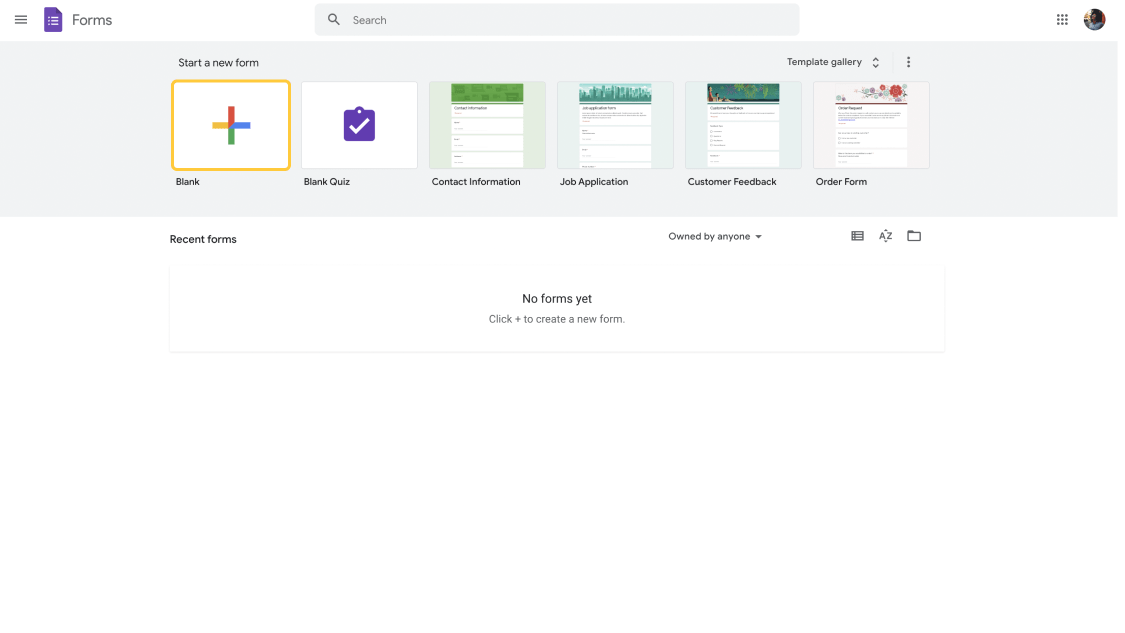
Create a form on Google Forms
2 - Click on “Share” and copy the link
Once you finished customizing your form. Click the ‘’send’’ button and copy the URL. You can share this link by pasting it on the social media platform you want, or you can directly click on the logos of the social media applications and posts with the ready-made text that appears. If you are looking for a way to create a QR code for your Google Form for free, you need a QR code generator after this step.
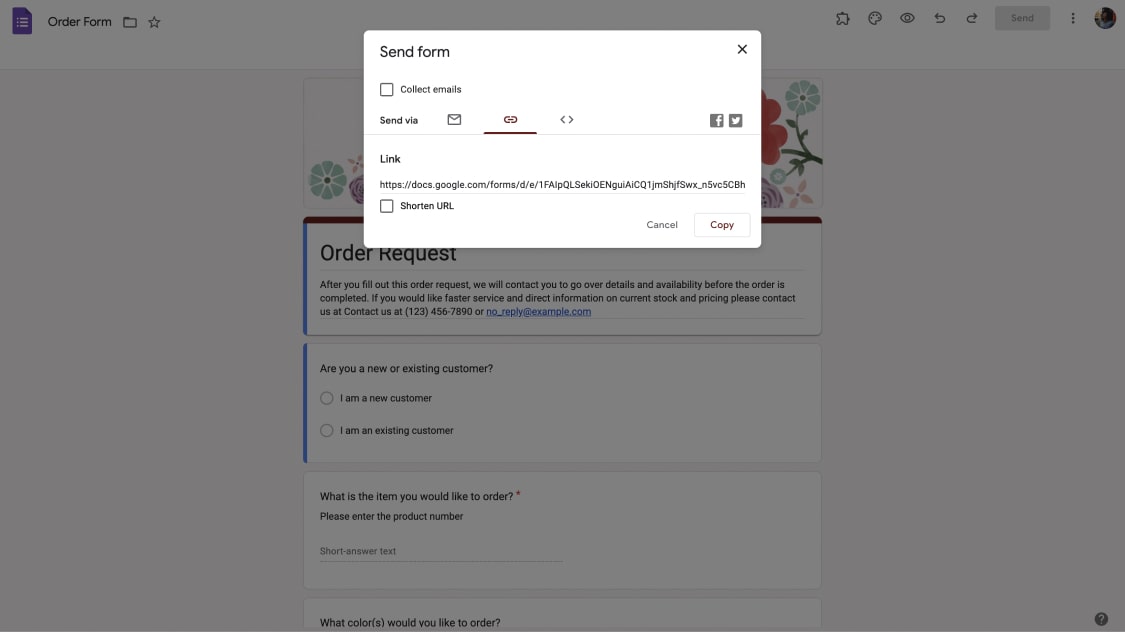
Copy the form link
3 - Use a QR code generator to create a QR code
You must find a reliable QR generator, as Google Forms doesn't offer you a QR generator in its native version. Finally, after you find the Google QR code generator, you need to copy & paste the form link into the relevant section on the generator and convert the link to a QR code.
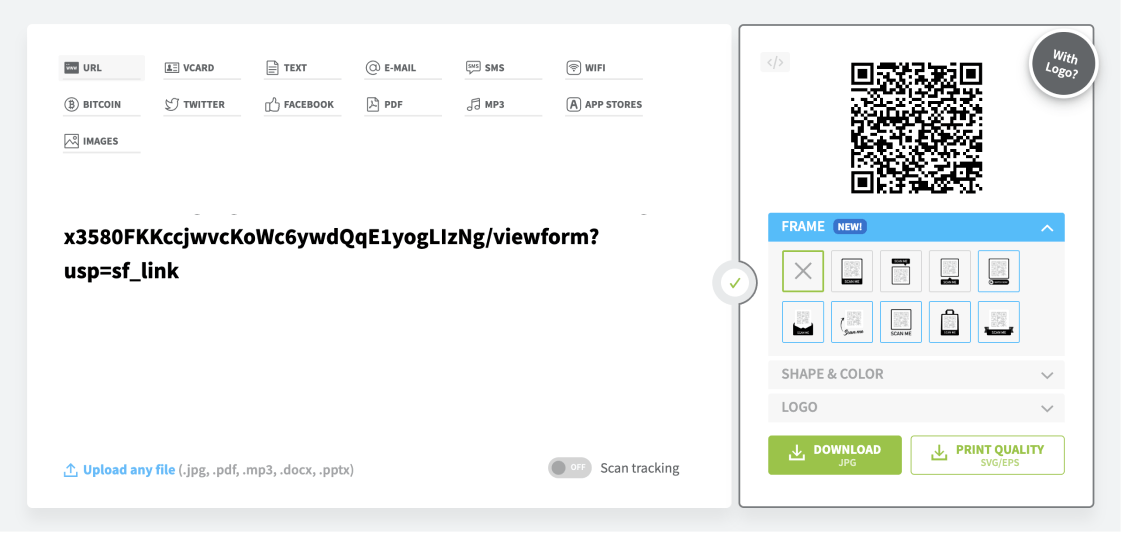
Use a QR code generator
4 - Download and use it
Lastly, all that remains is to download the QR code to your device. Download the QR code you have generated and share it online, or print it out to use on brochures, business cards, boards, and basically anywhere people can see it.
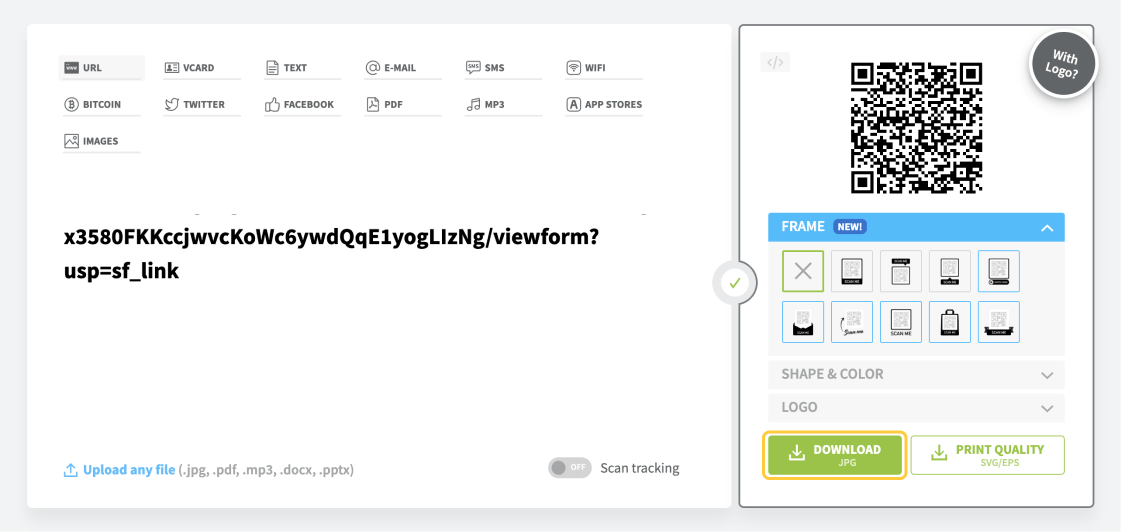
Download your QR code
Is there a better alternative?
But wouldn’t it be better to use a product that comes with a QR code-sharing option? As a great Google Forms alternative, forms.app offers you an easy way to create QR codes for your forms. After customizing your online form, you can convert it to a QR code and share it with just one button.
forms.app is an online form builder platform where you can use form templates, use advanced features, and customization options, as well as many sharing options such as embedding, QR code, and social media posting. Check out our article on Google Forms vs. forms.app to see a more detailed comparison.
How to convert your form into a QR code on forms.app
forms.app provides you with a QR code option with different sharing types so that you can easily share your form via QR code and propose it online wherever you want without wasting time with confusing steps. On forms.app, after building your form you can convert it to a QR code with just one button without leaving the site and tab you are on. Below are the steps to try the simpler and faster alternative:
1 - Create your form on forms.app
Check out the free form templates on forms.app and choose one. Start customizing your form by using different customization features. Make changes by adding new questions or options. Design your form by choosing the background, font, and colors. You can add an image or a logo to make your form customized for your business.
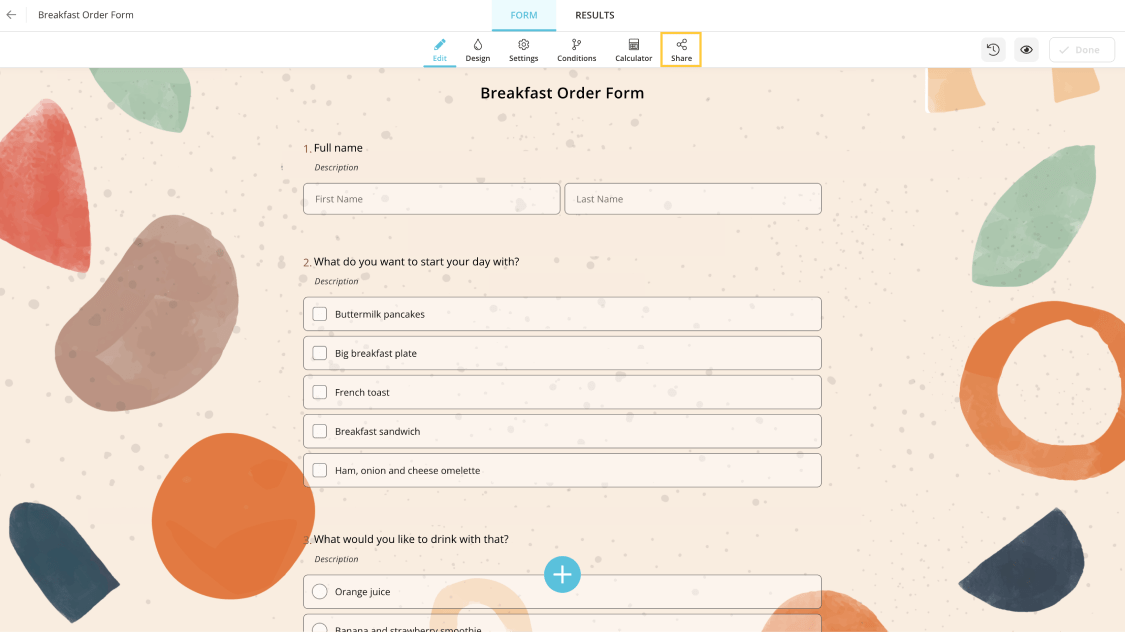
Create a form on forms.app with no effort
2 - Share your form with a QR code option
You will not need any QR generator in this step because forms.app allows you to create your QR code. After you finish creating your form, click on the share button above.
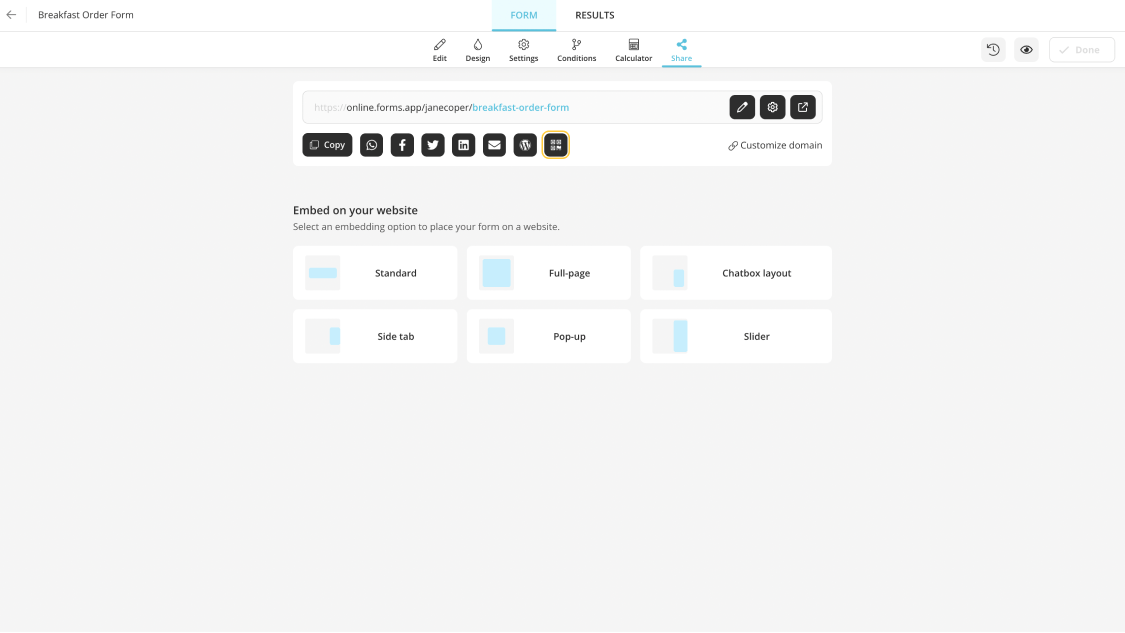
Explore many sharing options and choose QR code
By clicking on the QR code option, you can convert your form to a QR code and even start sharing the code you created by downloading it with PNG, JPEG, and PDF options.
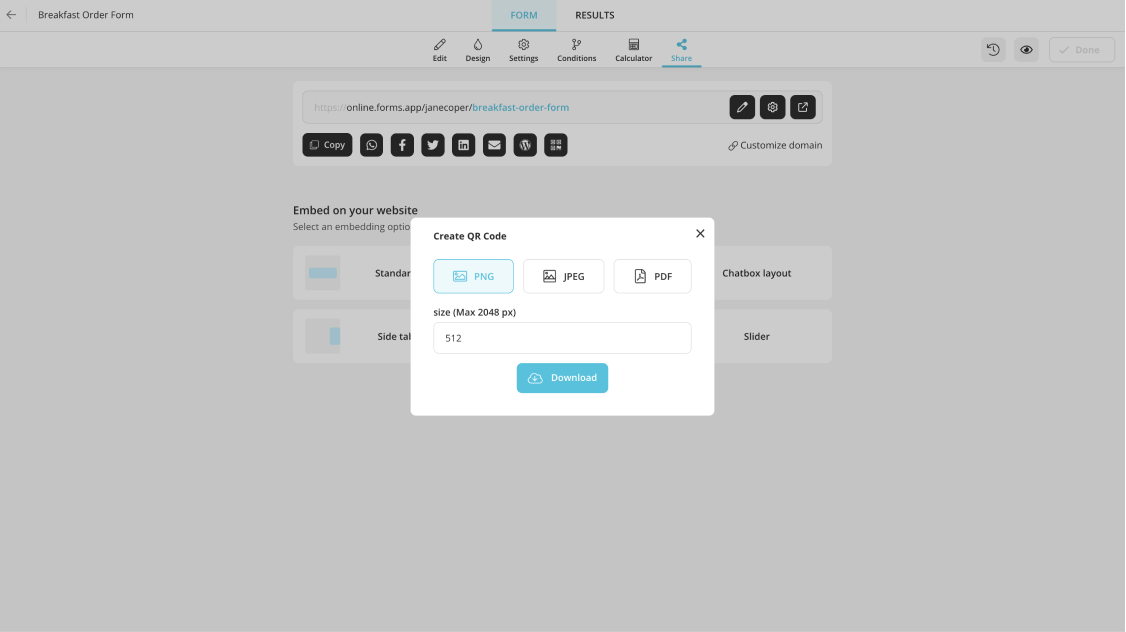
Download your QR code
Get started with free form templates
Using forms online is an opportunity to make your job easier. When gathering feedback, registrations, or any data, it's vital to share your forms with your customers, employees, and target audience without any problems.
With the various customization features on forms.app, you can add many options, such as images, payment, and signature fields, to your form. Check out these free form templates on forms.app to use and share in many ways.