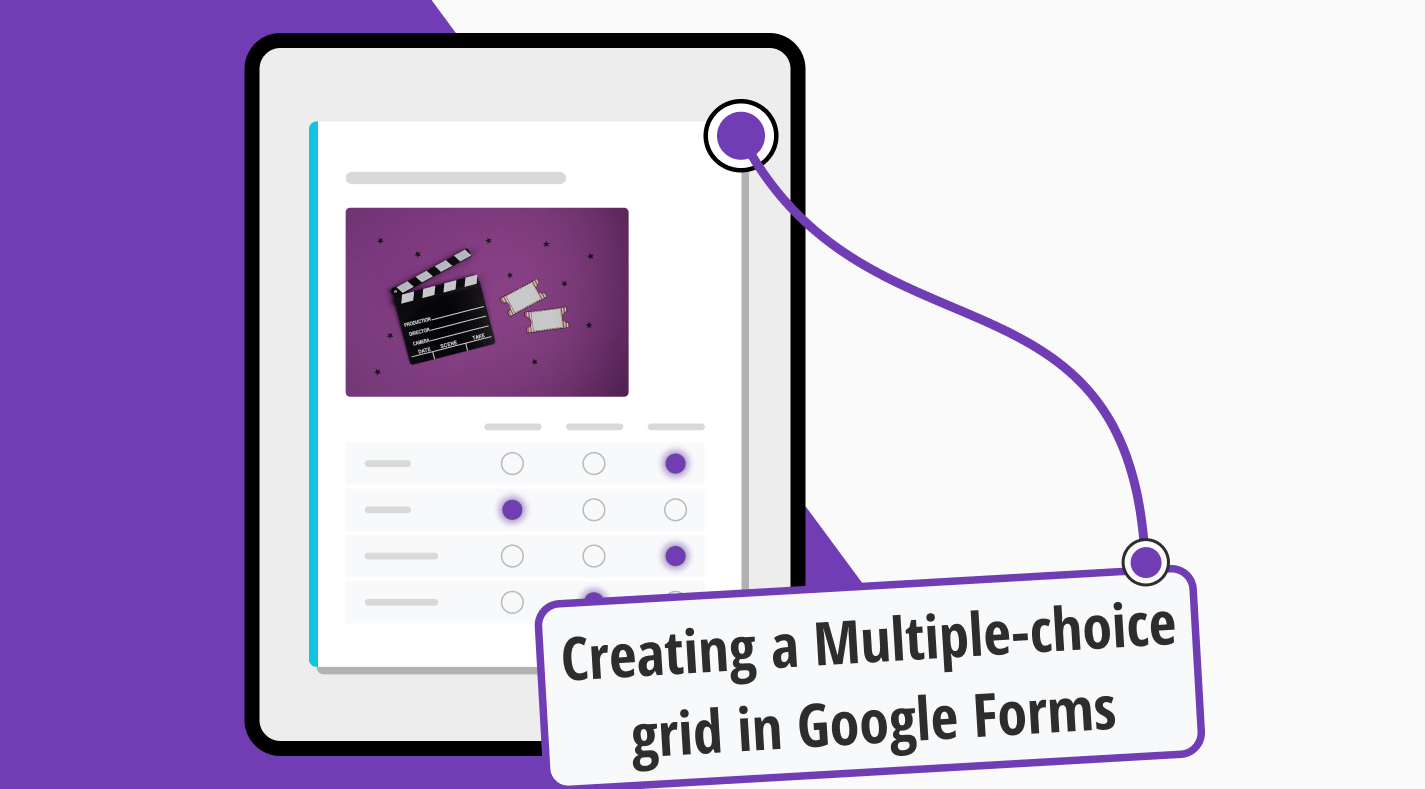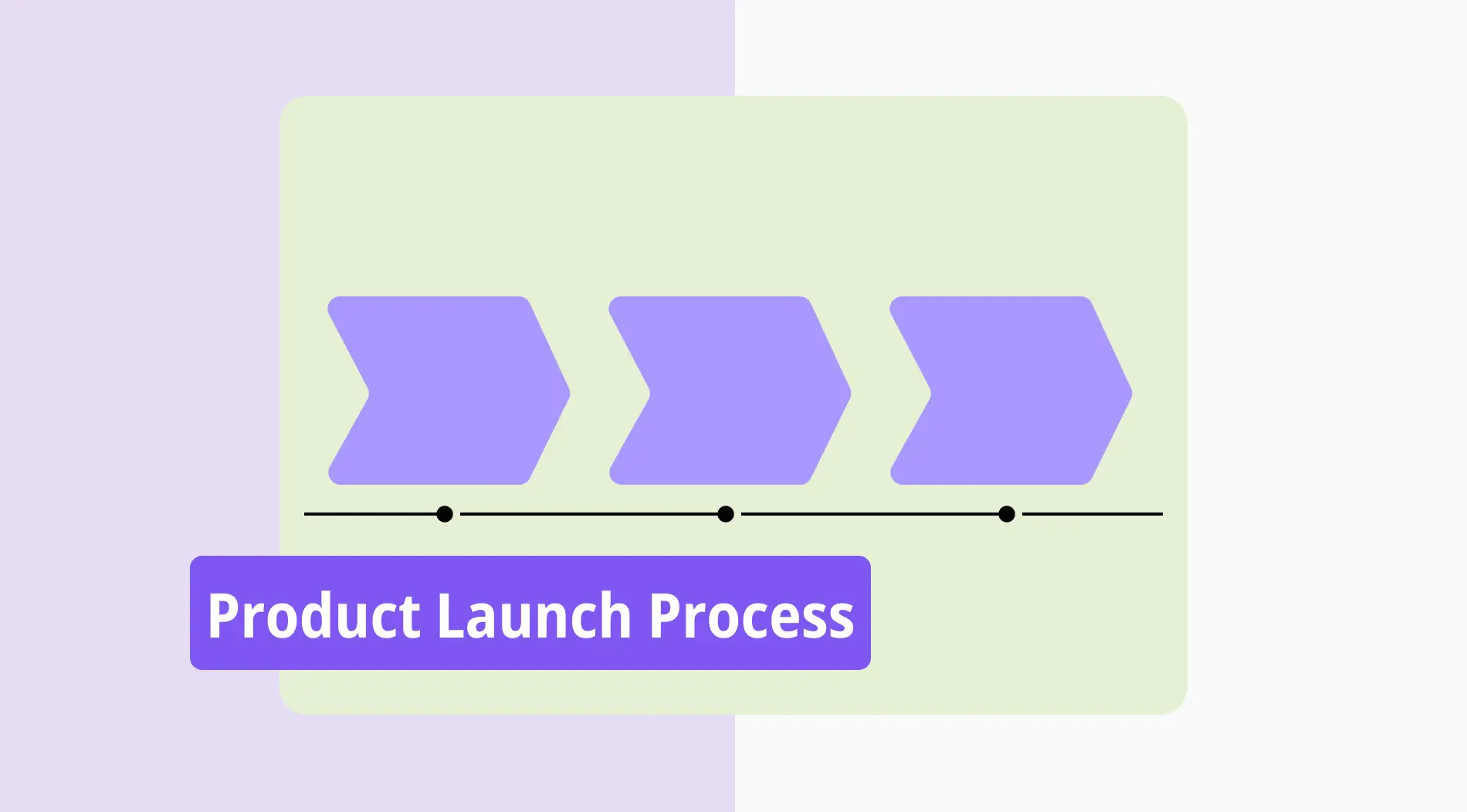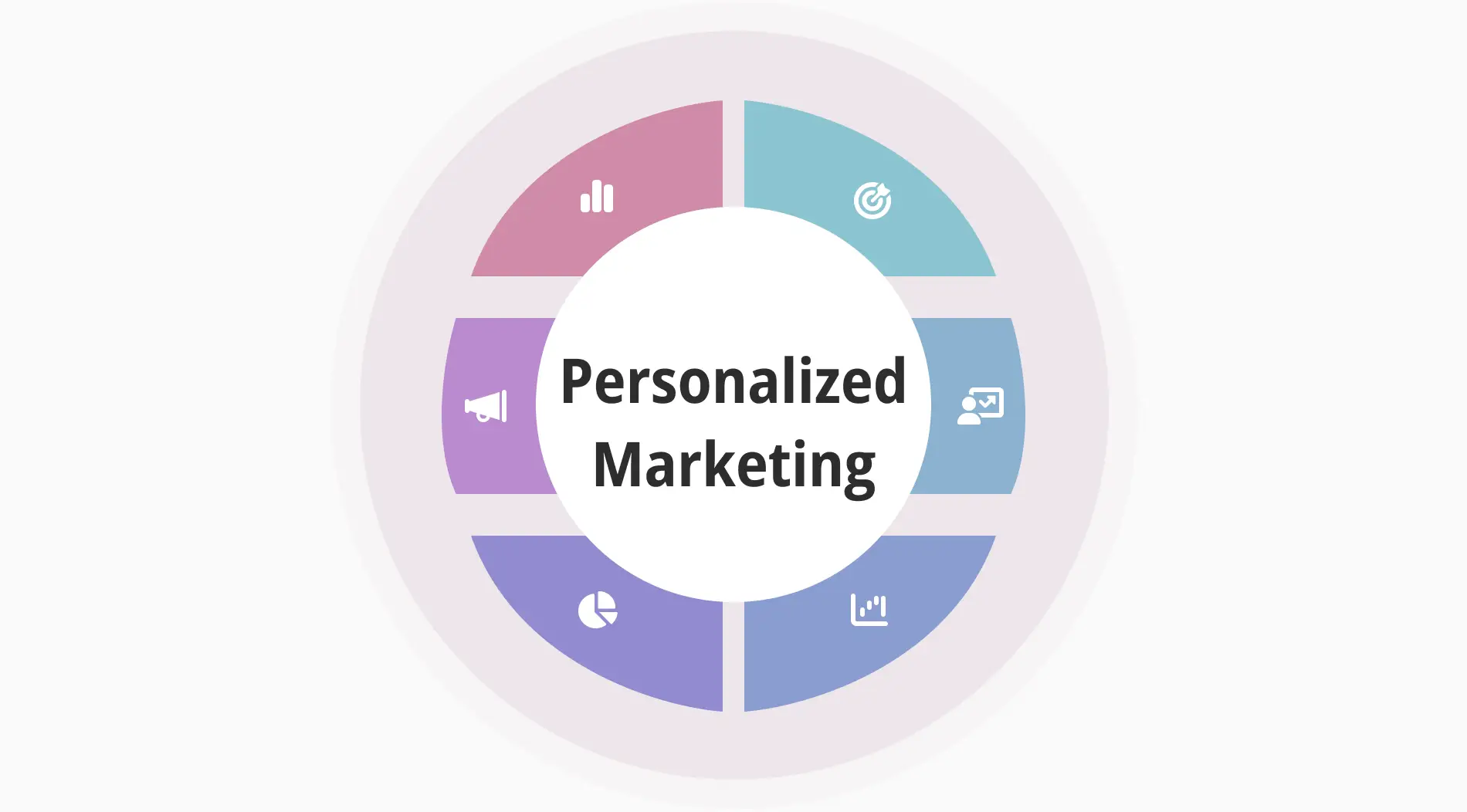In today's digitally interconnected world, where information is readily accessible at our fingertips, there are many ways to gather data. However, the challenge is organizing and presenting the data efficiently amidst the vast amount of information available. You should develop the abilities essential to design attractive multiple-choice grids that collect data and offer more profound insights.
As a visual way of asking questions, multiple-choice grids are a priceless resource in various industries, from education and research to online surveys. This essay will guide you in learning how to create captivating multiple-choice grids in Google Forms and better alternative online tools. Additionally, we will investigate the craft of formulating intriguing questions that encourage participation and generate authentic responses.
First things first: What is a multiple-choice grid?
A multiple-choice grid is a type of question format that allows respondents to choose one answer from a range of options for various criteria that are given in a grid format. In a more literary way, a multiple-choice grid presents respondents with an enticing assortment of options that will eventually expose the concealed information stored inside their responses, much like a puzzle waiting to be solved.
Multiple-choice grid questions permit users to choose according to their tastes, ideas, or knowledge, offering a methodical approach to data collection. The grid's organized design guarantees uniformity and consistency. Also, this question type invites answerers to navigate through a multidimensional information space.
How to add a multiple-choice grid to your Google Form
Using a multiple-choice grid in your Google Form can significantly enhance the organization and clarity of your questions. This section will guide you through the process of integrating a multiple-choice grid into your Google Form. Let's take a closer look at each step:
- Step 1 - Sign in or create an account: Open Google Forms, sign in to your existing account, or create a new one.
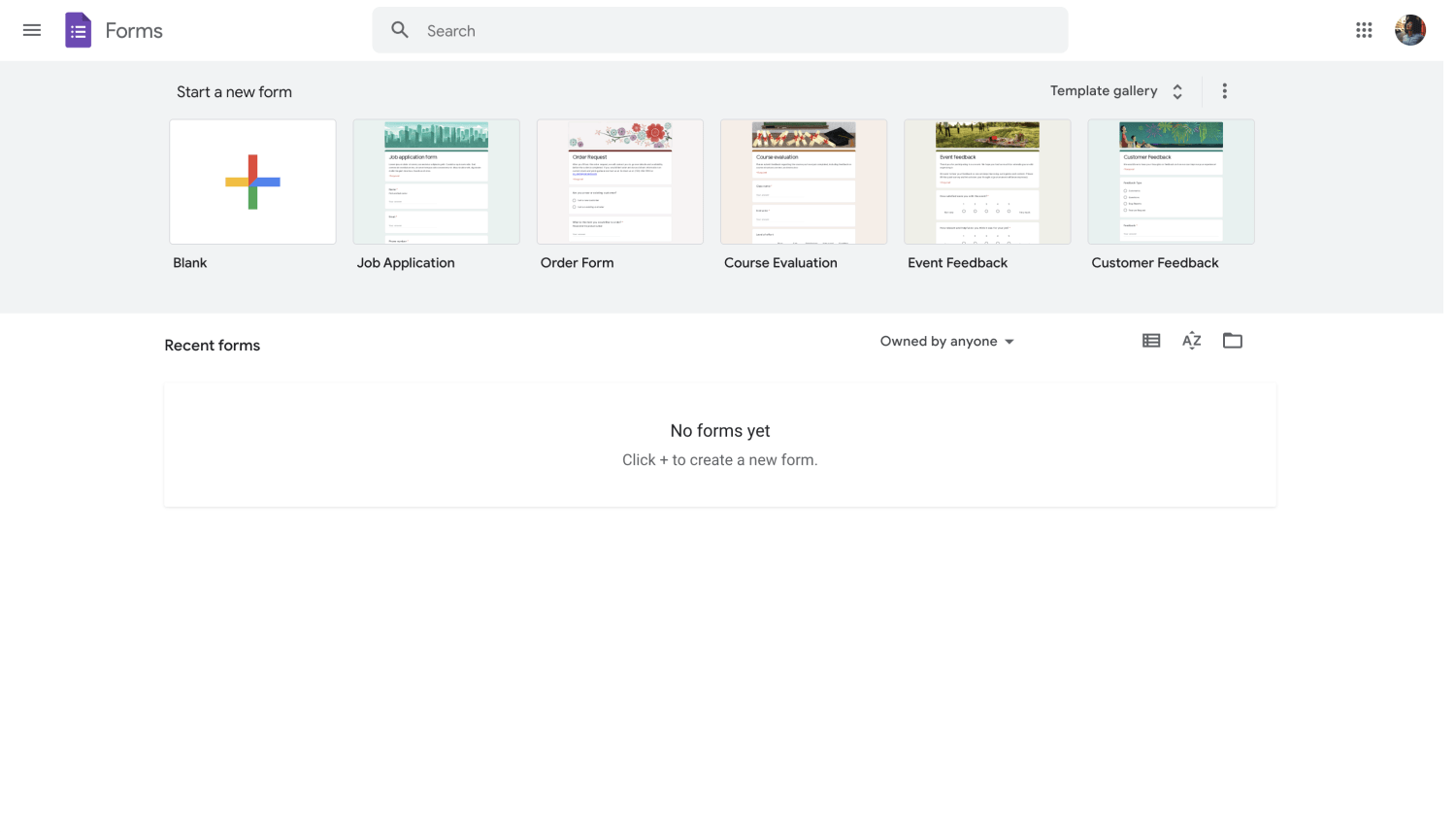
Sign up or sign in to Google Forms
- Step 2 - Start building your form: Select the Blank option in the upper left corner by clicking the big plus sign (+).
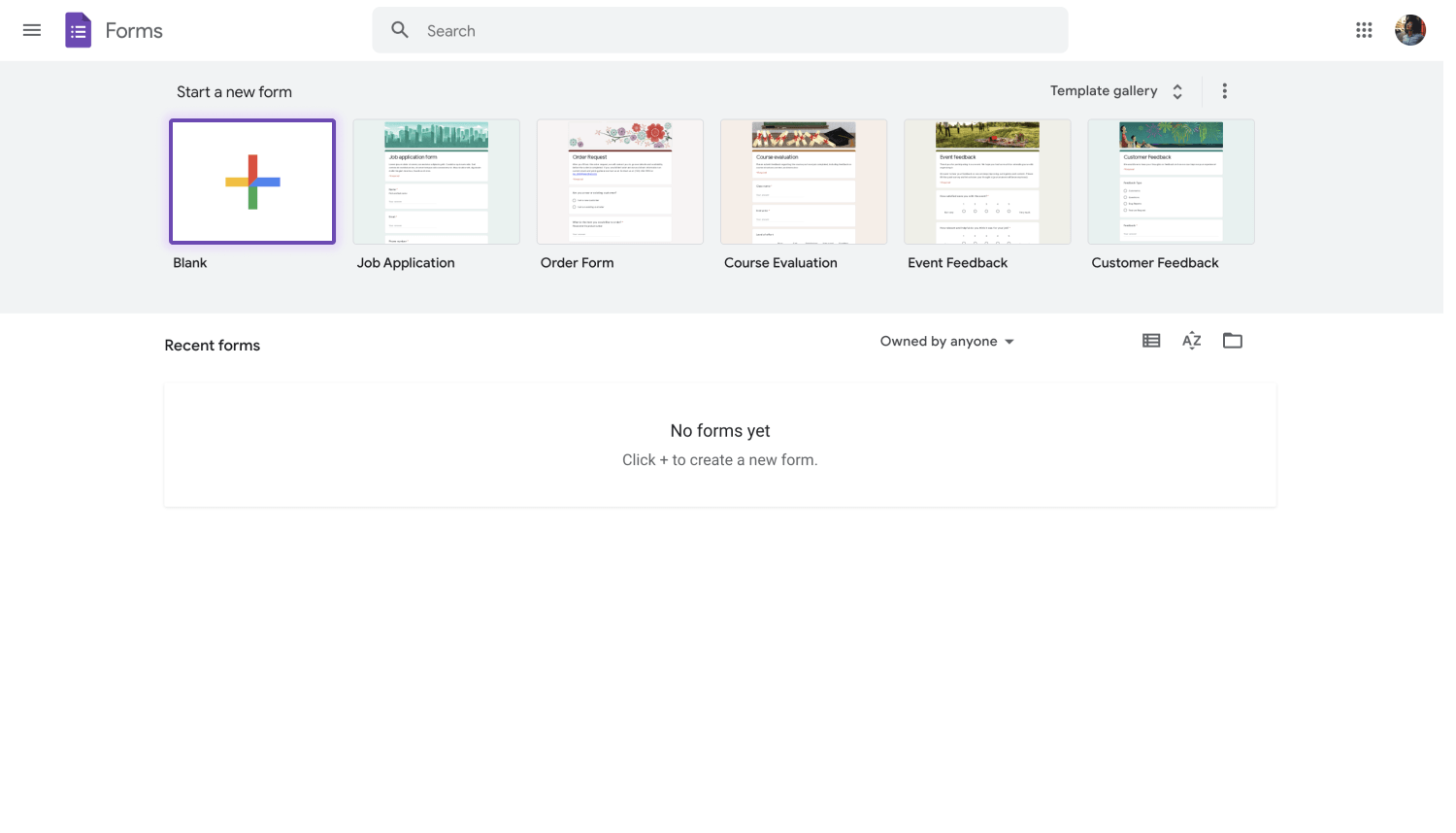
Create a Google Form
- Step 3 - Select the multiple-choice grid: It’s time to choose the multiple-choice grid option. This includes rows and columns. For your information, an example of a multiple-choice grid in Google Forms is provided below:
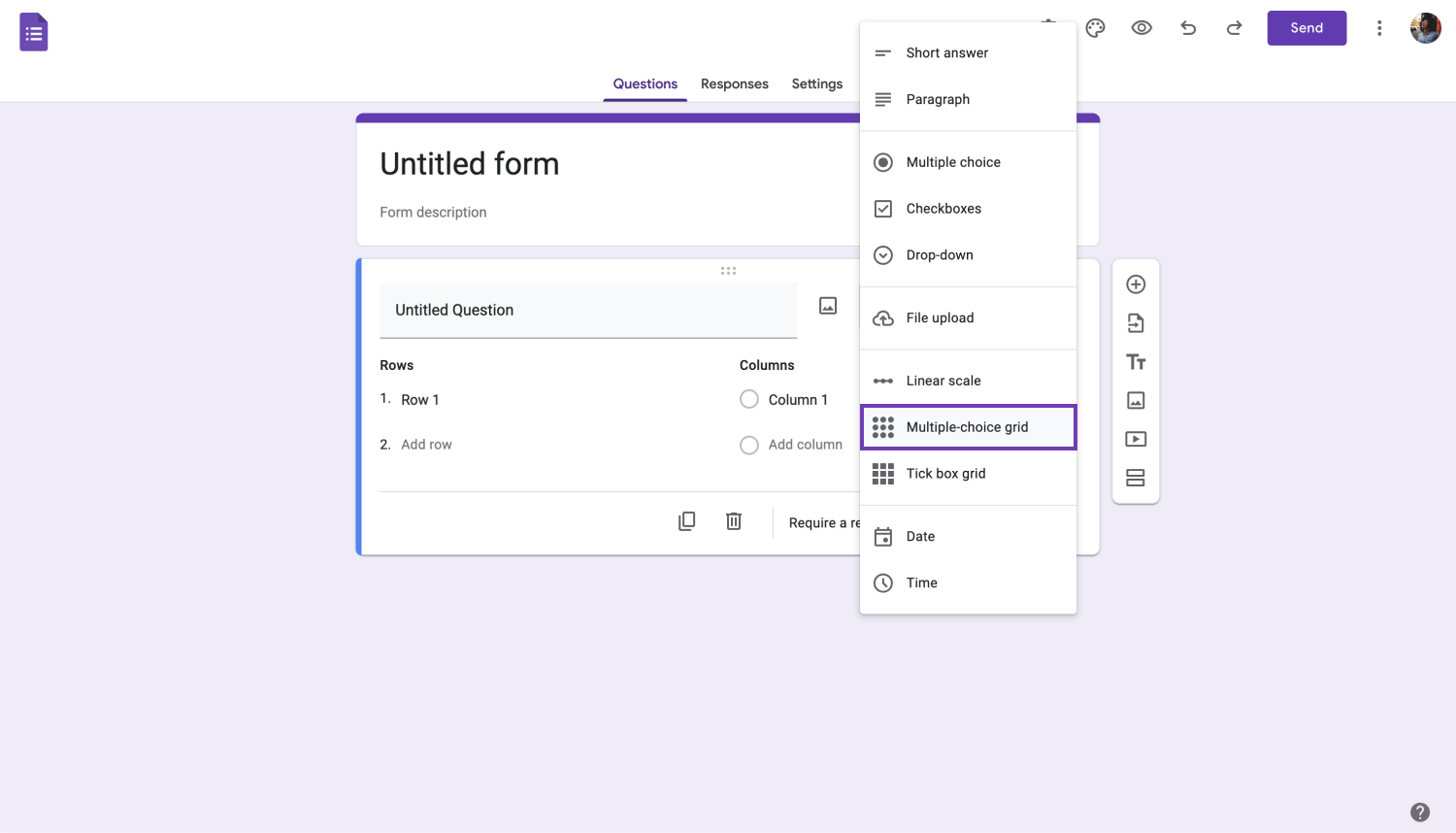
Add a multiple-choice grid to your form
- Step 4 - Enter values and categories in columns and rows: In a multiple-choice grid, rows stand for the questions, while columns are for answer options. For every question, there is only a single set of responses. You can add questions in the rows. Then, you can create an answer grid for multiple choices.
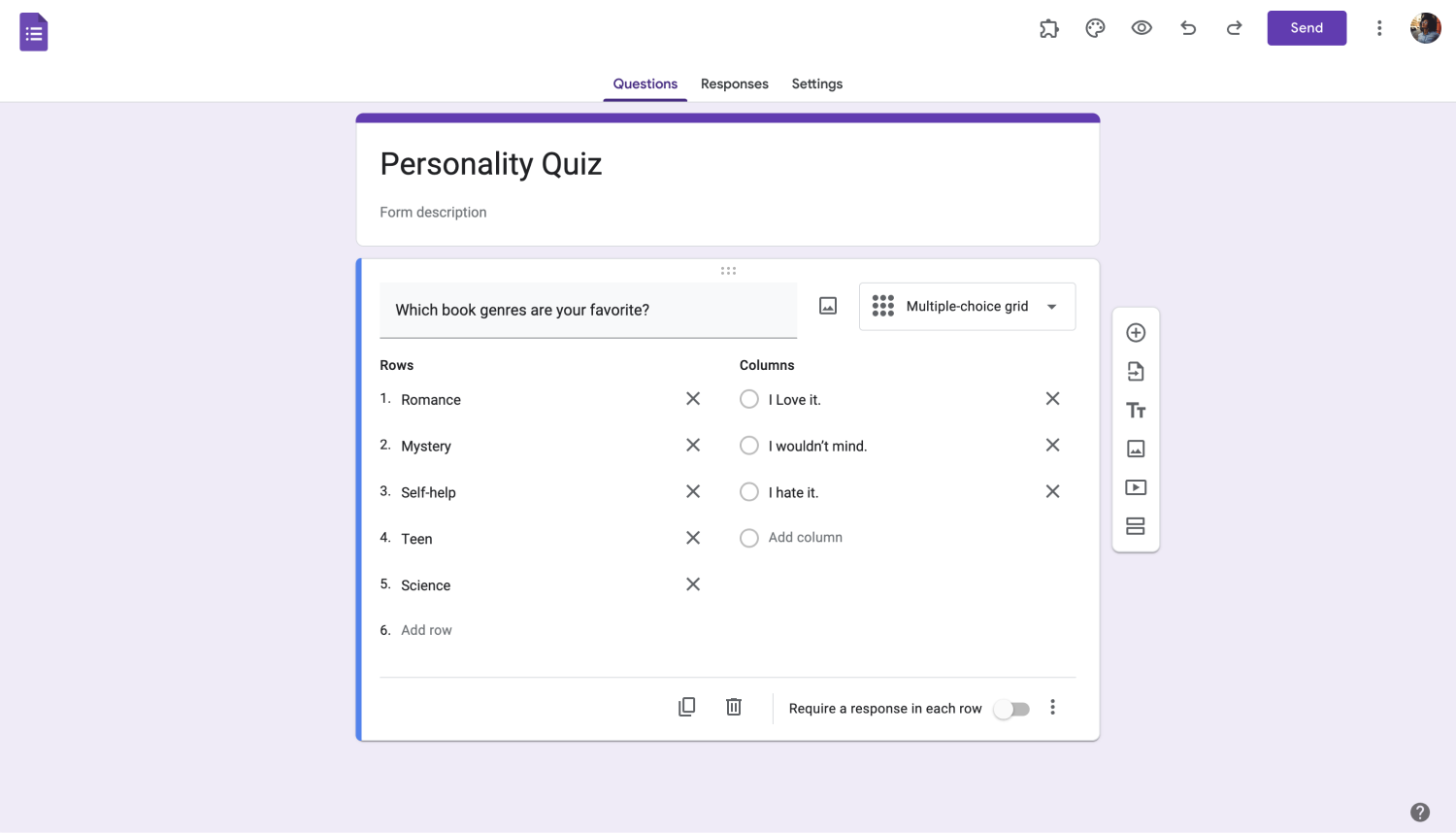
Prepare your multiple choice grid question
- Step 5 - Change the settings: If you want to improve the appearance of your form, you can modify the grid structure or add images. Additionally, you can enable settings such as shuffling the row order or requiring a response in each row.
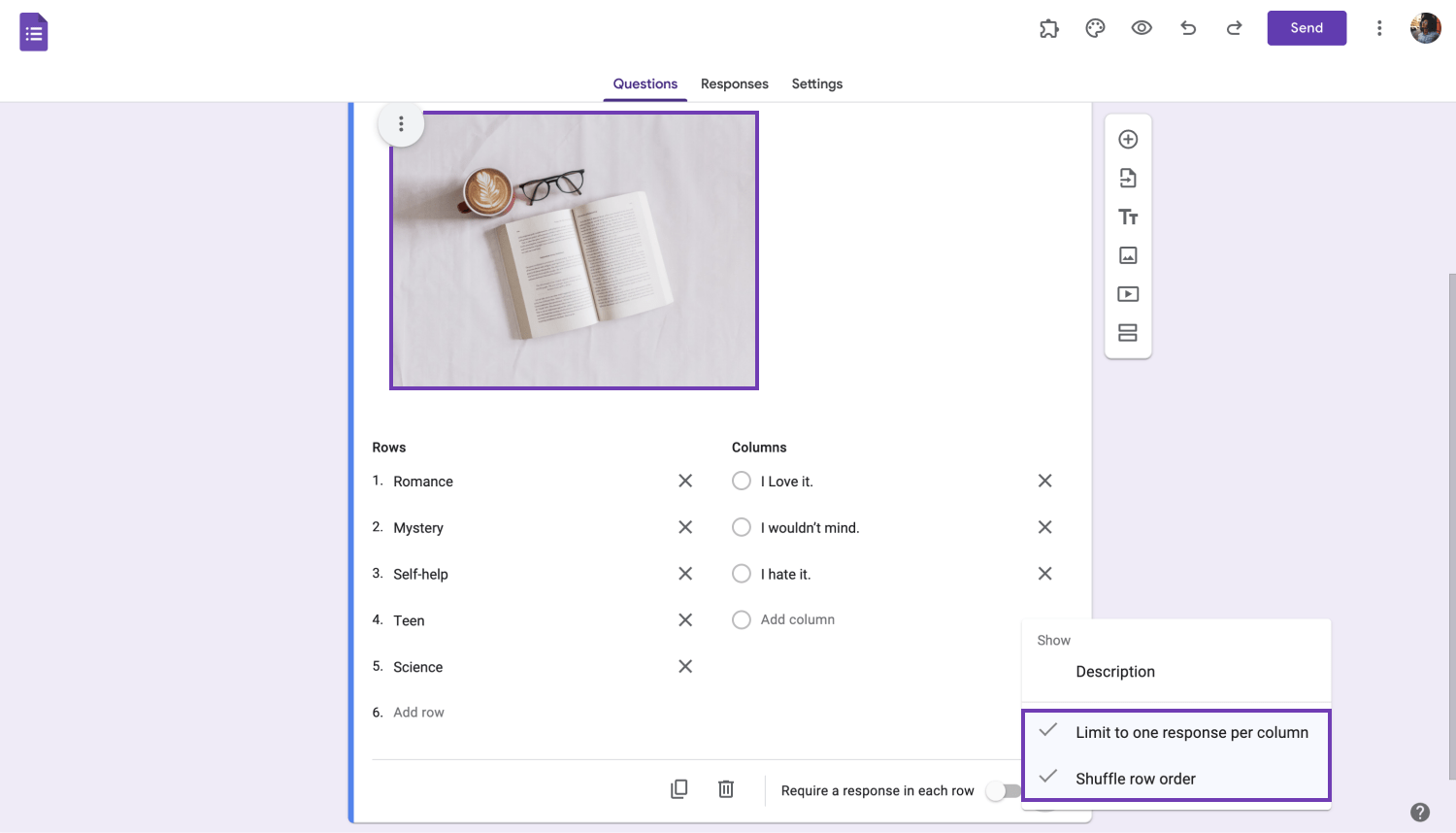
Adjust the settings
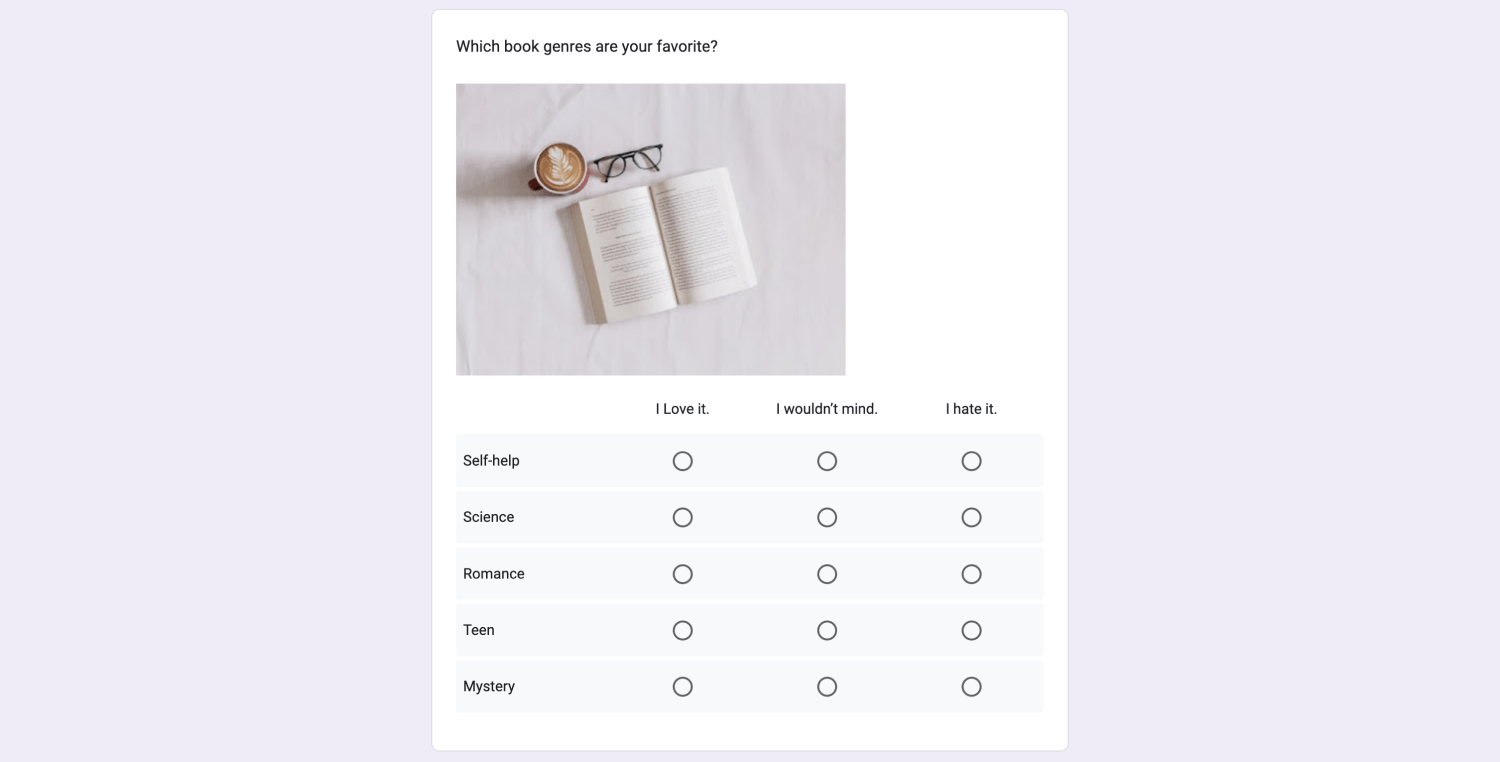
A sample multiple-choice question on Google Forms
💡Tip: Do you know that adding conditional questions in Google Forms is also possible? You may give your respondents a more engaging and customized survey experience using conditional questions.
- Bonus Step - Use checkbox grids: Another effective question-and-answer style is checkbox grids. You can design a matrix-like structure with checkbox grids where responders can choose from various responses to each question. If you are confused about the differences between checkbox grids and multiple-choice grids, here is a comparison table that may help you comprehend:
Checkbox grid vs. multiple-choice grid
Your survey or questionnaire's particular objectives and specifications will determine whether a checkbox grid or a multiple-choice grid is the best option. The following table is provided for your inspiration.
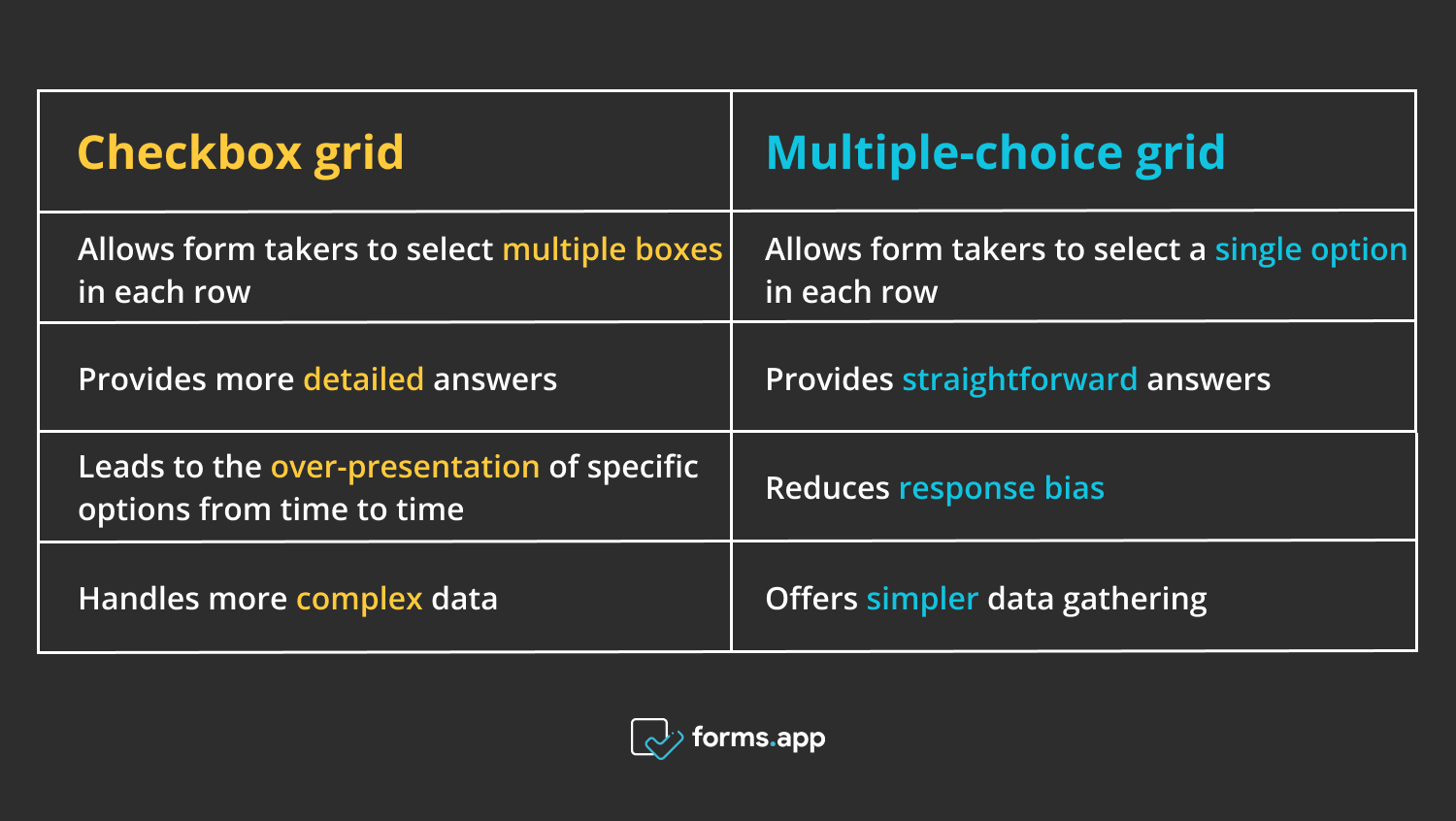
Multiple-choice grid vs. checkbox grid
Take a quick look: After adding the multiple-choice grid to your Google Form and inserting your questions and response options, it's crucial to take a step back and assess the form as a whole. With the help of this comprehensive overview, you can evaluate your questions holistically and ensure they are consistent with the objectives of your survey. Now, your form is ready!
You have a better alternative
Although Google Forms is a popular tool for creating surveys and forms, there are other options available. You can see forms.app’s more advanced features, beyond the basics, enhance the data collection process when you compare forms.app vs. Google Forms. In forms.app, you can use the selection matrix and grid field for this purpose instead of Google Forms’ multiple-choice grid.
Selection matrix
With the help of forms.app's selection matrix field, you can design a grid-like layout where respondents can choose based on various factors. Simply add the selection matrix field to your form in forms.app and edit the rows and columns to utilize it. After your form is complete and published, form takers will be able to make their selections within the matrix.
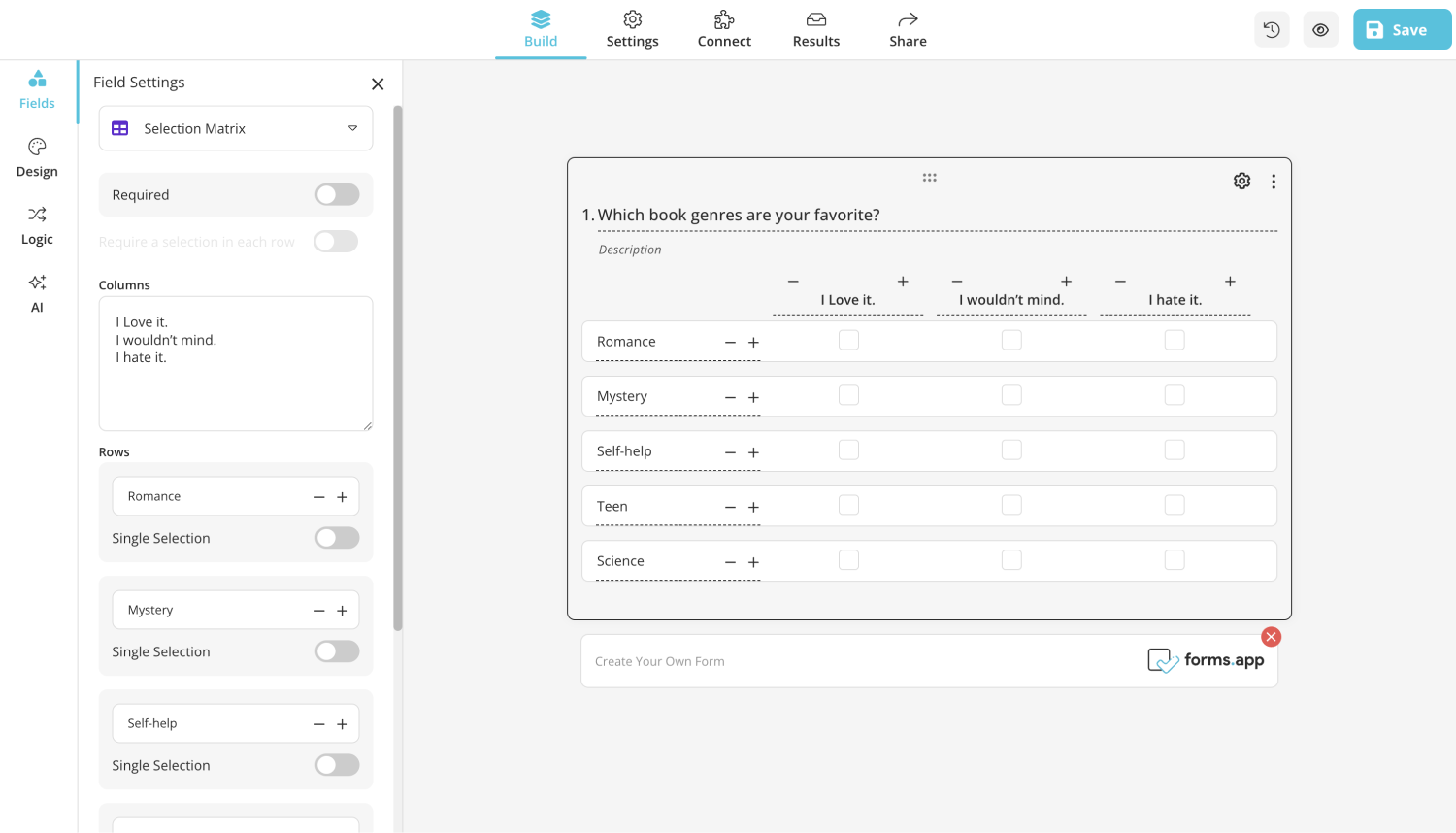
Selection Matrix field on forms.app
Grid
Additionally, forms.app has a grid field that enables a flexible framework for building organized grids inside of your forms. This makes it possible to make unique grids where users may enter their replies in a structured way, which makes it perfect for feedback. Even the form takers can enter their answers for situations requiring detailed or open-ended responses.
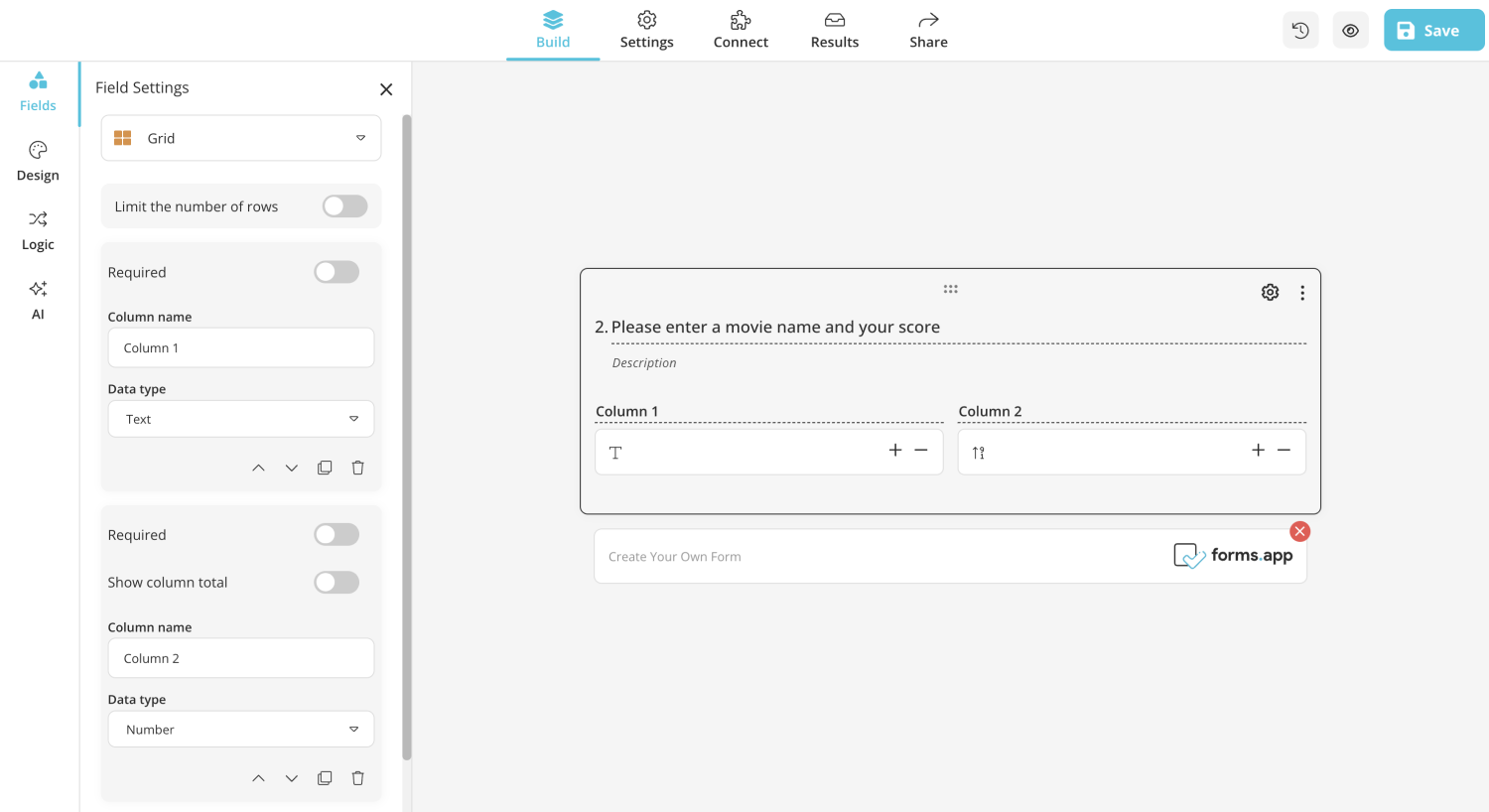
Grid field on forms.app
Final words
Investigating alternatives like forms.app can provide additional features like selection matrixes and customizable grid fields, giving your surveys even more customizability choices. Don't restrict yourself to a single platform, but rather explore options like forms.app to expand your options and improve your survey design.
Remember, survey design is all about creativity and innovation. You may uncover new horizons of creativity and raise the general efficacy of your surveys by embracing flexibility and experimenting with various platforms. Your creative input is needed in the data gathering and survey design worlds. Why don’t you start creating today? With forms.app, the possibilities are endless!
Ayşegül is a content writer at forms.app and a full-time translation project manager. She enjoys scrapbooking, reading, and traveling. With expertise in survey questions and survey types, she brings a versatile skill set to her endeavors.