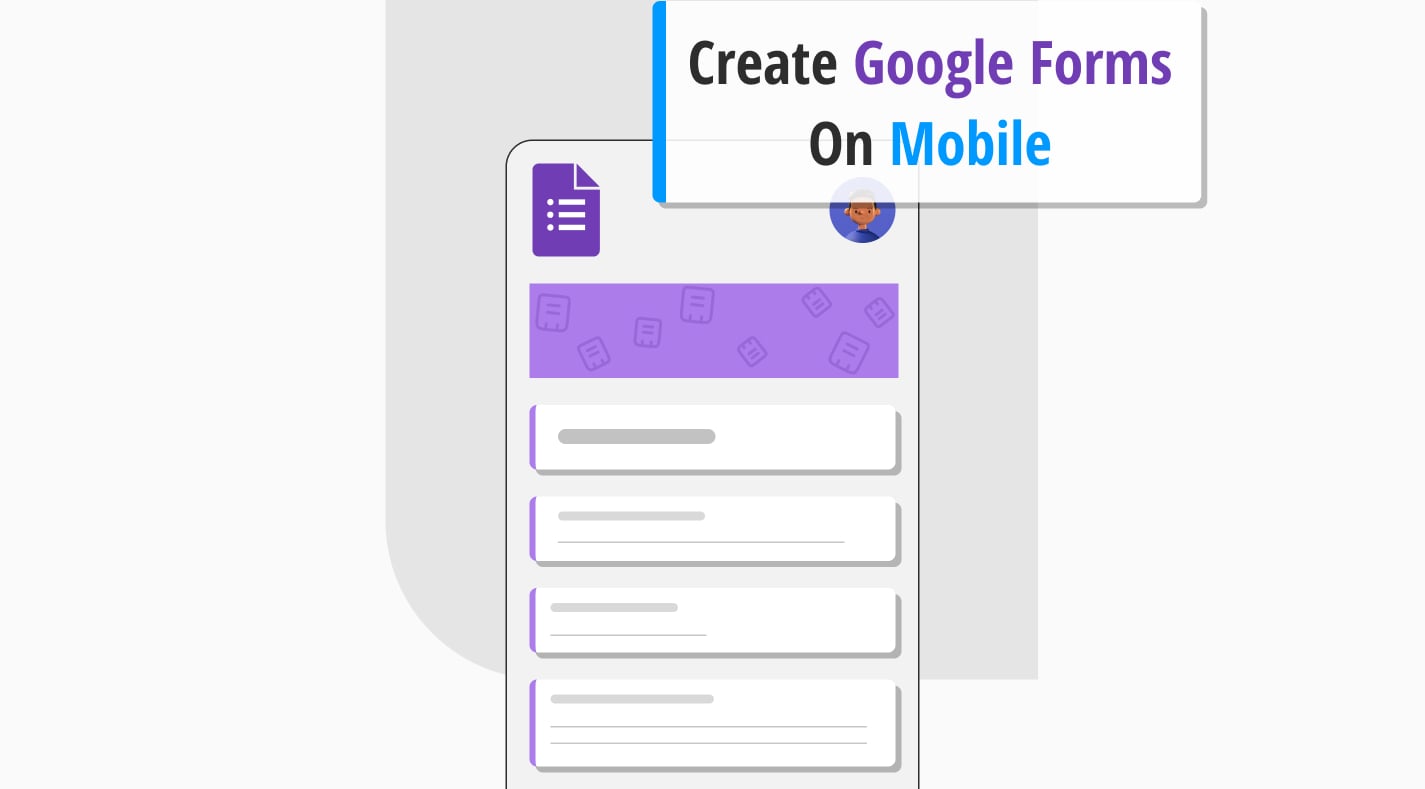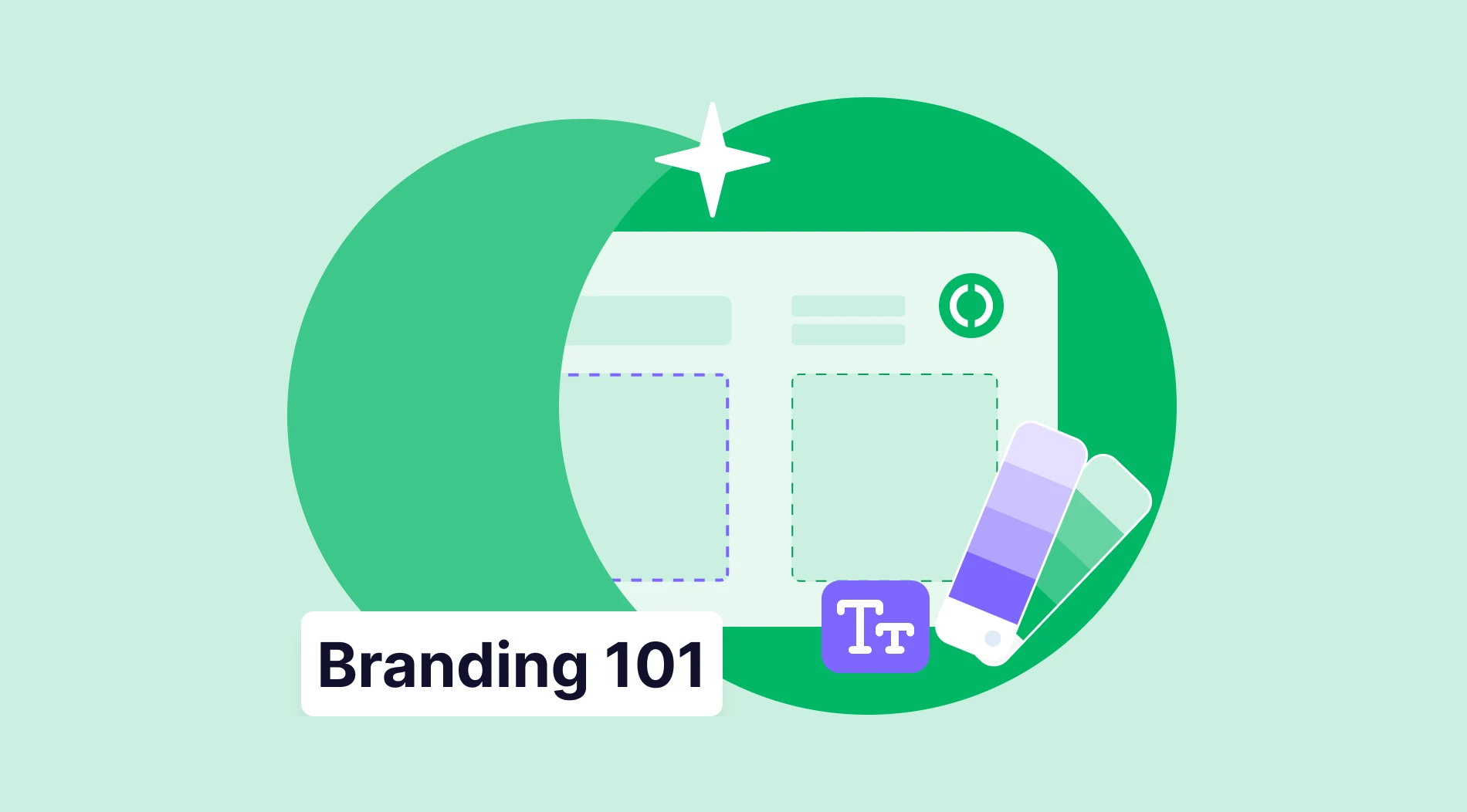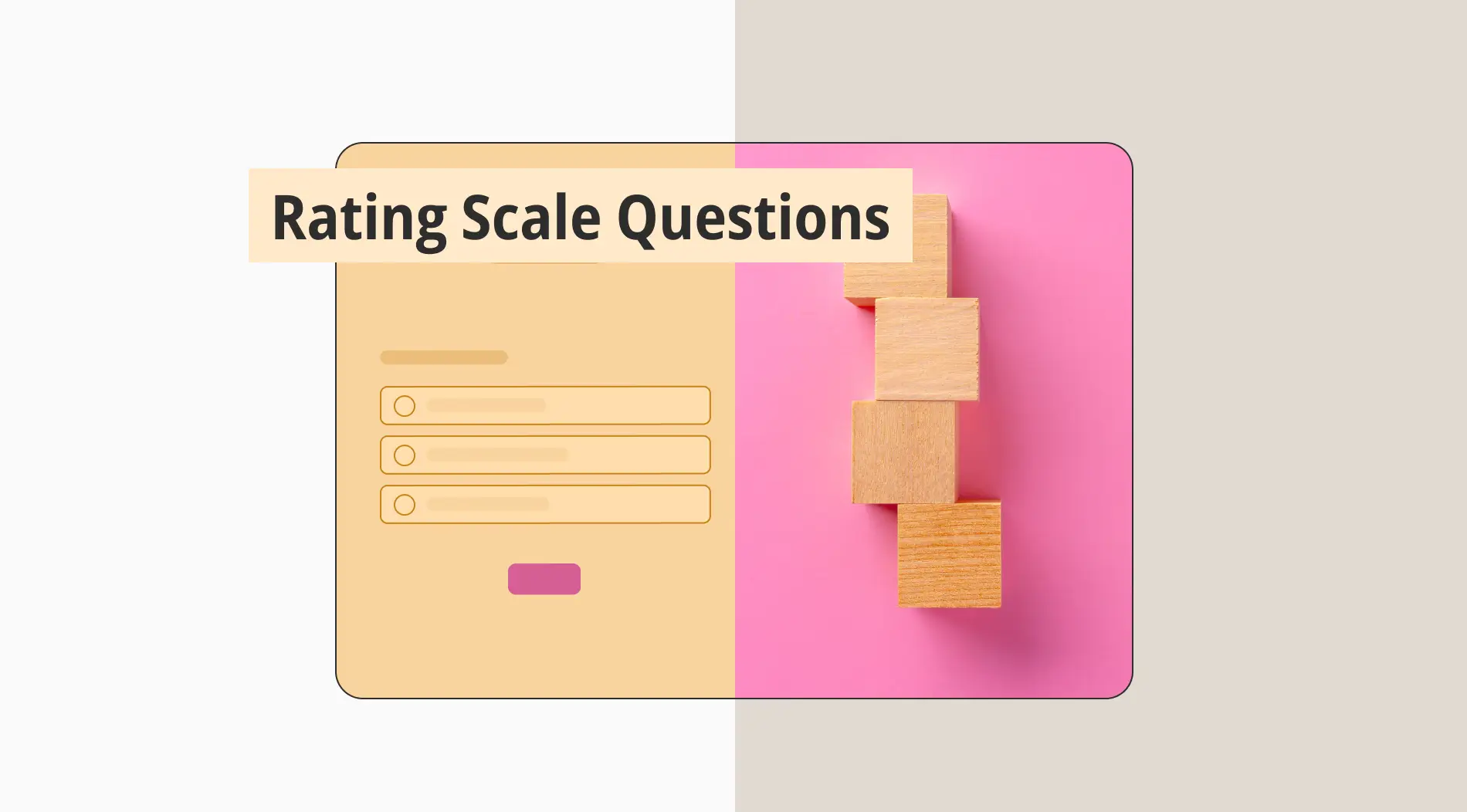In today's fast business world, staying flexible and active is essential. Mobile apps help businesses, offering the flexibility and accessibility needed to keep up. Creating forms on mobile devices is a smart move for business owners. Specifically, when it comes to creating forms, mobile apps allow workers to design and manage all the documents on the go.
Mobile devices and apps let businesses manage tasks, communicate with customers, and collect important data wherever they are. In this article, you will explore how to create Google Forms using mobile and more. Also, we provide some helpful expert tips for a smooth and robust experience.
Can you make a Google Forms on your mobile device?
Using tools like Google Forms on phones ensures freedom in form creation, making it easy for businesses to create surveys and forms and engage with clients quickly. We are talking about how to create Google Forms with a phone, but you are definitely concerned about Google Forms having a unique app that would make your work easier.
💡Google Forms is a service that offers accessibility on mobile devices but doesn't have a dedicated app.
All Google services are mobile-friendly, including the Google Forms tool. It means you can use Google Forms to gather email addresses and create and manage forms using your mobile device's browser. Whether you're using Google Forms on Android or iOS, the user interface is well-optimized for smaller screens.
How do you create a Google Form on mobile?
Google Forms creates an excellent online space for business owners and employees, offering a user-friendly platform for building surveys, quizzes, and feedback forms. Also, Google Forms for educators can be helpful in their particular needs.
Learning how to create a Google Form on your mobile phone is quick and easy. However, if you decide to make a form with your mobile device for the first time, it can be a little confusing without a particular app. In this guide, we'll walk you through the steps of creating a customer feedback form using the Google Forms mobile interface:
1. Open a browser on your phone and go to Google Forms
First, open the browser on your mobile device and access Google Forms. Sign in to your Google Account. If you don't have an account yet, you can quickly create one.
If you want to access your previous forms and improve a new one with them, you can open them by pressing the “Select form” button at the bottom of the page.
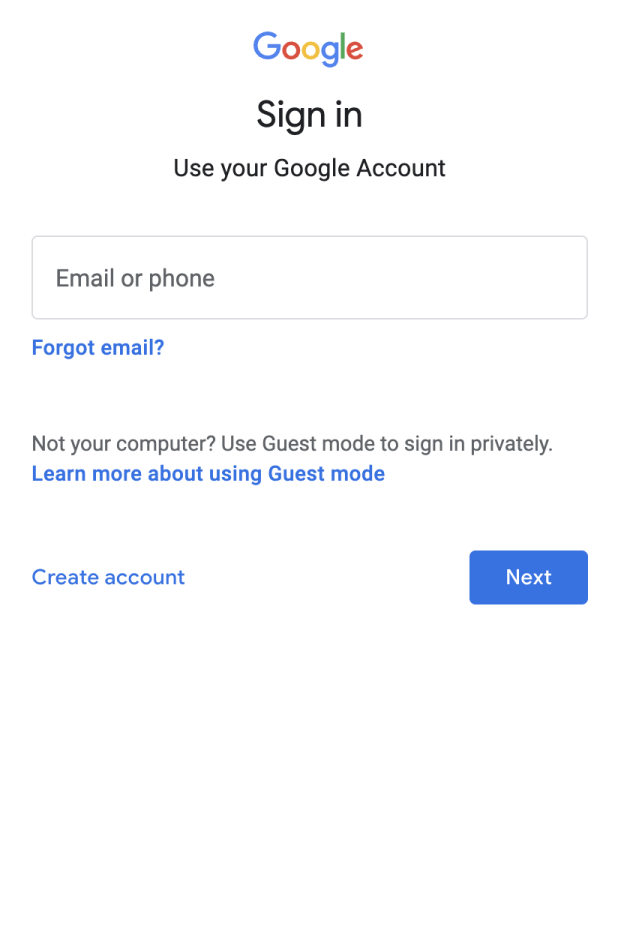
Open Google Forms
2. Start creating a form
If you're using a computer version, Google Forms in your browser allows you to decide whether you want to make a new form, use a template, or open an existing one.
💡Unlike the desktop version, opening Google Forms on a mobile device automatically creates a new untitled form.
You can modify the default title and description to create a personalized customer feedback form.
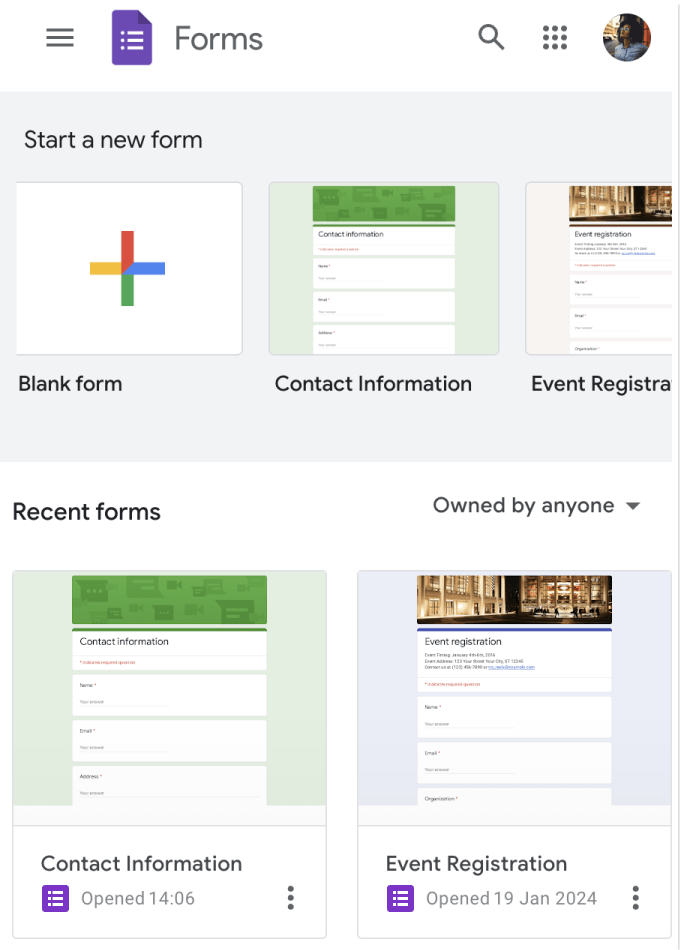
Start creating your form
3. Add and edit your questions
You can add your questions after customizing your title and form description. The question field is set to multiple-choice by default, but you can customize it for your special needs.
Choose question types suited for customer feedback and make necessary edits. Consider using rating scales, multiple-choice, and open-ended questions to gather effective client feedback.
💡On the mobile version, you will find the menu for adding form elements and questions at the bottom of the page instead of the side.
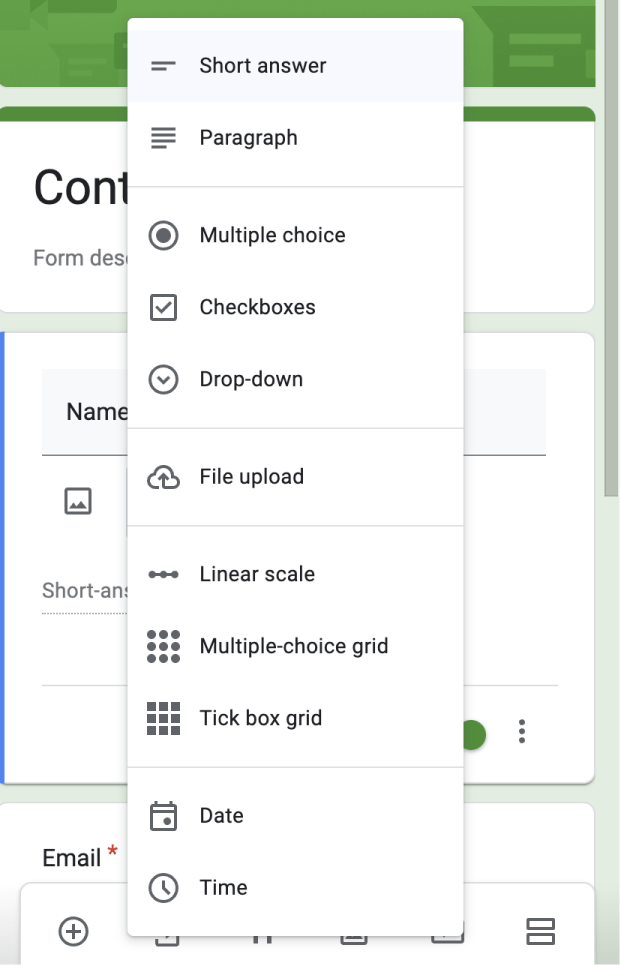
Add your questions
4. Preview and share your form
Now, you are ready to share your form, but first, you can preview it. Click on the “Three dots” icon at the top and choose "Preview" to see how your form will appear to your customers.
If you are satisfied with the appearance of your form, tap on the “Send button” to open the sharing options. You can typically use three primary methods from the sharing options: copying a link, sending it via email, or embedding it on a website.
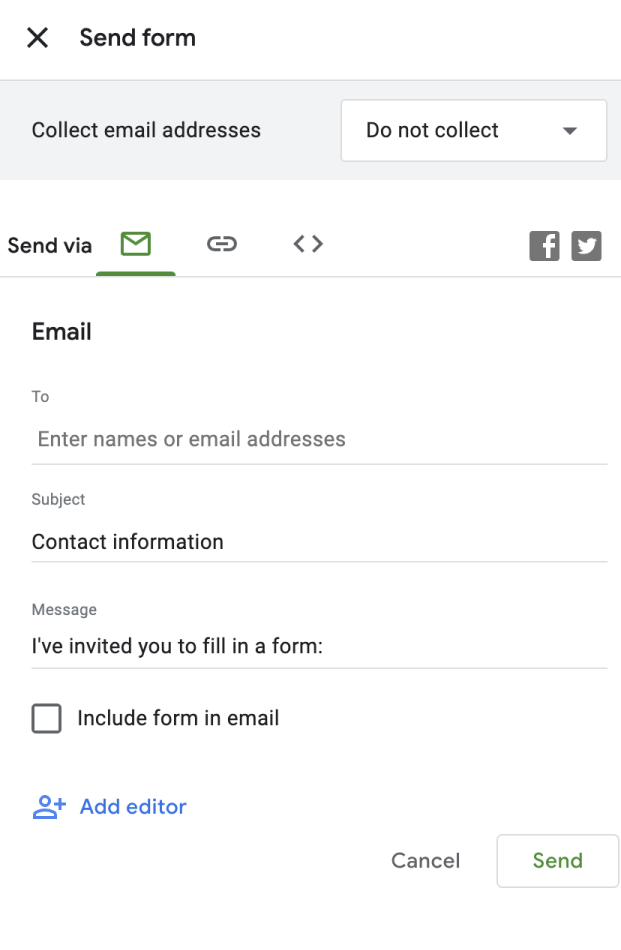
Send your form
How to craft better forms on mobile
Crafting better forms on mobile is helpful for all kinds of businesses, and Google Forms is a widely used tool known for its accessibility. You can build surveys and feedback forms and even make a job application form in Google Forms. However, it's worth discovering great alternatives like forms.app to find the platform that best suits your needs.
forms.app is a user-friendly online form creator that helps you build and customize web forms. The platform is accessible through mobile browsers, but also forms.app has a unique mobile app available on both the Play Store and App Store.
💡Installing the forms.app on your phone allows you to effortlessly check your forms, create new ones, and track responses on the go.
This dedicated mobile tool ensures a quicker process, making your feedback collection journey easier. We will show a step-by-step guide on creating a customer feedback form using the forms.app mobile app:
1. Install the app and log in
Begin by installing the forms.app mobile app on your Android or iOS device. Then, you need to log in to your account. If you do not have one, you can easily create it for free using your email, Google account, or Apple account.
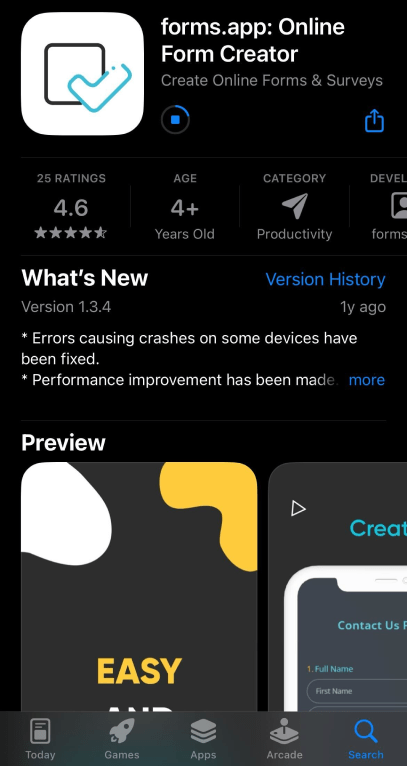
Download forms.app
2. Start creating a form
Once you are all set, click the "Create Form" button to start creating. Select a template or start from scratch by choosing the blank template. If you want to make the process faster, let AI generate your form in just a few seconds.
forms.app offers you many excellent templates. Consider using the customer feedback form template to build your form.
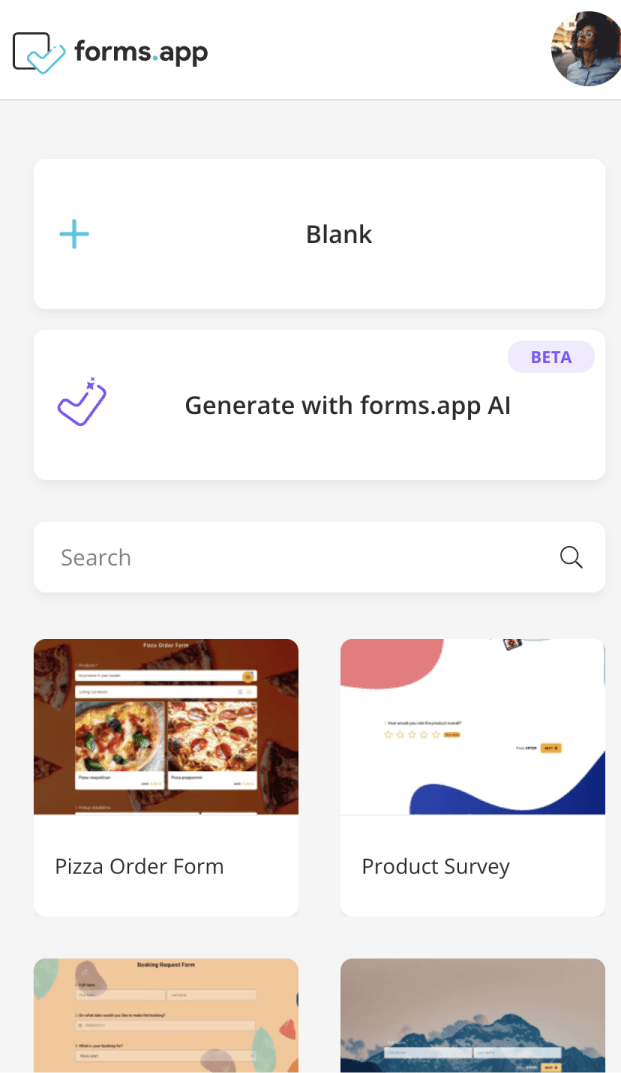
Choosing a starting option
3. Customize your form
Add specific questions or customize existing form fields to tailor the form to your customer feedback requirements.
💡Use the new “Rewrite with AI” feature to adjust the language of your question for friendliness or formality by pressing the 3-star icon next to it.
After your questions are ready, head to the design section at the bottom of the screen to improve the visual appeal.
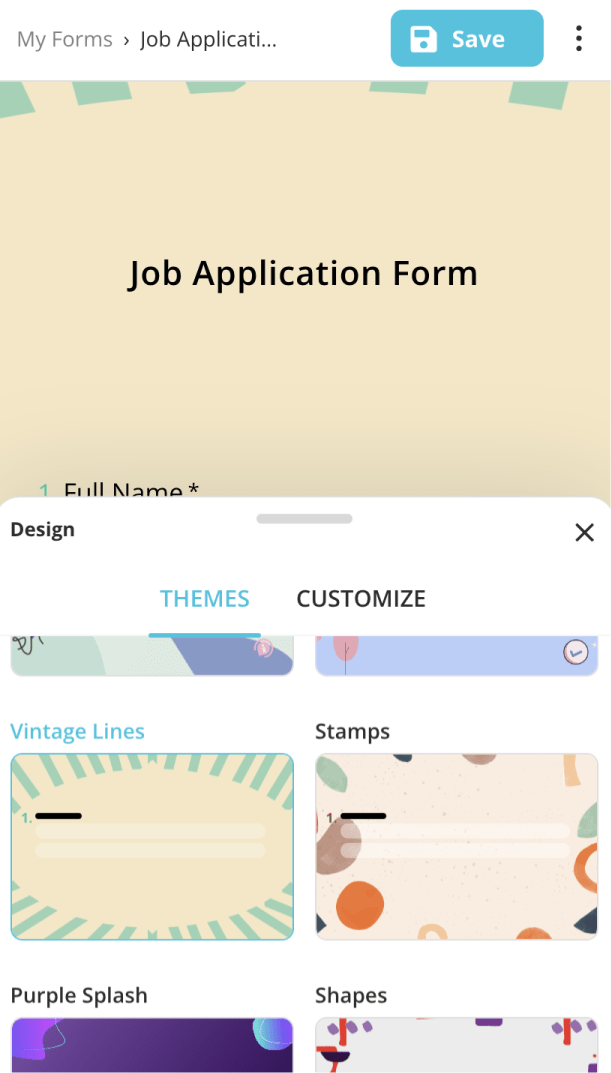
Customizing the design
4. Adjust form settings
Before sharing, make any necessary adjustments in the form settings. Additionally, you can integrate your form with CRMs or other applications by opening the “Connect” section at the top of the screen.
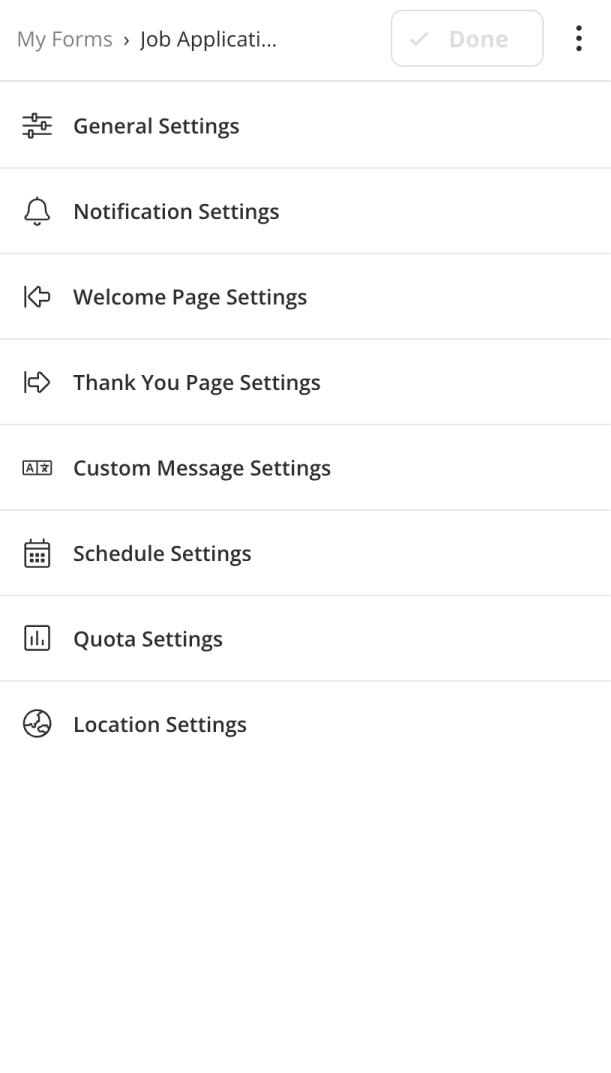
Customizing the settings
5. Share your form
After creating your form, click the "Share" button and choose from diverse embedding options like standard layout, full-page display, chatbox, side tab, pop-up, or slider.
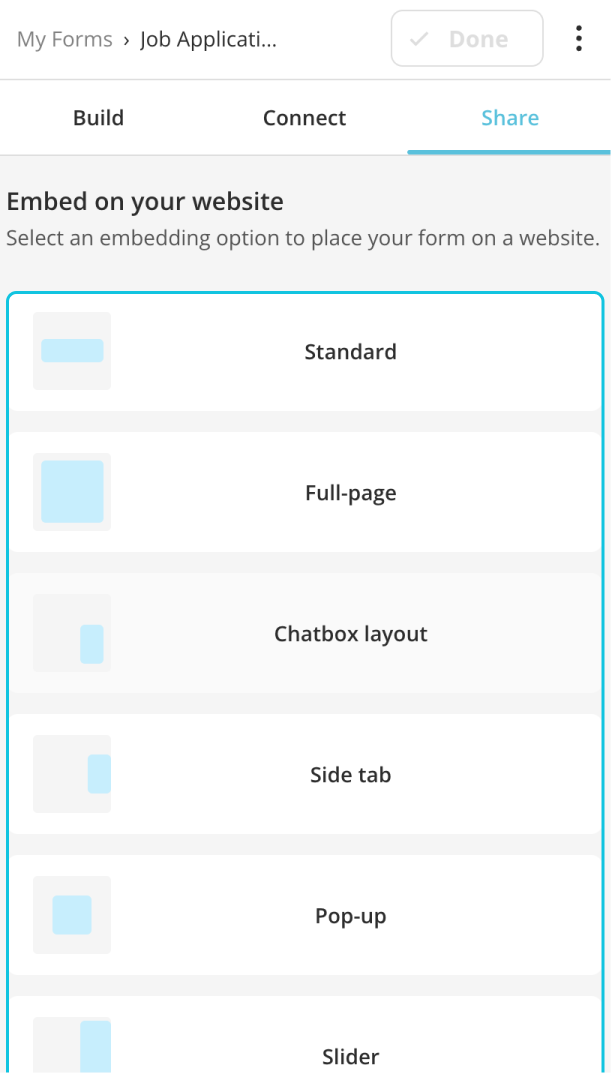
Choose an embedding option for your website
6. Check responses on the go
Quickly check responses on your tablet or phone by switching to the “Results” section. From there, you can view, download, or manage submissions according to your needs.
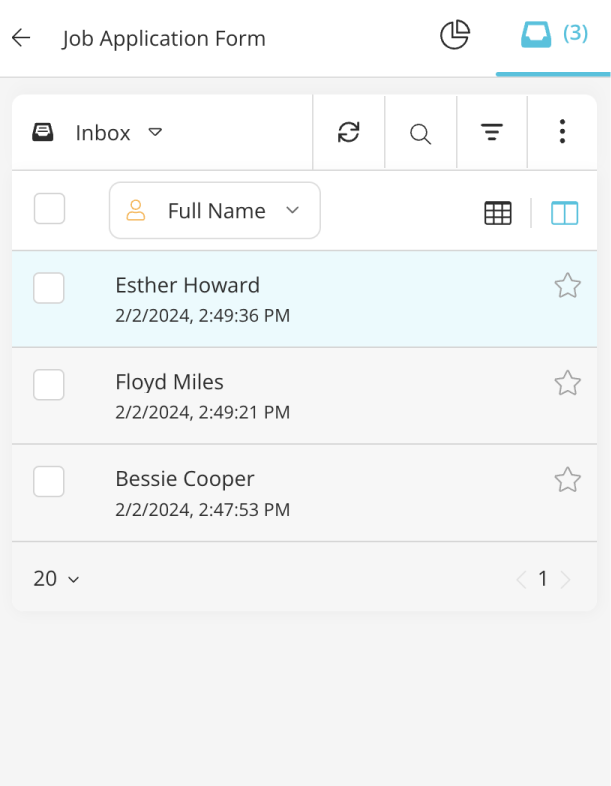
Analyze your responses
Tips to create better forms on mobile
A mobile interface allows you to design and customize forms directly from your smartphone or tablet. However, creating forms on a mobile device may take time due to the smaller screen size and touch-based interface. Navigating through different form elements and settings can be confusing. Our expert tips are here to simplify this process for you:
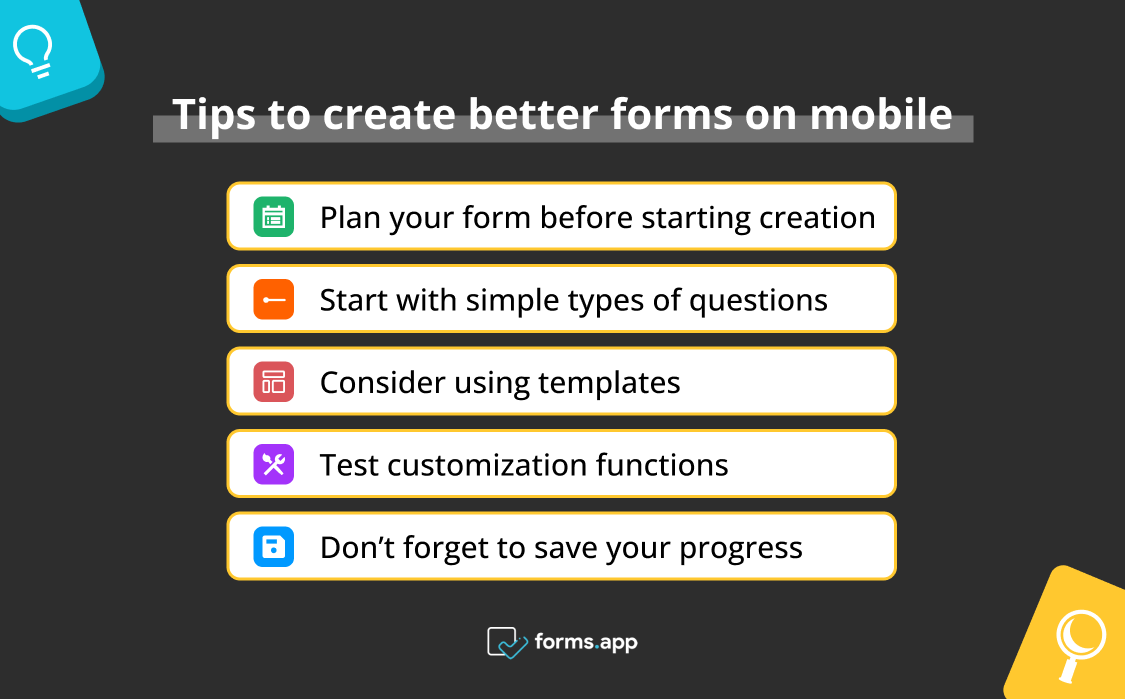
5 ways to create better forms online
- Plan your form before starting creation: Before using the mobile version, plan your form’s structure, questions, and answers. Having a clear plan makes the creation process smoother.
- Start with simple types of questions: Begin by adding simple question types, such as multiple-choice or short answers. You can explore advanced question types as you get used to the interface.
- Consider using templates: Platforms provide different templates for various purposes. Consider choosing a template that aligns with your form's goal to speed up the process.
- Test customization functions: At first, the mobile version might seem confusing. But, after a quick research, you'll find that most of the features from the desktop version are still there and easy to find.
- Don’t forget to save your progress: Make sure to save your work regularly to avoid losing changes, especially when working on a form over multiple sessions.
Final words
In conclusion, crafting forms on the go is easy if you know how to manage this process correctly. Whether you're preparing surveys, feedback forms, or job applications, the accessibility on mobile devices helps businesses to stay powerful.
This article has shown how to create Google Forms using your mobile device and shared insights on using an alternative platform for faster mobile form building. Remember our expert tips, such as planning your form and testing all the functions, to boost your form creation skills and speed up business growth.
Yakup is a content writer at forms.app. He is also a skilled translator. His hobbies include reading, learning about different languages, and different branches of sports. Yakup's expertise lies in translation, NoCode tools, and Google Forms.